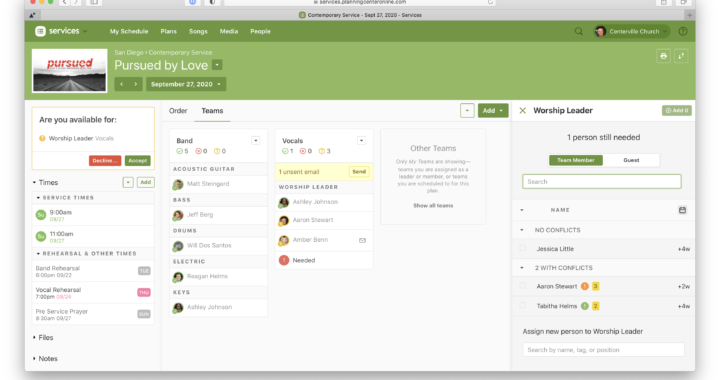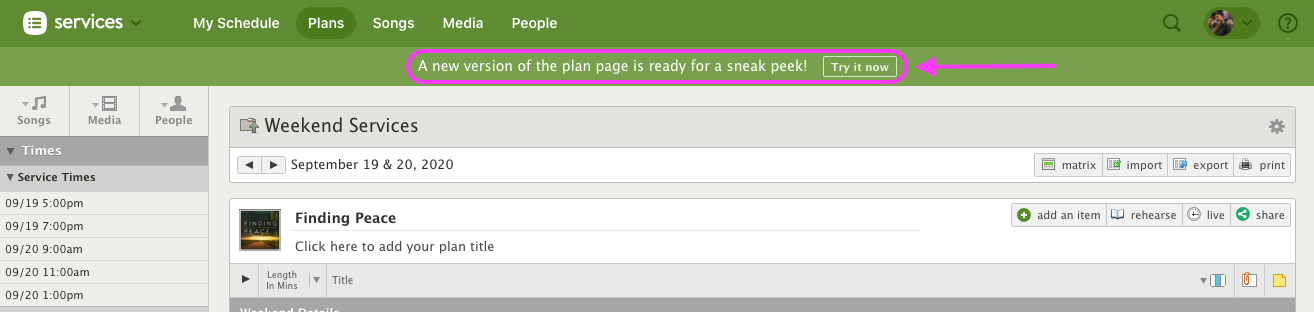New: The New Plans Page! [In Beta]
Information Released on:
We’ve been working for years towards a new and improved version of the main plan page, and it’s finally here! Only Administrators will get access to start, but over the next month or two, we’ll open it up to Editors, then Schedulers, then Viewers, and finally Scheduled Viewers. During this long beta period, you’ll be able to switch back and forth at any time.
So what’s new? There’s so much to talk about, let’s recap the big stuff.
How
You can choose to view the new plans look from within any plan itself.
- Click you plan to view it.
- From the top of the plan, you will see a message “A new version of the plan page is ready for a sneak peak”
- Click [Try it Now]
- You can revert to the old view if you do not like the new look (until the plan look is permanent)
General
- Clean design that hides things you don’t care about until you want them.
- Easily switch the main view between Order or Teams
- My Teams and Times are shown, but other teams and their times are hidden unless you click to show them
- Closing all sections in the left sidebar collapses the entire sidebar
- Color-coded days of the week for each time
- A new Contributors section shows you more detail about who has updated parts of the plan
Teams
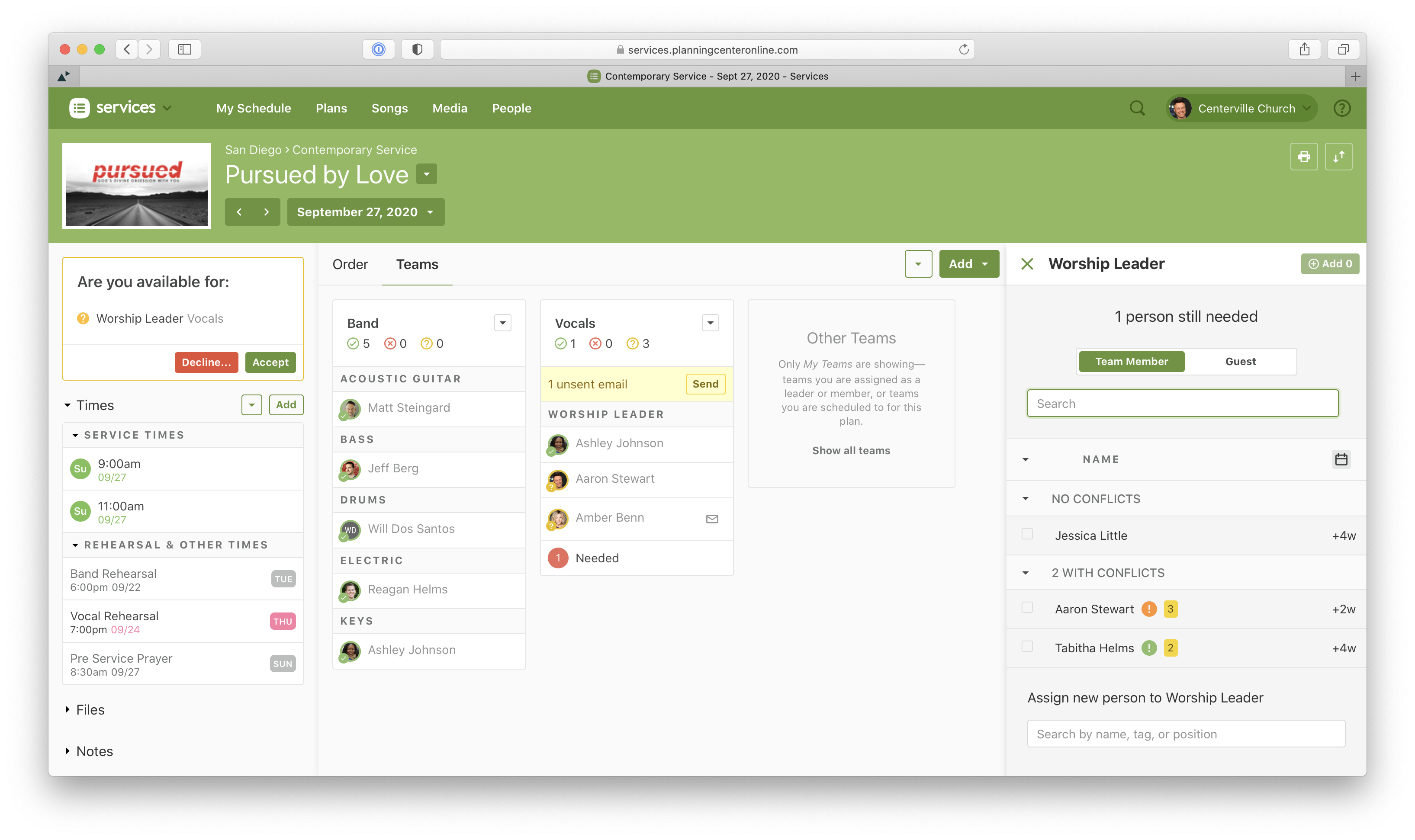
- Show My Teams first in its own section
- Schedule a Person shows you people with no conflicts first, in the same order that Auto-Schedule would choose them
- Schedule people now integrates choosing team members and choosing a guest into the same experience
- Schedule multiple people at a time by option-clicking or clicking the add multiple button
- Easier to see when you have unsent emails in a team
- Easier for team members to see they need to accept or decline from within the plan
- Edit needed positions inline
Order
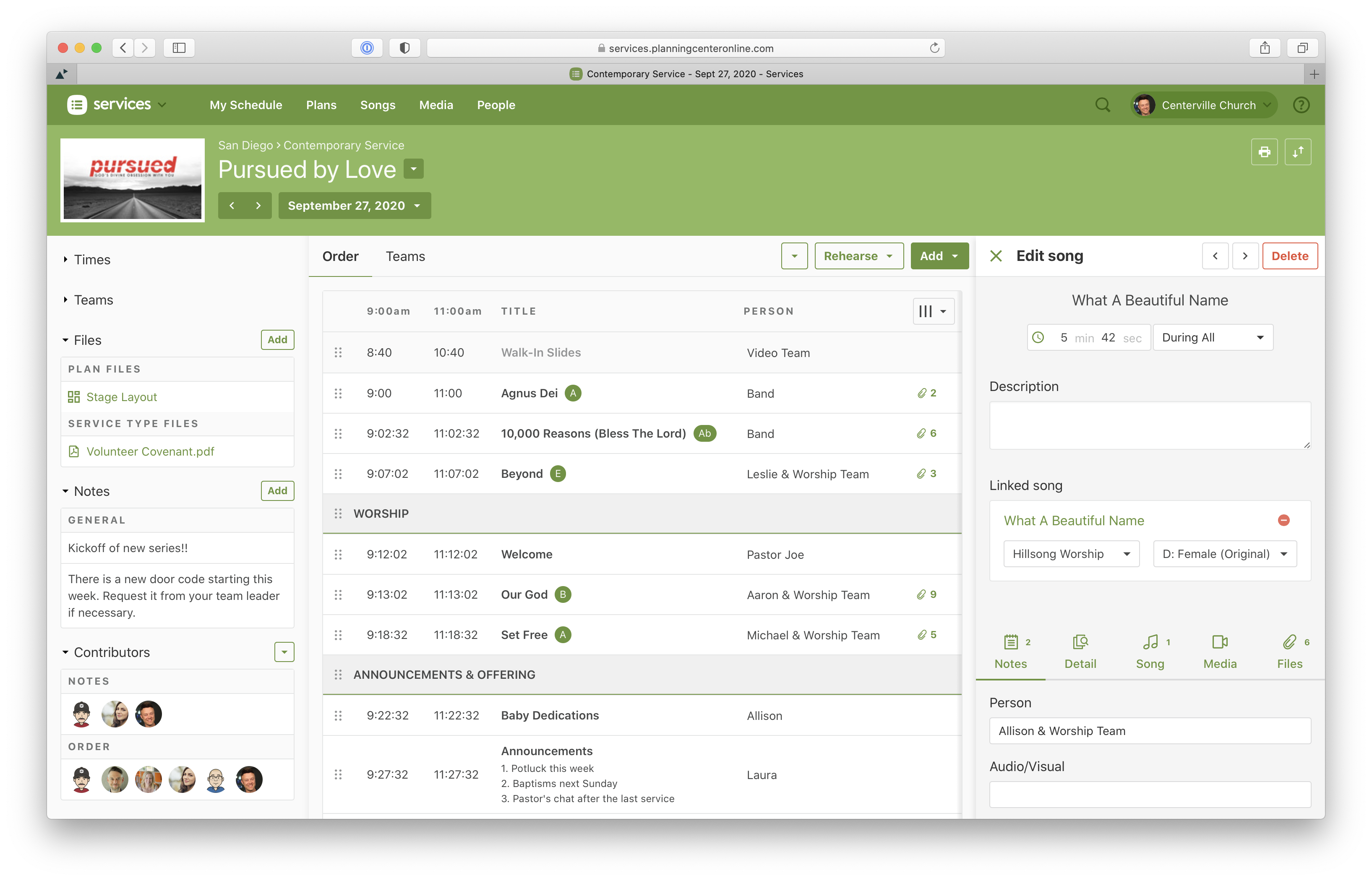
- Switch to condensed view from the column chooser at the top right of the order table to see more on your screen
- Editing items has a side drawer that doesn’t cover the plan and so you can interact with it while you edit
- When adding items/songs/media/headers you can click to add them to the end, or drag it right into a specific position
- Add multiple songs or media at the same time by option-clicking, or clicking the add multiple button
- A new media player with a playlist that follows you as you go to different pages
- Lots of shortcut keys (try option-clicking keys or media in the order)
Not Done Yet
- The new Stage Layout editor is not done yet, you’ll need to use the old page still.
- Check-Ins attendance is not shown on the new page yet.
Didn’t Make the Cut
The following features were used by so few people, and added complexity, so in order to pave way for us to add more things in the future, we’ve decided to not bring these to the new page.
- Left/Right panning in the media player
- Item Comments