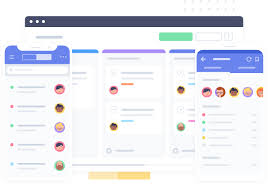In this post we will cover a few quick home page tips.
- Home Page Metrics
- Projects Home Pages
- How to Star Projects
- Your Projects Landing Page
- ‘My Tasks’ Page
Lets dive into Home Page Metrics:
In late 2018, Teamwork pushed out an update to Teamwork. When you log in, it most likely takes you to the following page: HERE. This page is called your Personal Dashboard. Personal being the keyword. You are able to customize this page to your needs/wants. How cool is that!! Want more information? Click HERE!
Next lets chat about the Projects Home Page:
Most of us have access to few different “Projects”. In Teamwork a Project is a collection of notebooks, files or tasks. The projects home page is the page that gives you a list of all projects you have access to. You can find that page by clicking on “PROJECTS” at the top left of your Teamwork screen. (or click HERE)
In some cases you may have access to more projects than you would like. The good news is, we have a solution ;). Next to the name of each project is a little star. Click this star and you have just ‘starred’ a project. Now… Click “Starred” at the top of your list of projects. This will only show you a list of your ‘starred’ projects. Hopefully that has cleaned up your list!
Next let’s take a look at the Landing Page for your Project.
When you click on any of the projects from your projects home page (discussed in the previous section) you will be directed to that projects Landing Page. If you are a project admin you will have the ability to control what page users land on when they access your project. If you are a member of project and think the landing page would be better suited on a different page, contact the person who admins that project.
Project Admins: To control this Landing Page… Look at the menu bar for your project and click on the menu tab called: “settings”. Look for the setting called: “Start Page”. You can modify that page by clicking on the pencil icon.
Lastly and maybe most importantly, your My Tasks page.
If you want to see tasks that are assigned to you anywhere in Teamwork, click on your profile picture in the top right corner and click on a menu item called “My Tasks”
You may want to sort your tasks by “Due Date”. you can do that by clicking the “sort by” button on the right side of the page.
This page will now display ALL tasks assigned to you anywhere in Teamwork, sorted by Due Date!
Phew – SO CLEAN! 🙂
I hope this post was helpful for each of you!