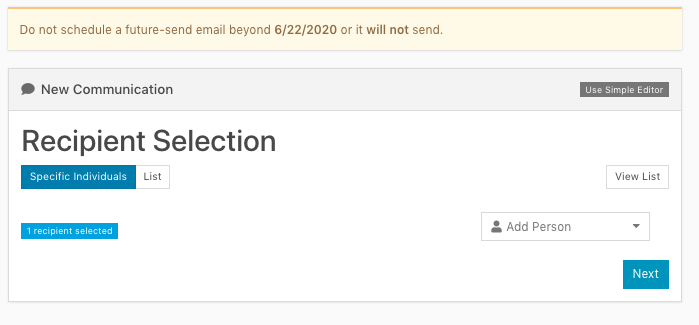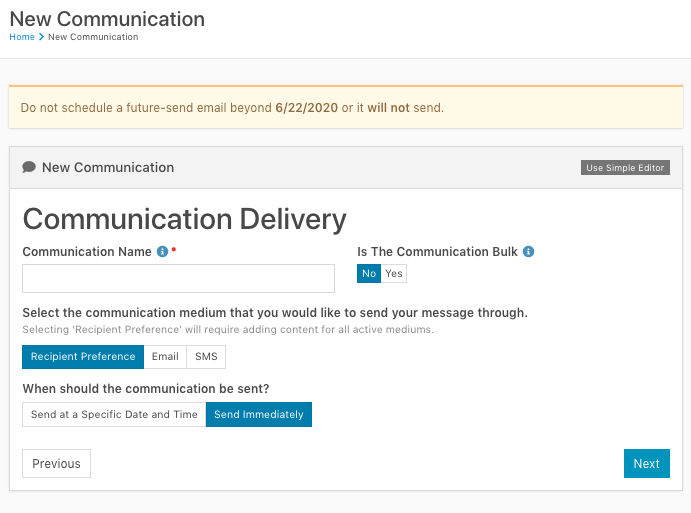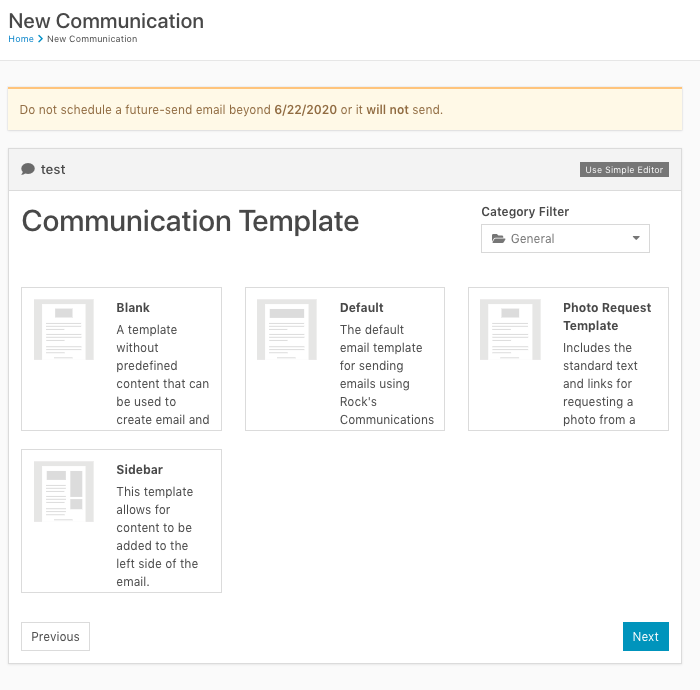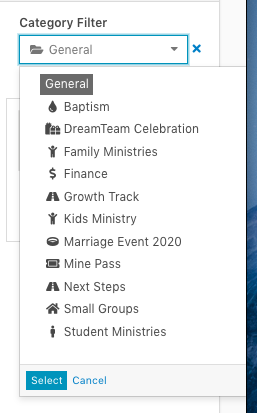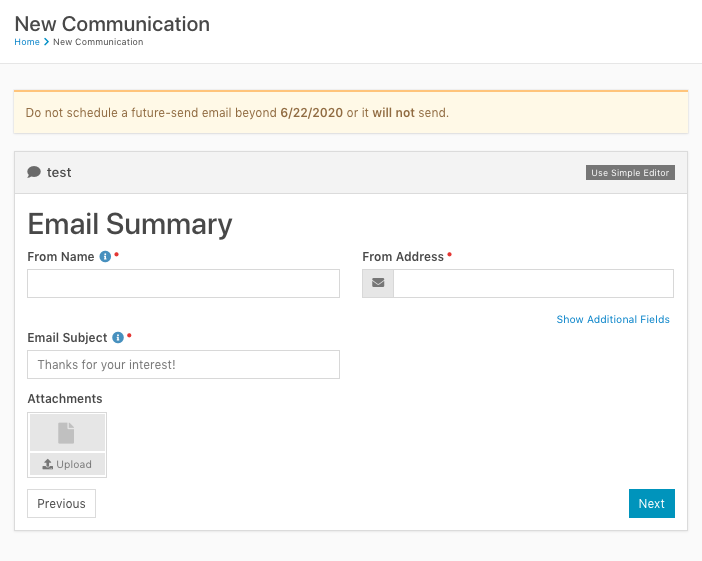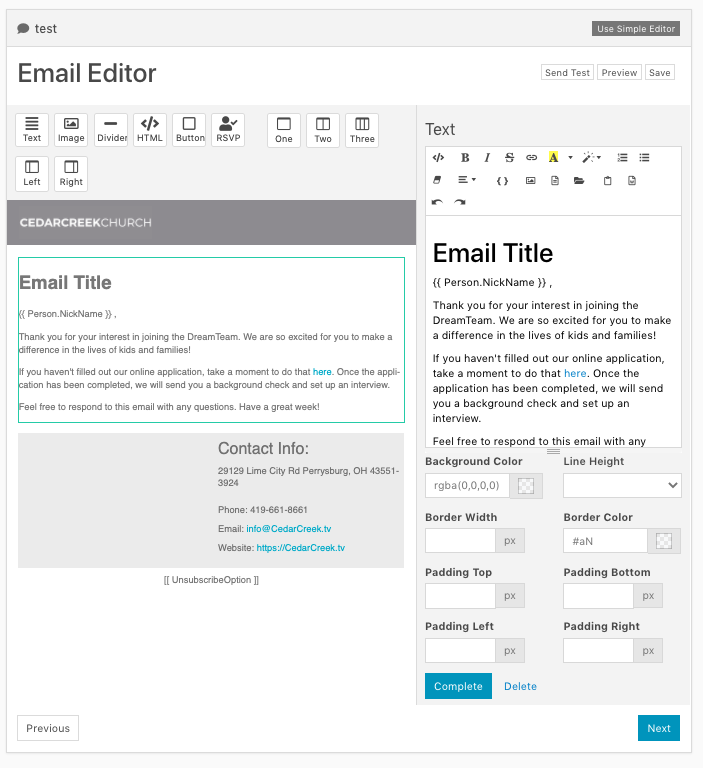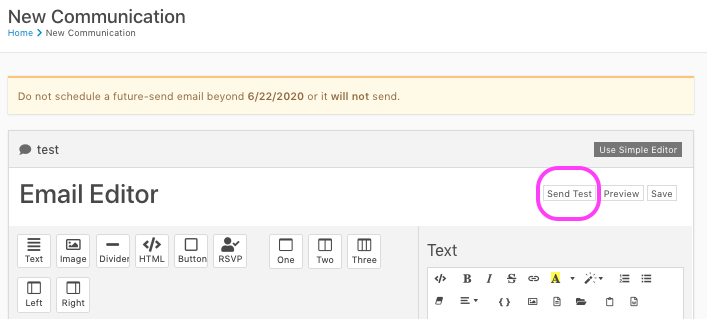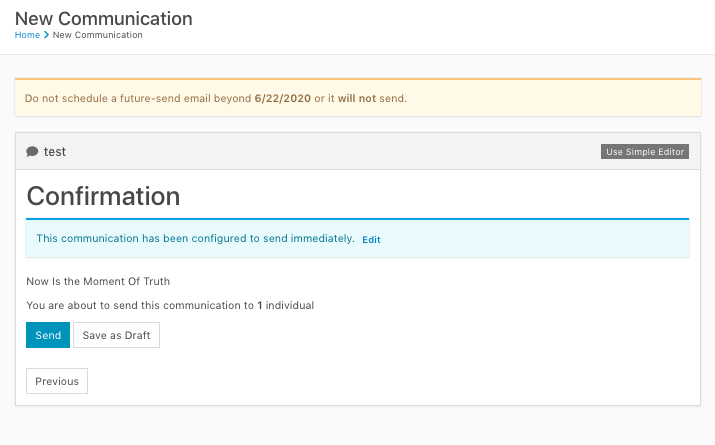Did you know that central ministry creates Email Templates in rock to help you communicate regular or recurring updates with your attendees?
You can find these email templates from within the Email Wizard in Rock.
Lets take a second to walk through the email wizard and ultimately how to find a template available to you.
To start an email, you can click on a persons email address from within their profile or from any list of people you find in Rock (data view, group, report etc)
Once you have started a communication, the first page you will arrive at, will ask you to confirm or modify the list of people you are sending a communication to.
On the second screen, you will be asked to ‘name’ your communication. This name is NOT a subject line. by naming your communication, you make it easier for you or an administrator to find your communication at a later time.
Note: Be sure to select [Email] if you are sending an email 😉
When you arrive on the third screen, you will be taken to a default category of communication templates OR your most used category.
In the top right corner, you will see the option to select from a dropdown of communication template categories.
All templates are sorted into one of a variety of categories.
Select the category that best fits your template. After you select your category a new list of templates will appear on the communication templates page.
Select your template and continue to page 4.
Page 4 will ask your to supply the [From Name] and [From Email] as well as a [Subject] for your email.
After you have supplied this information, click [Next] to move to Page 5.
On this page, you will have the opportunity to TEST your email as well as make any edits you think are needed.
In order to make edits to your email, click the body of the email on the left side of the window. After you do that, the email will appear on the right side of your screen in an editable form.
Always be sure to test your email by clicking [Send Test] in the top right corner.
After you have tested your email and feel the template works for this communication, you can click next.
This next page is your final page. From here you can send your email.
Good Job!
If you have any questions, be sure to ask!