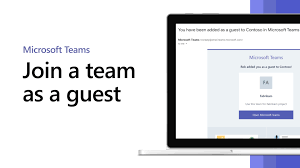Sometimes you’ll want to collaborate with people who aren’t in your team’s organization. A lot of times you’ll be doing that in email, but if you want to collaborate with them in Teams, you can add them as a guest. Guests are anyone without an @CedarCreek.tv email address.
Guests have fewer capabilities than team members or team owners, but there’s still a lot they can do.
Guests must have a Microsoft 365 work or school account. If the guest doesn’t yet have a Microsoft account associated with their email address, they will be directed to create one for free.
Add a guest to your chat
To add a guest to your team in Chat:
- Select Chat and create a new chat window/message
- Enter the guest’s email address. Anyone with a business or consumer email account, such as Outlook, Gmail, or others, can join your team as a guest.
Add a guest to your team
Note: Only a Project Manager or Admin can do this.
To add a guest to your team in Teams:
- Select Teams and go to the team in your team list.
- Select More options
 > Add member.
> Add member.

- Enter the guest’s email address. Anyone with a business or consumer email account, such as Outlook, Gmail, or others, can join your team as a guest.
- Add your guest’s name. Select Edit guest information
 and type a friendly name for them. Be sure to take the time to do this now—you’ll need the help of an IT admin to do it later.
and type a friendly name for them. Be sure to take the time to do this now—you’ll need the help of an IT admin to do it later.
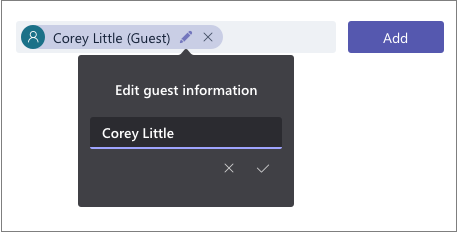
- Click Add. Guests will receive a welcome email invitation that includes some information about joining Teams and what the guest experience is like.
Identify guests on a team
To see if a team has any guests, just look below the heading where the team name shows up.
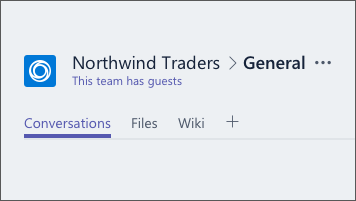
You can tell if someone is a guest by looking anywhere their name appears—the word “Guest” appears after it.