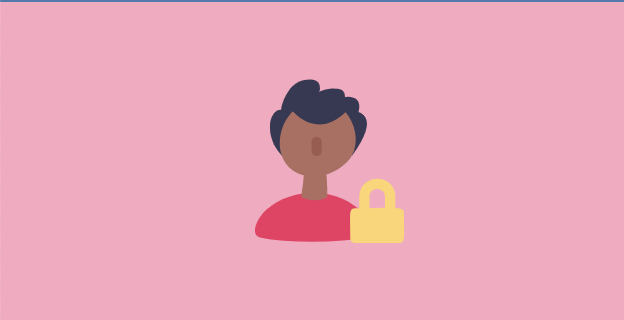Enabling Two-factor Authentication on Your Profile
Within Teamwork, you can enable two-factor authentication for your profile, adding an additional layer of security to your account.
When enabled, each time you sign in to any Teamwork application, you will need to enter your password for your account and a verification code from the Google Authenticator app.
Click your profile icon in the bottom left corner of your site and select Edit My Details from the menu.
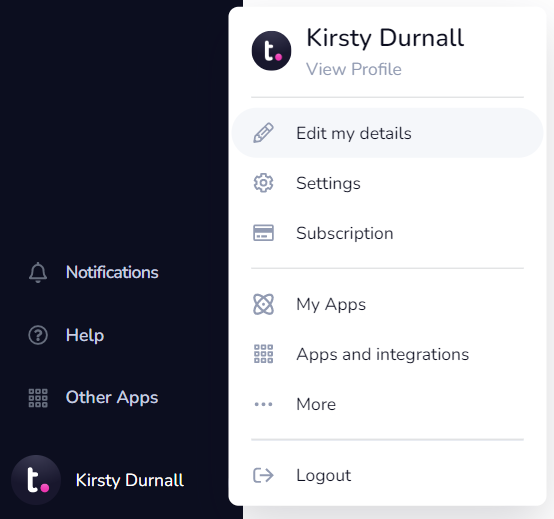
In the edit details modal, go to the Account tab where you will see an option to enable two-factor authentication.

When you click Enable, you will find links to download the Google Authenticator app for iOS and Android.

Once you have installed the app on your device, select Continue.

For iOS and Android, you will be given a barcode to scan using your mobile camera. If you cannot use the barcode, click Can’t scan the barcode? and you will be given an alternative authentication code.

Once you have added the barcode/authentication code on your phone, the Authenticator app will give you a 6-digit code, which you will need to enter in Teamwork to verify the setup.