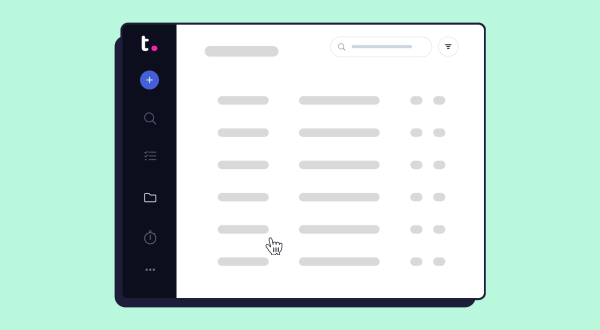Clean up on aisle My Work |
| Use the My Work tab to make sure you don’t miss any deadlines.
Organize your My Work page in a way that works for you. With just a few taps, you can change your My Work page to show you everything you need to know, day after day. |
Within Teamwork, you can use the My Work list view for an overview of your tasks, milestones, and events in one place.
Select My Work from the main navigation menu on the left of your site.

You can use the view switches in the top right to change between list and table view.
Note: The List view option and corresponding customization settings cog are only available to some Teamwork accounts.
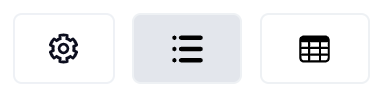
In the top right of the My Work area, you can view quick status counts of your tasks and milestones based on what is late, due today, or upcoming. Use the dropdown on the left to toggle between tasks and milestones. The counts will update automatically.

At the top of the My Work list view, you will see a task section showing any of your tasks that fall entirely or partially on the current day. Your tasks will be grouped based on their associated dates (no start date, upcoming, started).
- Upcoming includes items that are due within the next 14 days.

You can use the sort options in the top right of the Tasks section to change how your tasks are sorted. Options include date, project, and priority.

Customizing list view
Using the settings cog at the top of the list view, you can access additional settings to customize which items are shown.

A quick view panel will open on the right with the task, milestone, and event options.
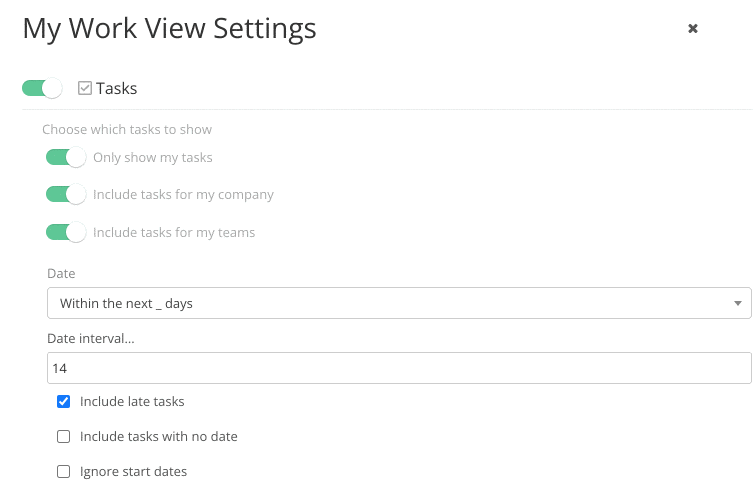
Options include:
-
Tasks
-
Display your own or include tasks for your company and teams.
-
Refine which tasks are shown based on date, project, priority, or tag.
-
-
Milestones
-
Include or exclude late or upcoming milestones.
-
Include or exclude milestones for your company or teams.
-
-
Events
-
Only show events I’m attending
-
You can also use the toggles to the left of each item type heading to hide that item type completely from the list view.
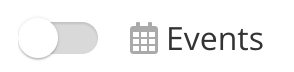
Additional options
Using the search field at the top of the list view, you can search for tasks based on assignee or task name.

You can quickly add new tasks, milestones, and events via the Add button.

You will also see an option in the top right to access your personal tasks which are private to you and not associated with any project.

For more information, see: Personal Tasks