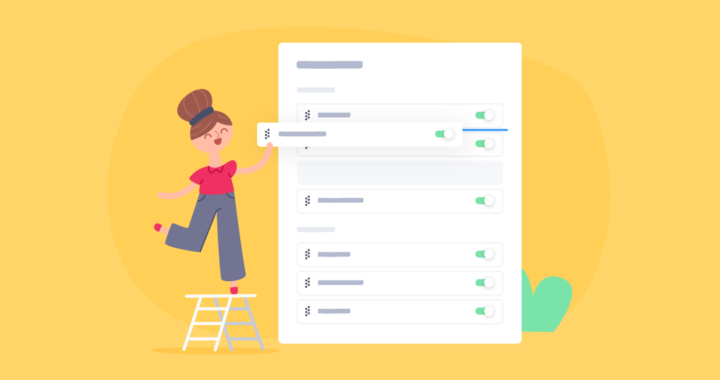Teamwork has made a bunch of changes this summer. One of the biggest changes that you will see is that you can now reorder, add or remove your top level tabs within a project and you can access your task views directly from the navigation bar.
As seen in the above video, this is now fully customizable. You can quickly turn on and off any features from projects and build out your tabs in the order that you want. This ensures the users on your team will have the most important project features available to them at all times so they can get their work done in an efficient manner.
Now project and site administrators can customize the navigation tabs and features for each specific project, via Project Settings. And with the click of a button, it’s easy to apply your project tab preferences to all projects within your account, by selecting ‘Apply to all projects” at the bottom of your settings.
Within these options, one of the main enhancements is that each task view now has its own dedicated tab allowing you to choose which task views are enabled for each project.
Note that the tasks tab has now become List on your navigation bar, while the Board view sits under the Board tab and your Gantt Charts can be accessed via Gantt.
Within your settings area you can select the general subsection view to see your project features. Here you’ll have the option to select the 7 key features to go across your main nav as well as what goes under your More section and what features you want to turn off. Simply toggle over each one to enable or disable the feature for each project, and drag and drop your top features to reorder your navigation bar.
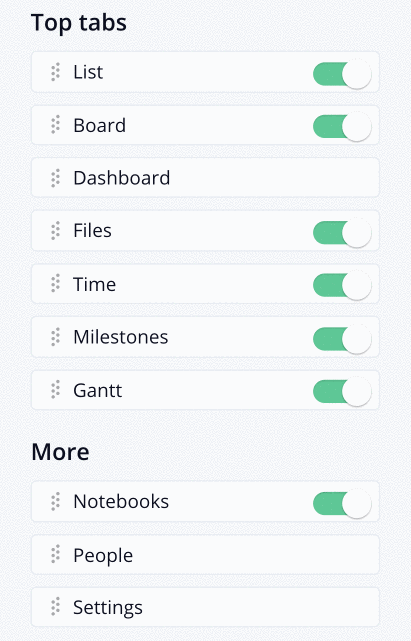
It is also key to note that Teamwork has renamed the Overview tab to Dashboard, the Dashboard area has everything that was originally within your Overview.
We hope that you start customizing your navigation tabs today to help you and your teams be more efficient, organized and happy.