Rock is about fostering relationships. Nothing helps this more than having photos in the system. Rock makes it easy to populate photos into the database by asking individuals to upload a photo from an emailed request. Let’s take a look at how it works.
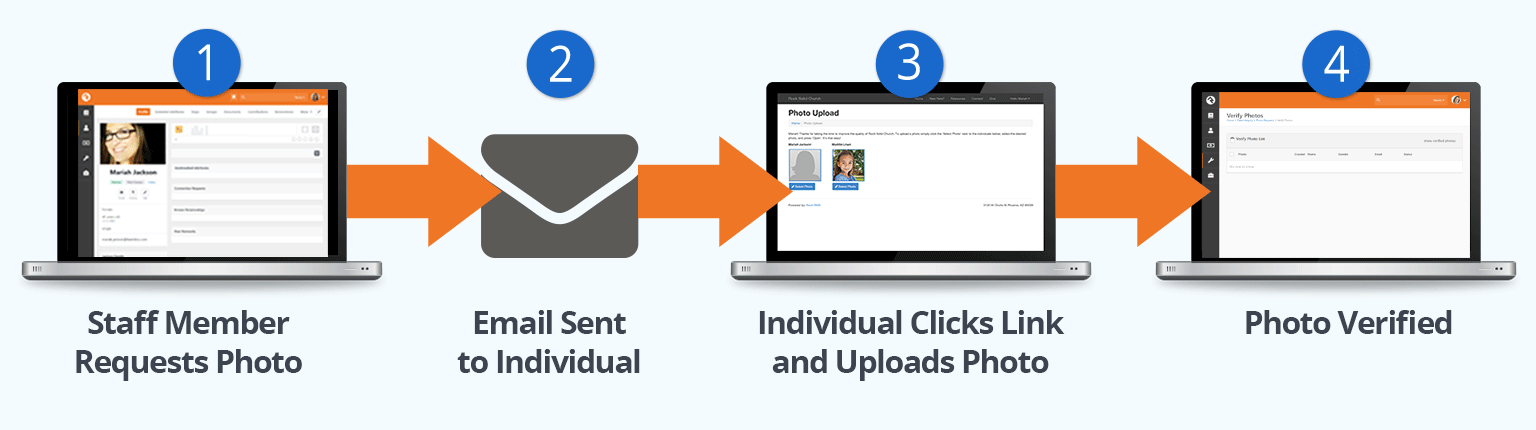
- 1 Request
- Staff sends out a photo request. This request, as we’ll learn soon, can be an individual request to a single person or a bulk request.
- 2 Sent
- An email is sent to the individual asking them to upload a photo.
- 3 Photo Uploaded
- Once they click the link in the email, they’ll be taken to a page where they can quickly upload a photo.
- 4 Verify
- Once the photo is uploaded, it’s added to a list for a staff person to verify.
Photo Upload
When the individual clicks the upload link in their email, they’ll be taken to the page pictured below. The guest must be logged in, but the page can be found HERE. The link the guest receives has an embedded security token that allows them to upload their photo without having to log in.
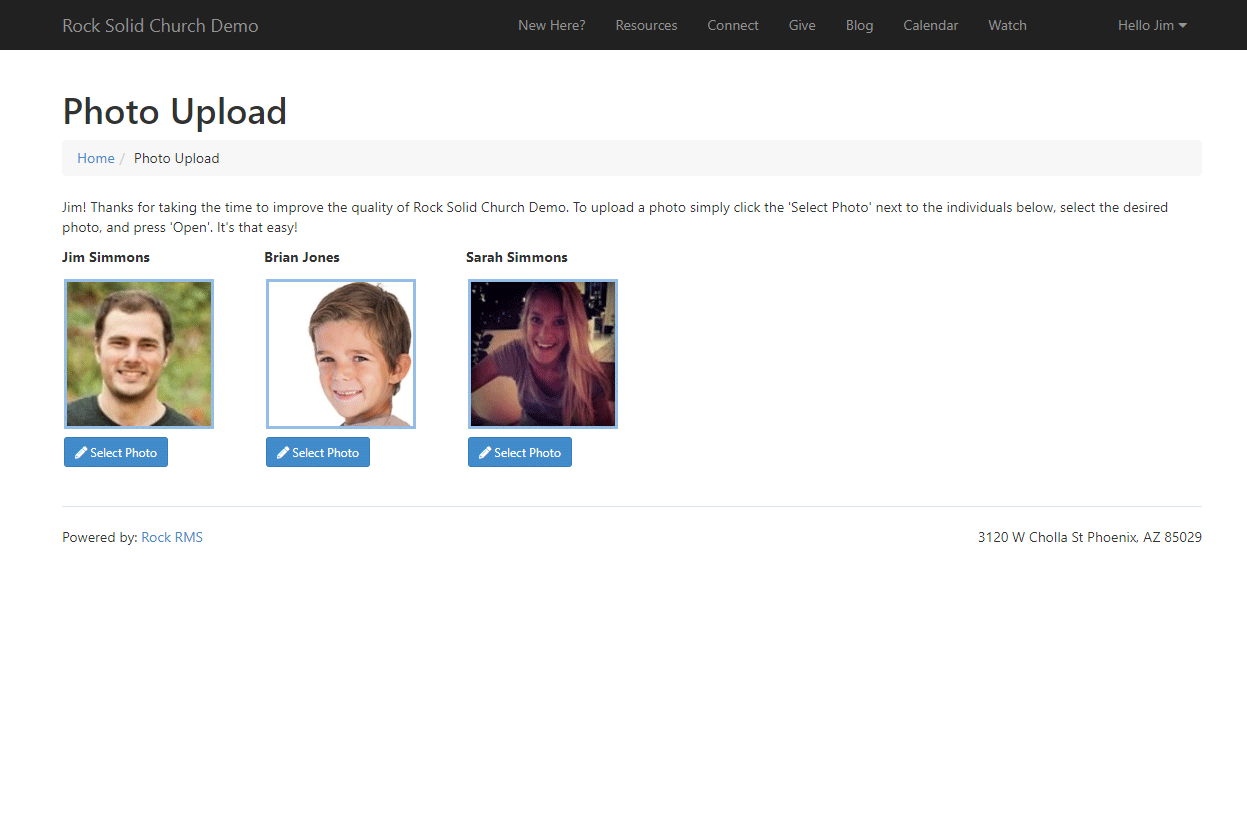
Bulk Requests
The easiest way to get a large number of photos into the system is to use the communication template. This template is available from within the communication wizard; general category. You can use this template when sending to a group of people or an individual.
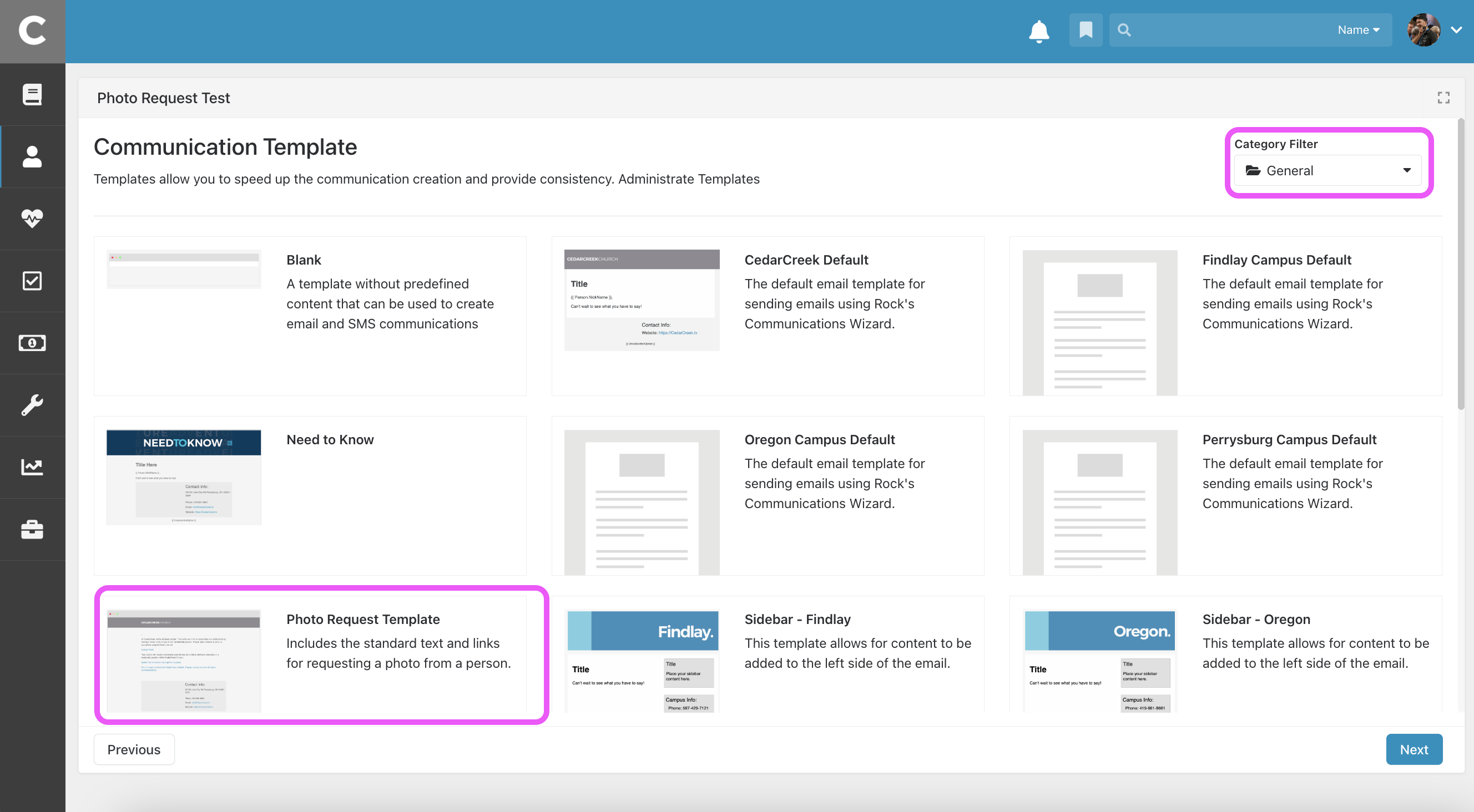
This screen allows you to send an email to a selected list of people asking them to provide a photo for the system.
Individual Requests
Bulk requests can help you populate your database with a large number of photos, but sometimes a personal request is needed. From an individual’s Person Profile page, you can quickly request a photo under:
- Actions > Photo Request.
This will launch a short workflow entry screen that allows you to type in a personal message to the recipient. Rock will add some instructions and links to your email to enable the upload process.

