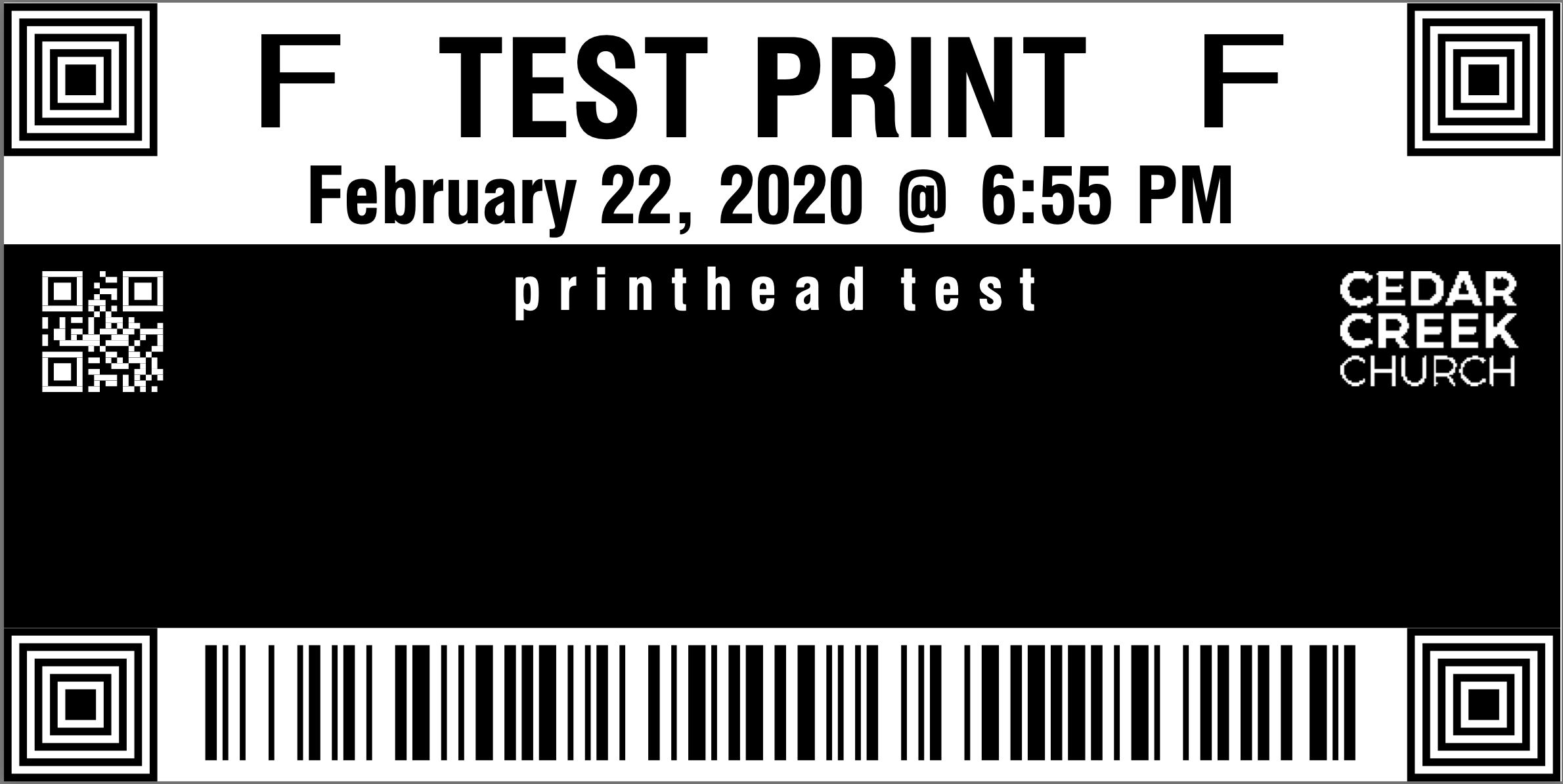Have you ever wanted to try and print a test label to confirm that your iPad and/or Label Printer are working?
We now have the ability to print test labels, but it will require you changing the configuration of your checkin application.
It will be very important that you change your configuration back to the correct set for that station before allowing guests to checkin.
At no time should the [Test Group] be available on your checkin station while guests are using it.
When you set your station up for ‘Testing Checkin’, the label printer will print a label like below:
STEP 1
- Close out of your Checkin Application
- If using an iPad, be sure to ‘kill’ the app by double tapping the [HOME] button then swipe up on the Rock Checkin App.
- Open your Checkin Application
- Choose your Theme
- Choose your Device
- Choose the Checkin Configuration [Restricted Checkin]
- Choose only the Group called [Test Checkin]
- No other groups anywhere should be selected
STEP 2
- Check in Father Testing
STEP 3
- Close out of your Checkin Application
- If using an iPad, be sure to ‘kill’ the app by double tapping the [HOME] button then swipe up on the Rock Checkin App.
- Open your Checkin Application
- Choose your Theme
- Choose your Device
- Choose your Checkin Configuration
- Select your groups
- as applicable for this particular station.
To find more information on Checkin Configurations; see THIS PROTIP from March 31st 2019.
If you notice any issues with your printer or iPads be sure to open a Support Ticket.
Hope this helps!