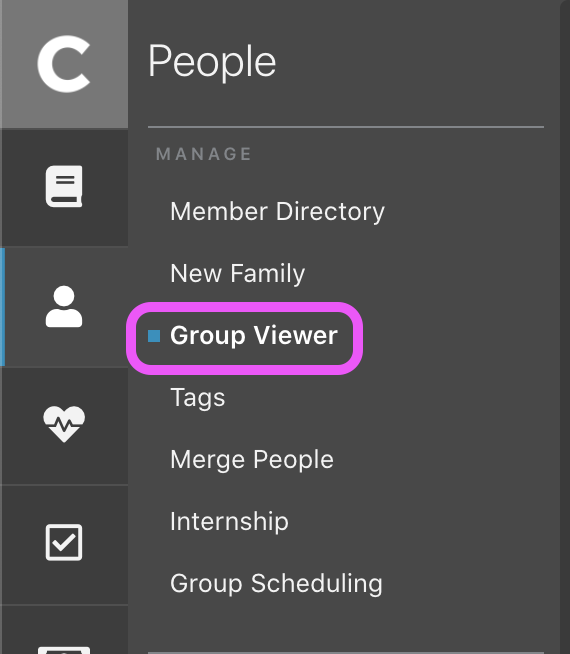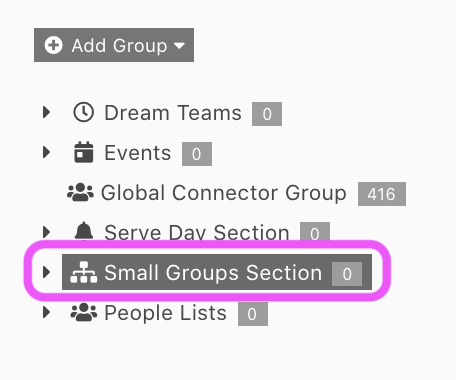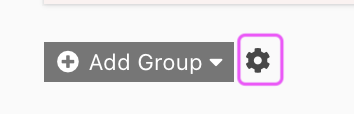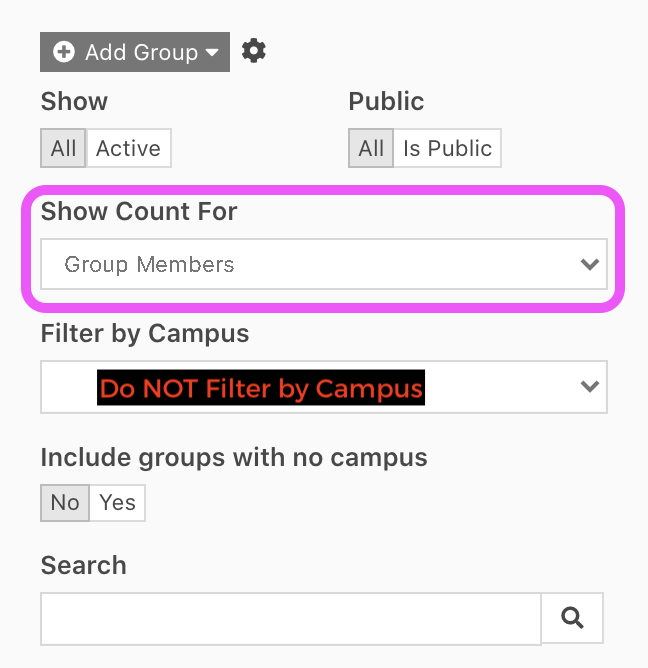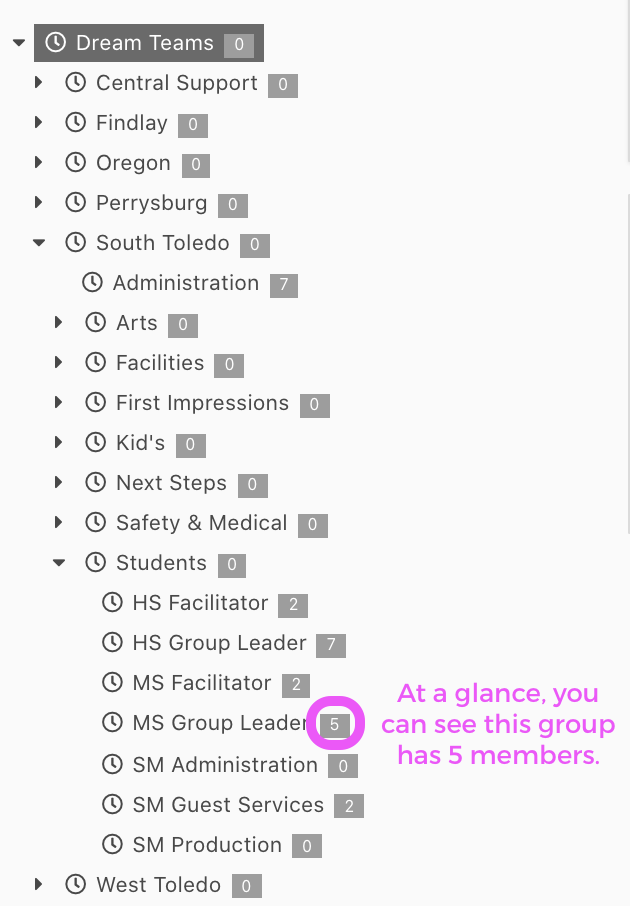When using the Group Viewer in Rock, have you ever noticed the white and grey number found to the right of the group? Have you ever wondered what that [Number] next to a group name in Rock was? Most commonly, your number reflects the number of ‘Child Groups’ that are built below it. For example, in Small Groups you will have the [HUB NAME] with a small number next to it. In most cases that number represents the number of groups built under that groups (or the number of groups for that hub).
Did you know you can change that number to illustrate the number of members in a group rather than show the number of groups within a group? Pretty cool actually… but the steps may be a bit confusing. We will try to detail out the steps here so you can modify what number you are viewing if you would like.
Navigate to the Group Viewer
Click on [Small Group Section]
Hover over [Add Group] and click on the [Settings Cog]
Change [Show Count For] from Child Groups to Group Members
IMPORTANT NOTE: Do NOT use the Filter by Campus Section
Now, when you search the Group Viewers, the numbers illustrated next to any group name will illustrate the number of active members in a group 🙂