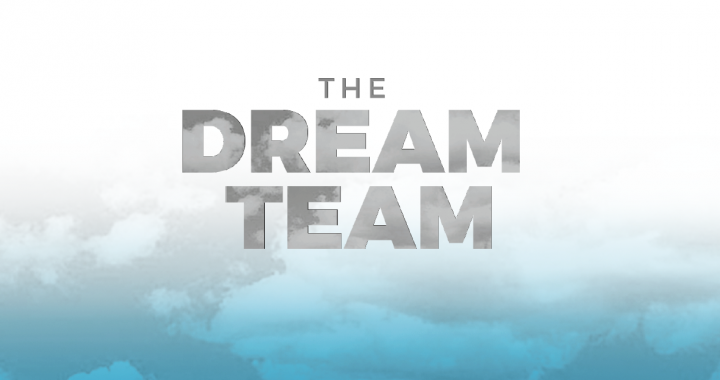Do you have an upcoming DreamTeam Gather or DreamTeam Leader Meeting? Have you wondered; ‘Whats the easiest way to schedule my entire team for one gathering’?
Don’t worry! We have you covered!
With our recent completion of Syncing our Rock DreamTeams and PCO Scheduling, you can schedule your DreamTeam Gatherings and Leader Meetings easily and quickly.
Entire DreamTeams and DreamTeam Leaders are built in the [Next Steps] plan type of Planning Center. (as it directly relates to DreamTeam Gatherings or DreamTeam Leader Meetings hosted by our NextSteps team)
In this post, we will review a quick example.
How to schedule for a DreamTeam Gathering/Meeting:
If you are looking to schedule your entire DreamTeam for an upcoming gathering, you can do that here.
- Click [Add a Plan] in the Next Steps section of Planning Center
- Quantity: 1
- Copy From: None
- Starting On: N/A
- Dates: No Dates
- Template: Select the template for your specific Meeting/Gathering
- Select your Time
- Select your Date
- Click [Save]
- Add a [Series Title]
- Typically DreamTeam Leader Meeting (or gathering)
- Add a [Plan Title]
- Typically includes the name of your campus
Now that we got that out of the way! Lets discuss how to build the team!
On the left side of the plan you will see a section for [Teams]
- Hover over [Add People]
- Click [Needed Positions]
- Find your team
- [Adults: Campus Name]
- Click your Team Name
- positions will populate on the right
- If you are scheduling your entire team; look for your ministry name
- [DreamTeam: Ministry]
- Type in the number of people you would like to schedule
- note: you can type a large number if you would like a lot of people (say 100)
- If you are scheduling only your leaders; look for your ministry name
- [DT Leader: Ministry]
- Type in the number of people you Wolseys like to schedule
- note: you can type a large number if you would like a lot of people (say 50)
- Click [Accept]
- Notice your ministries needed positions are now located on the left side of the screen.
From here you can now schedule or invite your team to attend this event one of two ways.
- Manually schedule them to the plan and send [Prepared Notifications]
- Enable [Sign up Sheets] and send everyone a [Signup Email]
Lastly, you should know; because Rock and PCO are synced… Similarly to your regularly scheduled DreamTeam, these teams are all automatically created and maintained for you through Rock.
- As long as your DreamTeam is updated in Rock; each hour on the hour; PCO will be updated to reflect your DreamTeam.
- As long as someone is marked as a [Leader], [Coach], or [Coordinator] in Rock; on your DreamTeam; PCO will update the [DT Leaders: Ministry] teams automatically.
Remember PCO syncs each hour at the top of the hour. The sync typically takes about 40 minutes to complete.
I hope this tip helps you prepare for any upcoming DreamTeam Leader Meetings or Team Gatherings your campus may have.