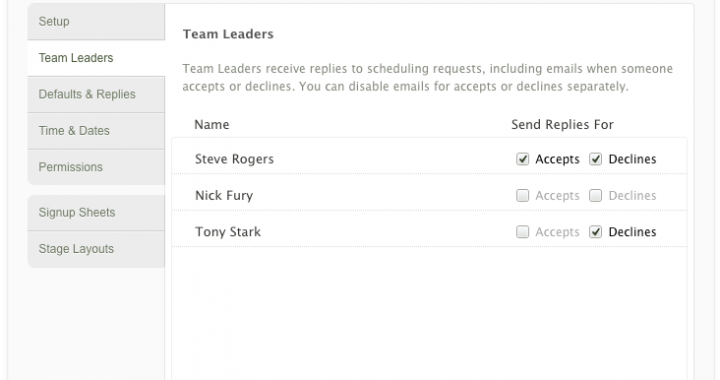Did you know that Planning Center has a position called ‘Team Leaders’? Do you know what this position does?
Each Team in Planning Center Services has a role called the ‘Team Leader”. While the team members almost never know who the team leader is in Planning Center, the Team Leader role was created so that you can assign who is receiving Scheduling Notifications for your team.
- Acceptance
- Declines
- Blockout Dates
These Team Leader positions are solely managed by the local campuses or individual teams and are not managed Centrally or by the Rock Database.
If you are interested in seeing who your Team Leader is currently or would like to edit it, follow these instructions:
- Go to the Plans page on Planning Center Services
- Hover over the Plan Type you are interested in editing (First Impressions, Students, Kids etc)
- On the right side, click on the settings Gear
- Click Teams
- Find your team and Click on it
- Look to at the top left and click Team Leaders
From this tab, you can add or remove Team Leaders.
You can also select which Team Leaders receive which notifications
- Accept
- Decline
- Blockout
There is one additional thing that you can edit/select.
At the top of the page, click Settings (instead of Members)
On this tab, there are 3 columns. The middle column has an option called: Replies To
This setting allows you to decide which person will receive replies after schedule invites have been sent out.
You have a few options:
- Current Scheduler (the person who scheduled the team members)
- All Team Leaders
- Select One Team Leader
Hope this helps you understand Team Leaders.