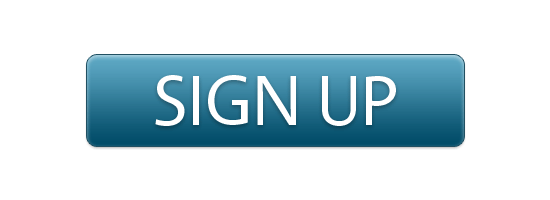Have you started thinking about how you will staff your Christmas Schedules at your campus yet? This can be quite the task!
Hopefully today, we can help offer you a way to create signup sheets for your DreamTeam.
Wait… Did you just think of printed, paper sign up sheets…
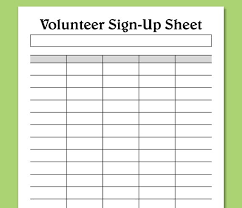
With printed sign up sheets, you require your team to be onsite, where the paper sign up sheet is located to sign up to serve. Not only that, but you just created a bunch of additional work for yourself. 🙁 BOOO Your next step in this process would be to schedule your DreamTeam into Planning Center… but what if there was an easier way?
Lets try to remove a few steps and create an awesome user experience for you and your DreamTeam.
Step 1: Create your Christmas Plan in Planning Center. After you have added your plan, be sure to add each service date and time in the top left corner of your plan.
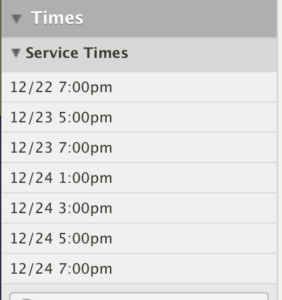
Step 2: Create your [Needed Positions]. In the teams section on the left side of your page, scroll to the bottom and hover over [Add People]. Click [Needed Positions].
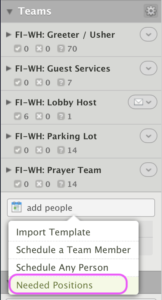
Step 3: Enter the number of needed people you need for each service time and each position on your team. Be careful and double check that when creating needed positions, you are on the correct team, time, and position.
In the example below, I am creating needed positions for the First Impressions Team, South Toledo, Guest Services, Tuesday at 7:00p.
Enter the number of people you need to sign up for each position, at each service time and click [Accept]
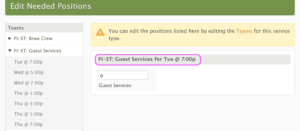
Step 4: Confirm that within your plan, the number of needed positions by position and time, look accurate.
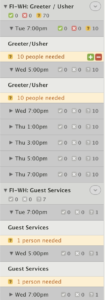
Step 5: Turn on [Needed Positions]. Click the ‘carrot’ next to each team name, and [√] enable Signups.
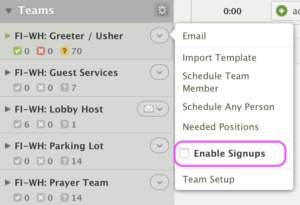
Almost done!!!
Now that Signup Sheets have been enabled, notify your team to let them know they can signup for available services. After [Enable Signups] is checked, your team can signup using their [My Schedule] tab.
Note: Only people who are assigned to those roles/positions in Rock, will be able to signup within your signup sheets.
Step 6: Notify Your team. Click the option to [Email] your team from one of two places. 1: Within the carrot drop down next to the team name, or from the button [email] at the bottom of the teams section.
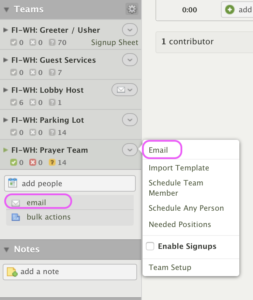
When you are in the email creation popup, click [Signup Sheets] and select the teams that you would like to email.
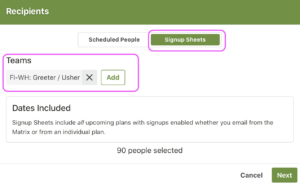
This email creation will send your DreamTeam an email with a link inviting them to ‘signup’. Very similar to the [Accept] / [Decline] email… this email will give your team the option to [Signup].
Each time someone signs up, they will be entered directly into your plan. Saving you time to connect with guests and families… keeping you out of the paper administrative process. These digital signup sheets also give your team a live snapshot of the current needs you have at the campus.
Hope this helps!!!