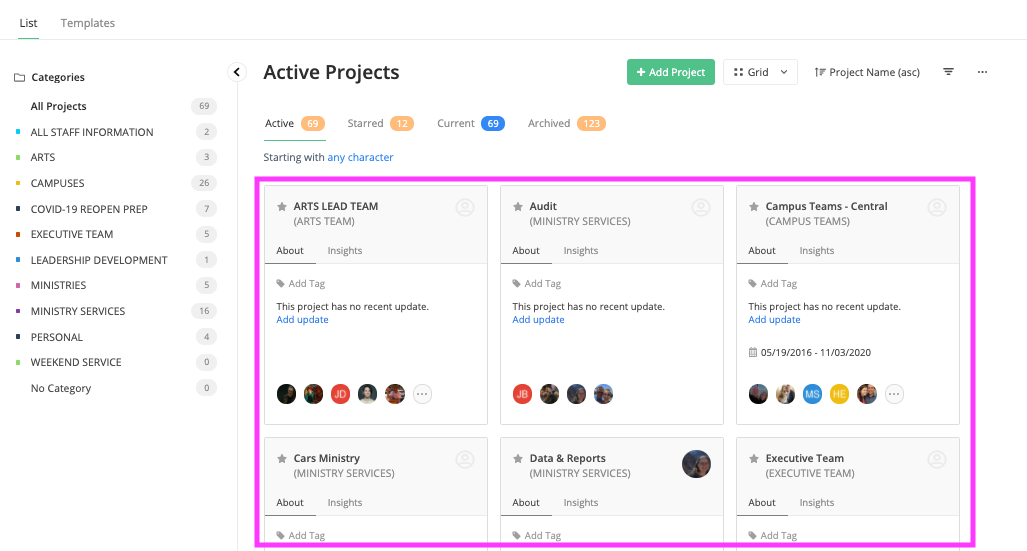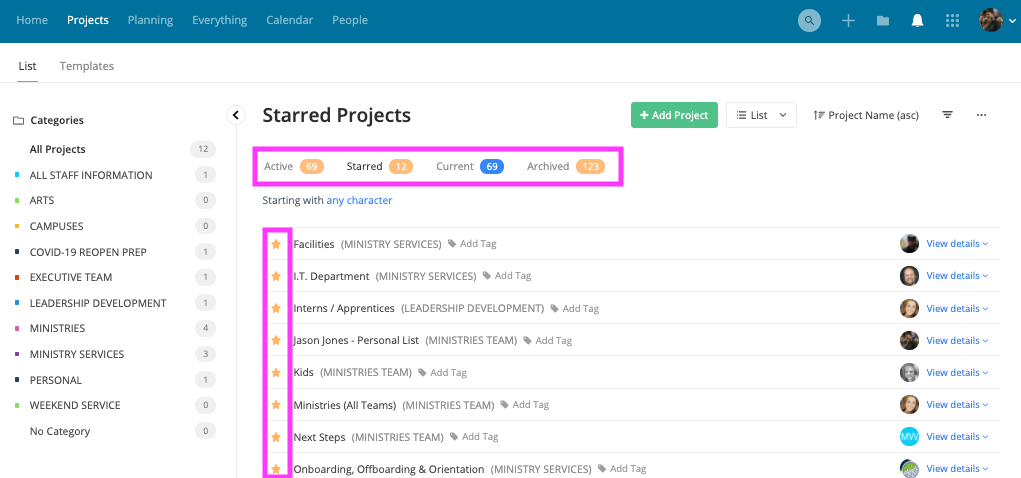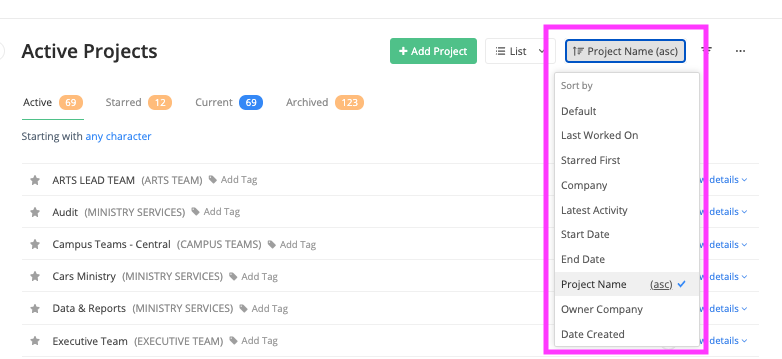Have ever wondered why it’s hard to find specific projects on your teamwork account? Maybe you have 8-10 projects that you are part of and you would like a way to sort your projects quickly.
Before we dive in, lets define ‘Projects’ as it relates to Teamwork. I think it is really easy to think of a project as:
- Programming a specific weekend service
- Planning out an event
- A construction project.
- etc
However, as it relates to our use of Teamwork, a project really represents a department or group of people.
- South Toledo Campus
- Facilities
- Student Ministries
- Next Steps
- Campus Pastors
- Exec
- etc
Each department or team of people have a project they can live in, create notebooks, and task items out within their team/department. We currently have 70 projects (teams/departments) built in Teamwork. Of these 70 projects, we limit access to each project (team/departments) to only those people currently working within the project. Project Managers as well as those people who lead that team or department can add/remove people as needed to that particular project. You may only have access to 2 or 3 projects depending on your role. You may also have access to 10 or more projects. These project lists can be a bit confusing if not sorted well.
Let’s get back to ‘how to sort them’.
When you are in Teamwork, you will see a menu at the top of the page, in blue. Click the [Projects] tab. This will illustrate a list of projects you have access to.
Once you are on your projects page you have the option to look at [Active] projects or [Starred] projects. Active projects will give you a list of all projects that are active and projects that you have access to. Each project name has a star logo near the name. If the star is grey, you have not selected it. If the star is yellow, it is selected. Think of starred projects like ‘favorites’. By starring some projects, and clicking on [Starred] projects, we have the ability to only show your favorites.
On your projects page, you also have a new menu that will help you sort your projects. You can find this menu on the right side of your page.
One option available to you is the [Sort by] option. I prefer to sort my projects by [Project Name] and ascending [asc]
Another option available to you is the [List] vs [Grid] 0ption. You can choose whether to view your list of projects in a Grid format or a List format. I prefer list
Here are what the two options look like:
LIST: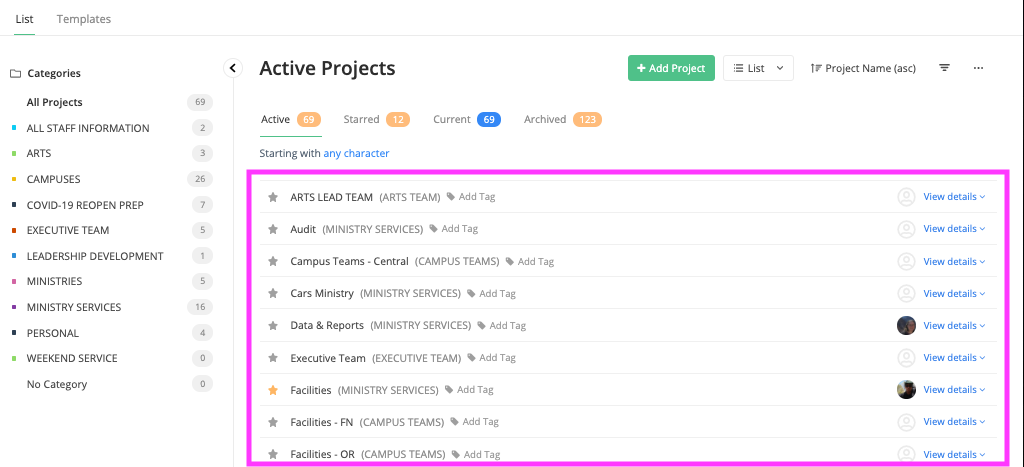
GRID: