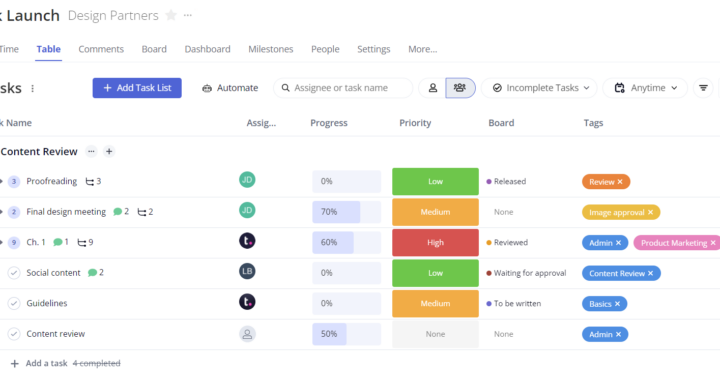Start managing your work more efficiently — Introducing the new Task Table View in Teamwork
With the new Task Table View in Teamwork, efficiently managing all of your work is easier than ever before.
The new view enables users to add, track, and manage project work much faster. It’s incomparable to other views as you can now easily digest large volumes of data and information at a quick scan.
If you prefer another view, it’s simple to set up or change the Table View to best fit your specific needs. Simply sort your tasks by column, or reorder or resize your preferred columns and select whether you want to view tasks grouped within or outside of their task lists.
For example, project managers may wish to include all assignees and all tasks lists, with the option to include completed and/or incomplete tasks. While individual contributors may wish to see incomplete tasks assigned to them by due date to better understand their workflow and project priority. Whatever view suits you to do your best work, the Teamwork Table View has you covered.
Need to make an update to a task in a hurry? Luckily, Table View makes it easier than ever before—by using inline editing, customizable fields, and filters, you can quickly add tasks, make changes to tasks, alter due dates, update priority levels, switch assignees, and much more. Promptly build out your projects, hassle-free, and sort and filter across all of your task lists within a single project.
)
With the introduction of Task Table View, you and your team can view and manage work across various projects with ease. To get started today, view our help doc and follow the step-by-step guide to get your customized Table View set up.