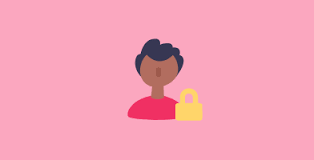Teamwork has very simple options to set privacy on tasks, lists, files and notebooks.
If you are an administrator on your project you have the ability to edit these privacy settings. If you are unsure who is the administrator on your project, feel free to reach out to your Project Manager.
First lets discuss the privacy settings at the overall project level.
- Navigate to the Project you would like to manage
- At the top of the Project, you will see a tab called Settings
- On the right hand side is a box called Project Features
These features allow you to turn on and off different tabs that are available for your project.
Second lets discuss the privacy settings at the overall person level.
- Navigate to the Project you would like to manage
- At the top of the Project, you will see a tab called People
- Hover over the persons name that you would like to edit
From this edit screen, you have multiple options. When hovering over a persons name you can:
- Click the power symbol to remove them from this project
- Click the gear to edit their permissions within the project
- Giving them Access
- Making them the Project Administrator
- Manage on a more granular level
- View Updates
- Add Updates
- View Tasks & Milestones
- Add Milestones
- Add Task Lists
- View Estimated Time
- Add Tasks
- Can Edit All Tasks
- View Messages & Files
- Add Messages
- Add Files
- View Notebooks
- Add Notebooks
- View List Register
- View Links
- Add Links
- View People
- View Updates
- Advanced
- Receive Email Notifications
- Is Just an Observer
- Can Set Privacy on Items
Now that we have covered the overall settings, I wanted to take a second to talk about a very granular permission. This permission is a privacy setting that is available on each task list, task or comment. This carries through and acts identically within files, notebooks and categories.
When editing/creating a task or task list, you may notice a tab with the icon for a lock or a tab called Privacy. Click that.
From that option, you have the ability to select “Who can view this…”
No matter who is on the project, you can lock down; Task Lists, Tasks or Comments to unique people.
Please note this carries over to Files, Notebooks and Categories.