Have you ever needed a way to communicate with a few different groups at once? Maybe a couple different DreamTeams? Maybe a few different Small Groups? You can do that using our Group Communication Tool.
From within Rock; go to:
- People
- Group Communication
The first segment of the report allows you to limit the results by those people that have or have not completed specific weeks of Growth Track. This is particularly helpful if you are trying to connect with anyone in specific segment of groups (maybe small groups) that are missing week 3 of Growth Track and would like to invitethem to Growth Track. For this particular ProTip, we will uncheck [ ] all 4 options for Growth Track.
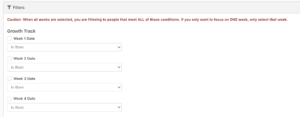
Let’s focus on the second half of this report. The second half of the report contains the most important selections.
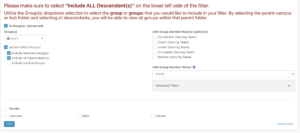
From here you have the opportunity to select what groups you would like to filter on. For example, if you want to select the entire arts team at West Toledo, you could use the [In Groups (advanced)] filter to select the parent group [Arts] under the West Toledo Campus; then click [Select]
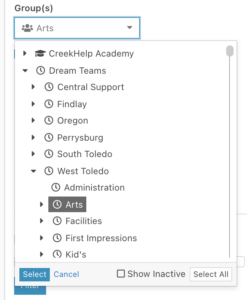
From here, be sure that the following additional options are selected:
- [√] Include Child Groups
- [√] Include Selected Groups
- [√] Include all Descendants
By selected these options, you will have also selected each DreamTeam group within the Arts at the West Toledo Campus (Bass, Computer, Male Vocals etc)
Pretty cool right… but wait… theres more 😛
After you have selected your groups, you could choose to limit the results by Gender or Role within the Group.
By filtering the results by the specific role one holds within the group, you have the incredible ability to see all your Leaders, Coaches, Hub Leaders or Coordinators in one specific list. This is a great way to communicate with your leaders all together.
I hope this helps you connect quickly with multiple groups at once or with the leaders at your campus.

