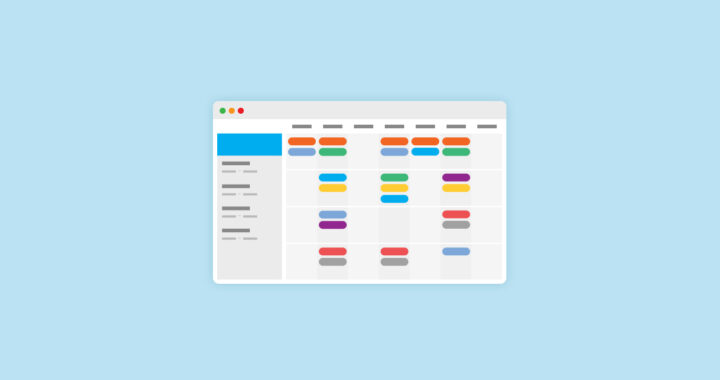Initially posted by Planning Center on August 20th 2024
With this new rescheduling feature you can respond to declined requests by using the auto-scheduler or signup sheets to fill your needed positions much quicker!
Over the years, many Services schedulers have jokingly (or maybe not so jokingly 😅) asked if we could remove the “Decline” button from scheduling requests. We get it — when someone declines it creates additional work for you to find a replacement for that position. So while we can’t remove the decline button, what we can do is make this process much easier for you.
Auto Schedule
You may already be familiar with the auto-scheduler in the Matrix. It’s a helpful and efficient way to fill needed positions based on things like a team member’s availability and scheduling preferences. We’ve taken all of that power and tucked it into a new way to respond when someone declines a request: the auto-schedule logic will immediately send a new request to the next best person.
Head over to the settings page of a team and you’ll see a brand new section called Rescheduling Declines. By default, teams are set to either Do Not Reschedule or Manually Reschedule based on your needed position settings before this update. Switch that over to Auto-Schedule if you want to enable this new feature.
The designated “Replies to” person for this team will receive an email every time a new request is sent so you can still be aware of what’s going on while the auto-scheduler works its magic.
Signup Sheet
In the screenshot above you’ll also see the option to automatically send out a signup sheet when someone declines. When this is enabled and a team member declines a request, an email is sent to all of the other team members who can fill that position with a link to a signup sheet so they can schedule themselves.
There is one interesting wrinkle that you should be aware of: when this is enabled and someone declines a request, it will enable signup sheets for the entire team. This means if you have other needed positions on this team that aren’t yet filled, those people would be able to use a signup sheet to schedule themselves if they were to go looking for the signup sheet link on their My Schedule page. However, the only people who will receive a signup sheet email are those who share a position with the person that declined.
Happy Rescheduling!
What are you going to do with all of your free time now that rescheduling is off your plate? I think a good first step would be to encourage your team members to put in their blockout dates so you’re less likely to get a decline in the first place! 😉