Have you ever wondered… what are all those options on the New Communication page? Well today, we are going to fill you in!
You can find this page here: Rock > People > New Communication
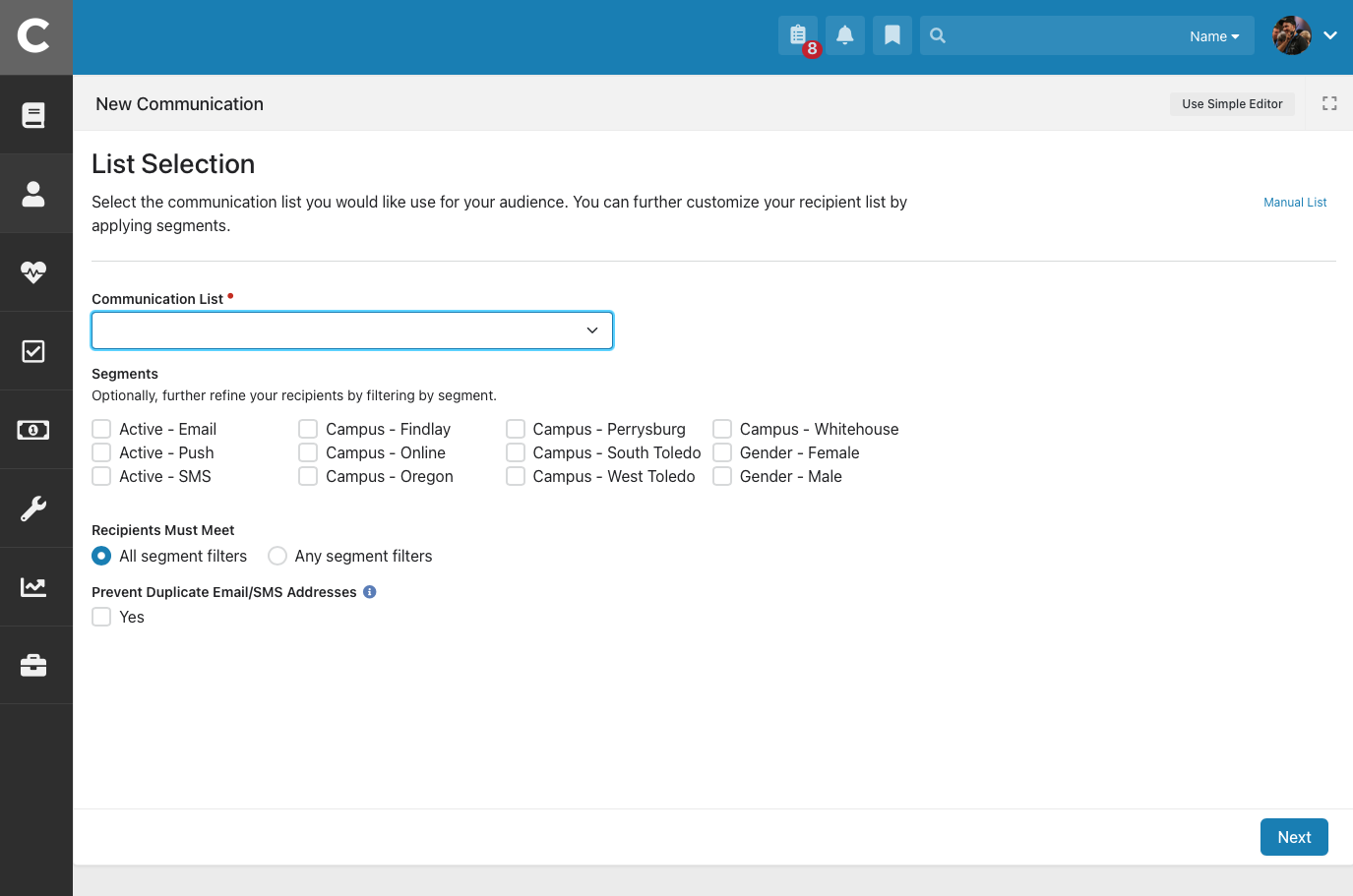
Lets first discuss: Communication List
In order to use this page, you have to start by selected one of two things:
- A communication list to send to
- A manual list of people that you select one by one.
In order to select a list of people one by one, click [Manual List] in the top right corner.
Otherwise, you can select a list of people who have subscribed to a particular list of communications. Our attendees can subscribe and unsubscribe to different communication lists here: https://my.cedarcreek.tv/page/1241
- My.CedarCreek.tv > My Information > My Subscriptions
Once you select which Communication List you want to send a communication to, you can further filter that list to a particular segment of people. Examples:
- Females
- Males
- Home Campus of ______
- Those with an Active Email, SMS or Push
These segment filters allow you to zero in on a particular group of people. Here is an example:
Campus Pastor would like to send an email to everyone at their campus. The Campus Pastor would select the following options:
- Communication List: Actives 16+
- Sement: Campus _____
Kids Director would like to send an email to everyone at their campus who has subscribed to receive Kids Ministry Updates:
- Communication List: Kids Ministry Update
- Segment: Campus _____
Maybe the Student Director would like to send a push notification to everyone who has subscribed to Student Ministry Updates:
- Communication List: Student Ministry Update
- Segment: Campus _____
- Segment: Active Push
I think its important for us to discus what the three ‘Active xxxx’ options within Segments are:
- Active Email – This will limit the communication list down to only those who have an active email address in our system.
- Active SMS – This will limit the communication list down to only those who have an active SMS phone number in our system.
- Active Push – This will limit the communication list down to only those who allow push notifications in our system.
Note: If you are selecting multiple segments, be sure to choose the next option carefully:
- Must Meet: All Segment Filters
- Must Meet: Any Segment Filters
Lastly; when sending a communication, in most cases it is most enjoyable for you to select:
Prevent duplicate Email/SMS addresses
[ √ ] YES
By doing this, if multiple people in your communication list have the same email… the person who checks that email address will not receive an email for each person in the communication list with that email. Instead, only one email will be sent to that email address (even if the email address appears multiple times in the communication list)

