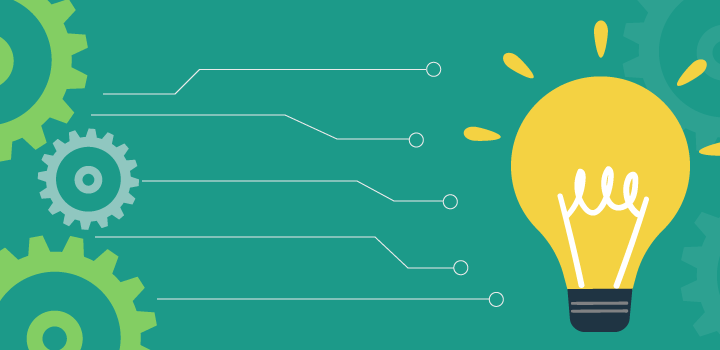In today’s ProTip, we are going to layout the best practice for Student Checkin Configurations. This applies to both Wednesday nights along with Weekends.
The basis of our checkin for Student Ministries is Small Groups.
Weekend Services
- 5th – 6th Graders.
- Students will check into their [ Grade ]
- Group Leaders, Guest Services & Production will check into their [ Serving Team ]
Wednesday Night
- 7th – 12th Graders.
- Group Leaders and Students will check into their [ Small Group ]
- Guest Services and Production will check into their [ Serving Team ]
In order to make sure students get checked into their correct area (group/grade/serving team) we need to insure our checkin stations are setup correct.
Weekend Services
- 1 iPad should be set up on your Checkin Central Screen. Checkin Central will allow your Guest Services team to log into Rock and enter new students into the database. Each Guest Service DreamTeam member is automatically given access to this screen when they are added to your DreamTeam in Rock.
- NOTE: Please do not log in with your staff credentials on behalf of your DreamTeam member. Staff have different access than our DreamTeam and we want to honor the information our staff vs DreamTeam have.
- 1 iPad should be set up with the Rock Checkin app. This is your configuration:
- Theme: Creek – Adventure
- Device: Uniquely Selected
- Configuration: Student Ministry Check-in Area
- Areas/Groups: Serving Team; Middle School (these are the ONLY 2 areas that should be selected)
Wednesday Night
- 1 iPad should be set up on your Checkin Central Screen. Checkin Central will allow your Guest Services team to log into Rock and enter new students into the database. Each Guest Service DreamTeam member is automatically given access to this screen when they are added to your DreamTeam in Rock.
- NOTE: Please do not log in with your staff credentials on behalf of your DreamTeam member. Staff have different access than our DreamTeam and we want to honor the information our staff vs DreamTeam have.
- 1 iPad should be set up with the Rock Checkin app. This iPad should only be used by students NOT already in a small group. (if they can not check in to a small group, they should use this iPad to checkin by grade) This iPad is used to check students in by Grade. By doing this, we make sure our students all get checked in and will allow us to generate a report after checkin helping directs get their students in a small group before next Wednesday. This is your configuration:
- Theme: Creek – Adventure
- Device: Uniquely Selected
- Configuration: Student Ministry Check-in Area
- Areas/Groups: Serving Team; Middle School; High School (these are the ONLY 3 areas that should be selected)
- 2 Handheld iPads should be set up with the Rock Checkin App. These iPads should be your MAIN checkin for all Small Group Leaders and Students. These iPads will be used to check students in by their Small Group. By doing this, we are able to track small group attendance. If a Student is unable to checkin to these iPads and your configuration is correct. It is because you have not yet placed the student into a small group. The student should be asked to check into their grade, a report will then be given to the direct in the following days, allowing the director time to place those students in a small group before the following Wednesday. This is your configuration:
- Theme: Creek – Adventure
- Device: Uniquely Selected
- Configuration: Student Ministry Check-in Area
- Areas/Groups: Student Small Group – Checkin Area (this is the ONLY area that should be selected)
Final Note/Consideration: If your students or group leaders are having a hard time checking in to a small group Wednesday nights, here are the most common solutions/issues:
- The iPad is not configured properly
- The student or group leader are not placed in the small group.
- The small group itself has not been configured with the correct date/time to be active at this time/location.
If you have any trouble with checkin on Wednesdays or weekends, please do not hesitate to reach out!