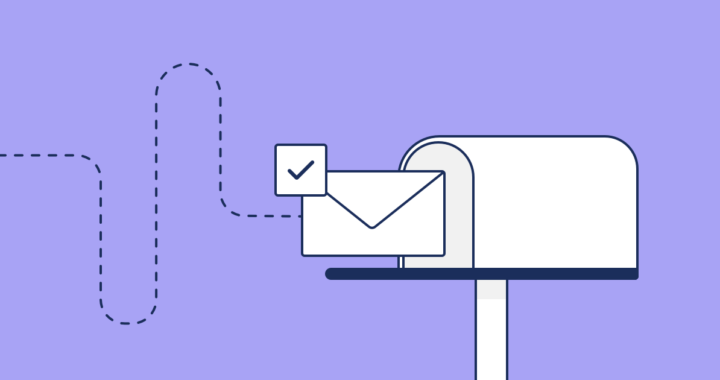Have you ever had a DreamTeam member or guest tell you that they didn’t get an email from CedarCreek? Maybe they mention that it always go to Spam / Junk?
Here are a few quick steps to ensure your emails are sent to the right place and reach their inbox every time. Ask the DreamTeam Member or Guest to follow the steps below to ensure our emails reach them every time!
- Gmail users – Add these emails to your Primary inbox.
- On desktop: Go back to your main inbox, then click and drag this email to the Primary tab.
- On mobile: Click the three dots in the top right corner of this message, then click “Move To,” then “Primary.”
- Apple mail users – Click on my email address at the top of this message (next to the “From” field) and choose “Add to Contacts” or “Add to VIPs.”
- Outlook users – Click the banner that says “Click here to download pictures” at the top of this message. Select “Add Sender to Safe Senders list.”
If the guest or DreamTeam member is not receiving our emails at all, it may be because they have asked us to stop sending them emails. If they are not receiving Rock emails, follow these steps:
- Navigate to the persons profile in Rock
- Click the edit button in the top right corner
- Navigate to the Contact Info section of the edit tab
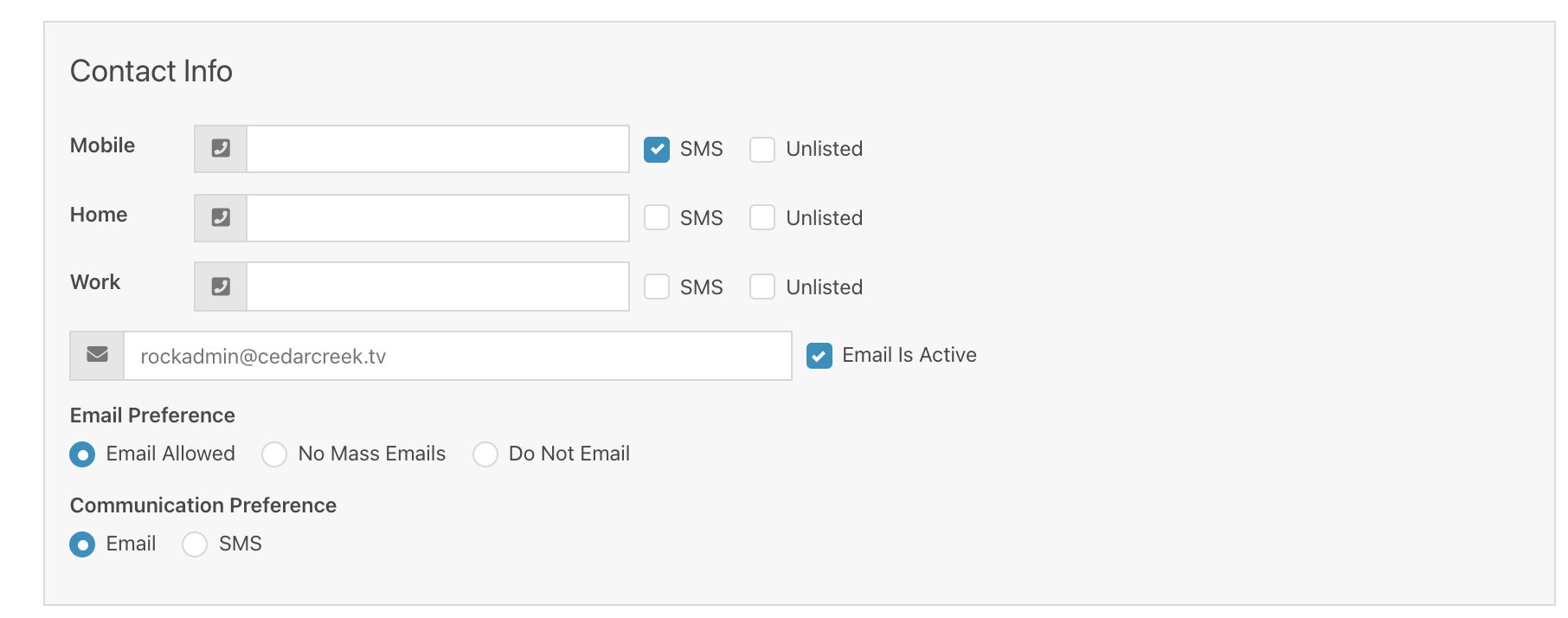
Once you are there, here are some steps to ensure that someone can receive our emails:
- Confirm their email is correct
- Confirm that the ‘Email is Active’ box is checked √
- Confirm that ‘Email is Allowed’
Hopefully with a few of these steps followed, the guest or DreamTeam member should be receiving our emails.