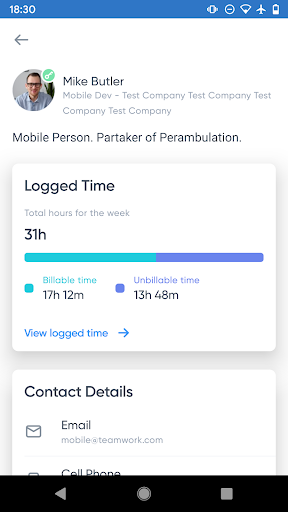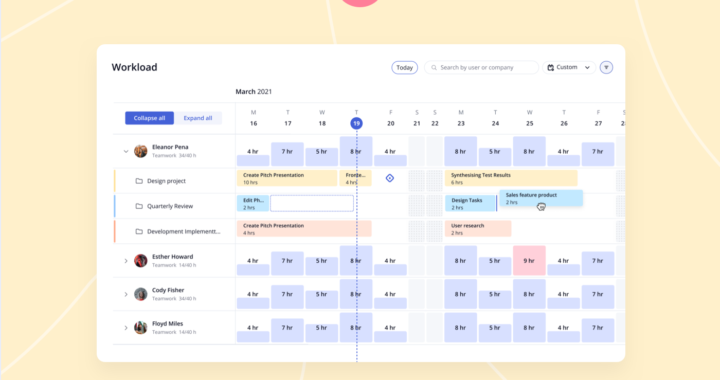Introducing the new and improved Workload Planner
With the updates we’ve made to the Workload Planner, it’s now easier than ever to manage and understand your team’s capacity.
Now you can see everyone’s workload day by day, with the option to drill down on a project at the task level to see who’s under or over capacity.
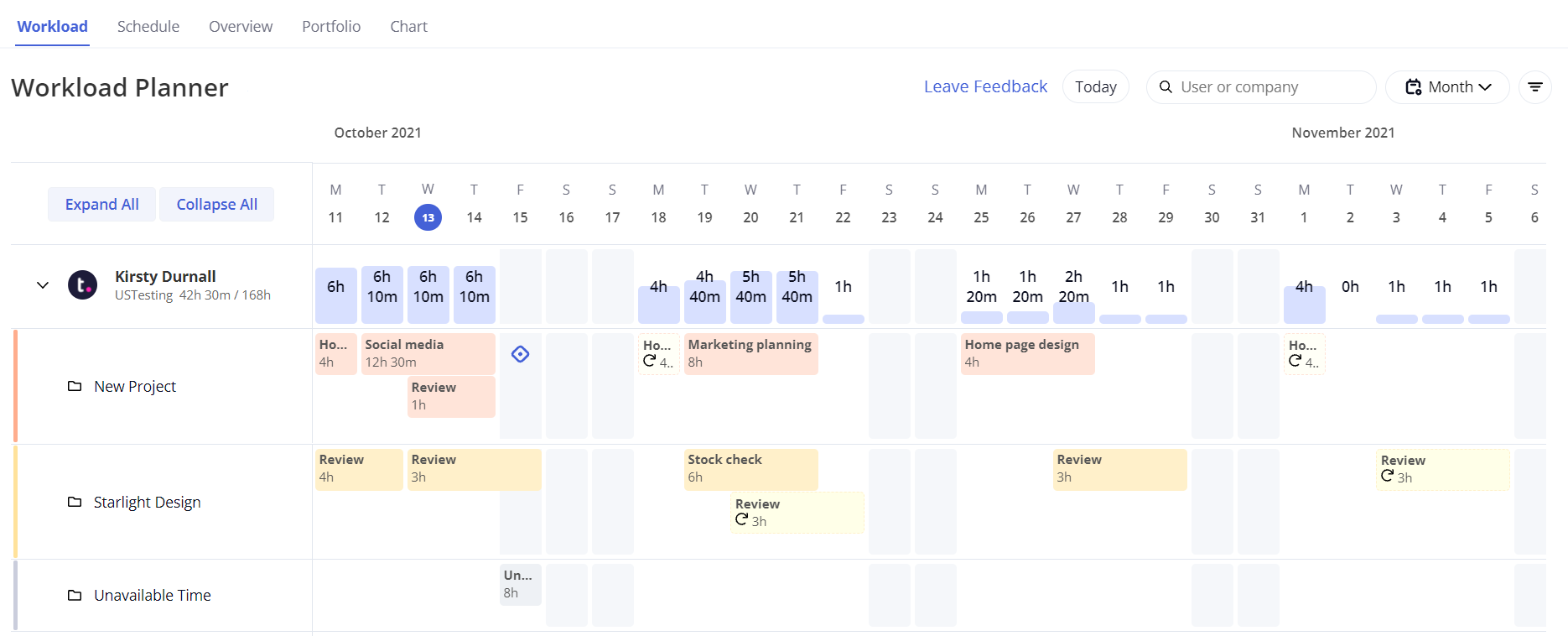
Never miss a due date with the new Table View in My Work
We’ve made it easier than ever to view and manage your daily and weekly tasks with the brand new My Work Table View! The My Work area can be used for an overview of your tasks, milestones, and events in one place. You can now view all of the tasks assigned to you across your Teamwork account in an interactive, sortable table.
To use this feature, simply go to the Home area of your site and select the My Work tab from the left sidebar.
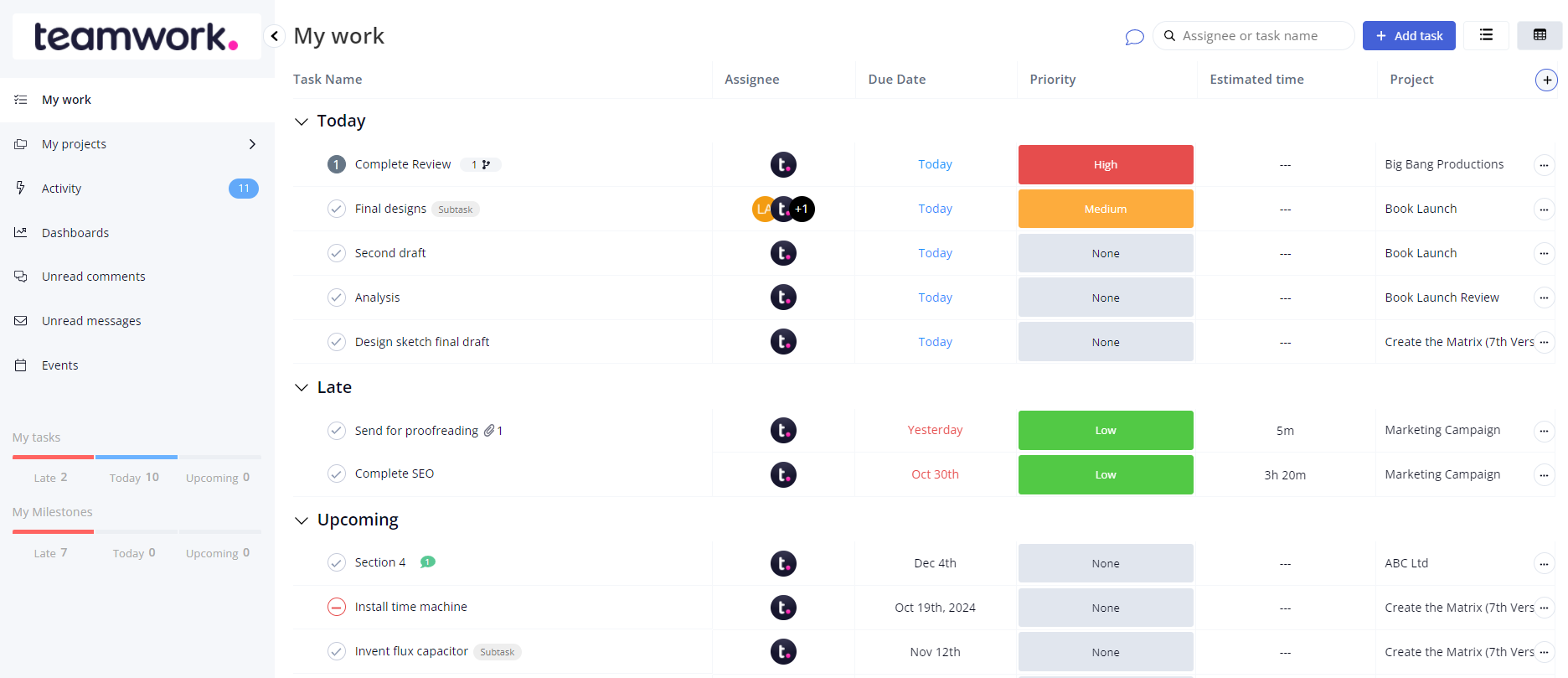
Express yourself with our new emojis
We’ve expanded our simple “like” function to support a new range of emojis on internal notes in Teamwork Desk. Now you can respond to:
Good times 👍
Bad times 👎
Best times ❤️
Happy times 😂
Sad times 🙁
This new feature allows you to acknowledge that you have seen a note without having to add a note response. To react to a note, simply open the ticket and scroll to the note in the thread. Click the emoji icon in the top right of the note area to access the emoji options and select whatever you want to be applied to the note!
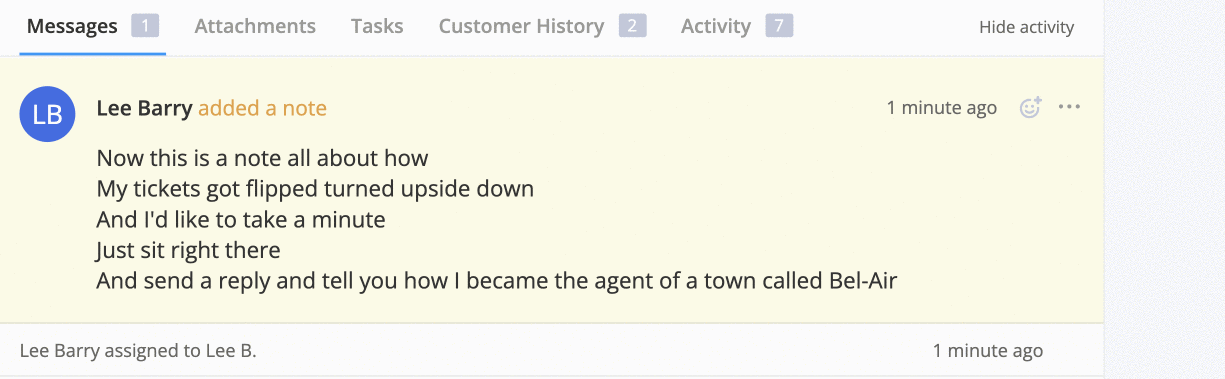
Teamwork Mobile app updates
The latest Android update makes it easy to check how much time has been logged in the week, even if you manage a team – making sure everything is going to plan!
On both Android and iOS, just view the person’s details and there you’ll find a colorful new card clearly indicating the logged time for that person for the current week. Also, ‘View logged time’ will give you a full breakdown of time logged across all projects.