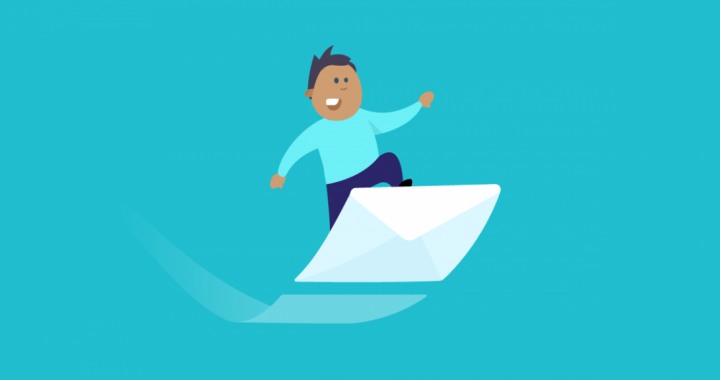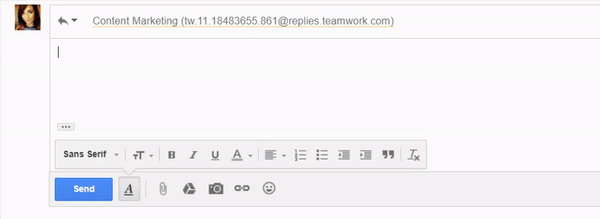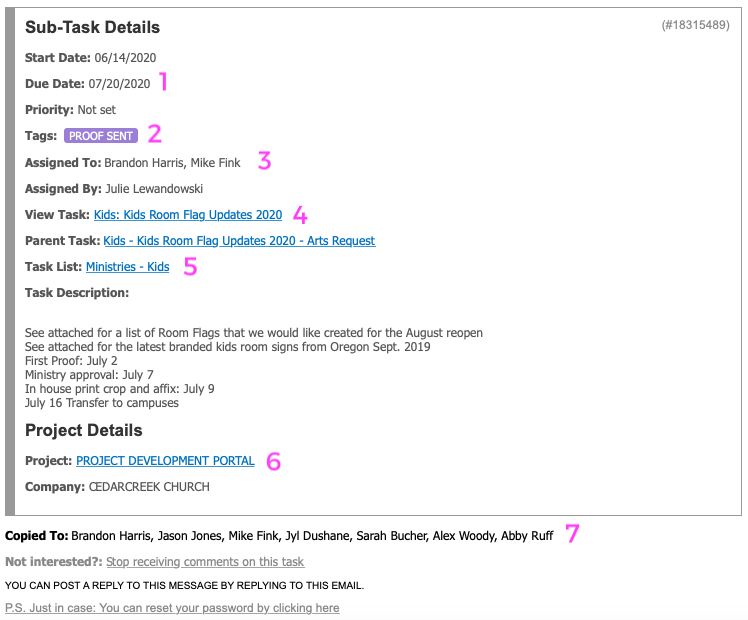Points Referenced in Teamwork Projects Blog by Deirdre Scully
Did you know you can easily reply to any comment notification directly from your email inbox and it will be added as a new comment in Teamwork Projects.
Not only can you reply to comments via email, you can also reply to an email notification with commands for specific actions:
- #like – this adds a Like on the comment you’re replying to and posts any additional text as a new comment.
- #unfollow – you’ll be removed as a follower from that item.
If you’re replying to a comment or message in Teamwork Projects, here are some more commands you can add to your reply:
Mentioning people
- Adding @name or multiple @names will include any mentioned people in the reply notification emails.
- If you @mention a person or people in the body of your response, then we’ll notify them once you’ve sent your email and the comment or message they’ve been @ed in has been posted
Completing or reopening a task or milestone
- To complete a task or milestone, reply to the notification with one of the following:
- #Complete
- #Completed
- #Done
- To reopen a completed task or milestone, use one of the following:
- #Uncomplete
- #Reopen
- #Open
- #Notdone
- #Reopened
- Assign or reassign using #reassign @user or #assign @user (this works with multiple users).
Preventing your signature from being posted
You can add #end after your email content so your signature is not included (make sure this is on a separate line from your content).
Even without #end, if your signature has images, Teamwork will remove the images once our system can see that they are used repeatedly.
You could add #end as 1px white text and space it one row above your normal email signature so no one can see it on normal emails. Teamwork will still recognize the start of your signature.
Following or unfollowing comments
To follow only comments on a task, reply with either #commentsonly, #followcomments or #onlyfollowcomments.
Reply to an email with #unfollow in the body and you’ll be removed as a follower from that item.
What is included in a Teamwork Email
Did you know that the bottom of every Teamwork email contains LOTS of helpful features:
- The due date attached to a task
- Any tags associated with the task
- Who the task is assigned to
- A link that will take you directly to the task in Teamwork
- A link that will take you directly to the task list in Teamwork
- A link that will take you directly to the project in Teamwork
- A list of everyone already on the following list for the task
- Note: your reply to this email will be sent to these people
- Note: if you would like to include a new person, @user them in your reply.