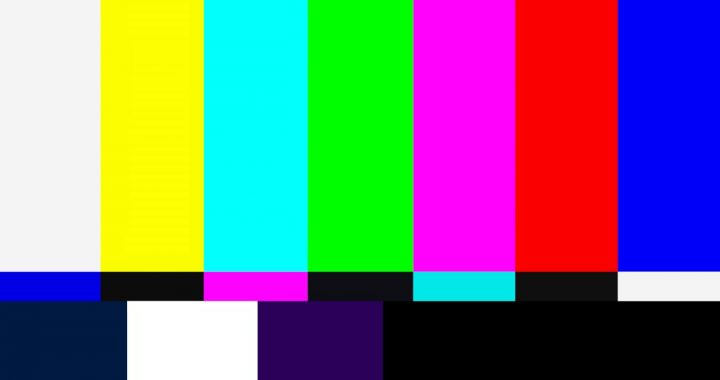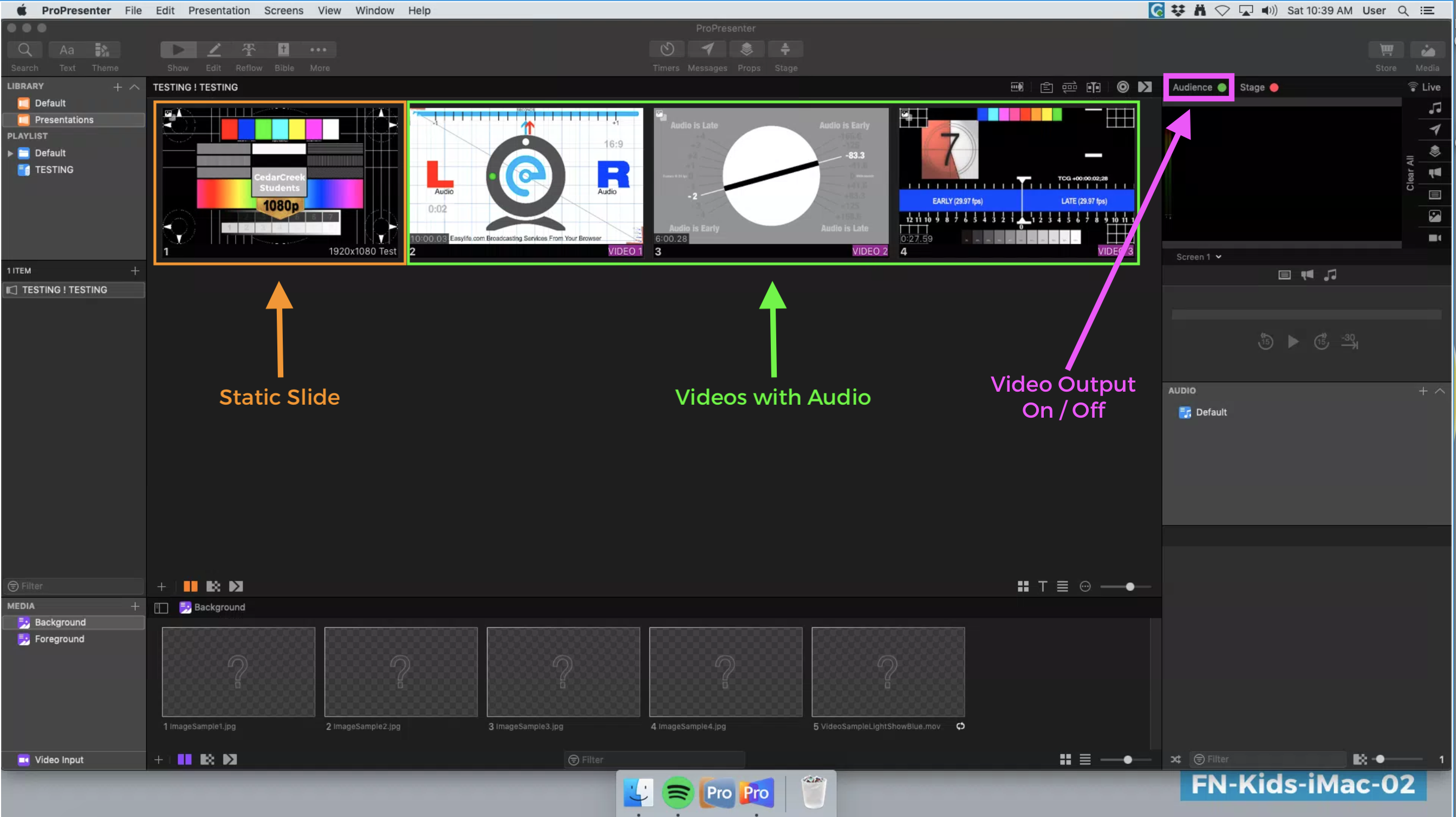Have you ever been in a situation where you need to test the audio or video within ProPresentor and your classroom?
We created an easy way for you to test your system!
Before you begin, be sure your Display Source (TV, Projector) is powered on and on the correct input. If you haven’t already, turn on your audio system as well and confirm your Audio Levels are up (both on the iMac and the AV rack).
After you have confirmed your system is powered up, follow these instructions on your iMac:
- Open ProPresentor
- Click [File] in the top left corner (menu)
- Click [Import]
- Click [Import File]
- Within the popup
- Navigate to your [Desktop]
- Open the Folder [Current Week Media]
- Open the Folder [Campuses]
- Open the Folder [Campus Computer Sync]
- Select [Test Package]
- This will import the file to your ProPresentor Application
From this file you can test your video and audio output in your classroom.
Included in this small package are:
- Static Slide: You can use this to confirm slides display correctly. This will also show you the corners or your video display.
- 3 Videos: Choose from one of these videos to make sure your audio is working properly. Not only that audio plays, but also that it is correctly synced.
Feel free to open a support ticket if any issues arise.
See image below as an example showcasing ProPresentor 7