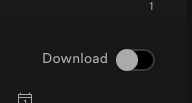Did you know we have 4 Premium Subscriptions to Spotify ‘per’ campus!
- Arts
- Kids
- Next Steps
- Students
With Spotify Premium you receive ad free listening! WOO HOO!
One nice addition to Spotify Premium is the ability to listen in ‘offline’ mode. This can give you the ability to listen in another location.
In order to listen in offline mode, you must have first downloaded the playlist within your Spotify account. (this way it is not streaming, but playing locally from your platform)
You can download a playlist, by first clicking on the playlist name from the left panel of your screen.
After you have navigated to your playlist, look for the download toggle on the right side of your screen.
After your playlist has completed its download, you will notice a green arrow next to the name of the playlist.
Now you can play that playlist while not connected to the internet (or in offline mode).
If you would like to put your device in ‘Offline Mode’, follow the instructions below:
- Click Spotify (top left corner of your computer)
- Click Offline Mode (this will insert a checkmark)
You are now running Spotify in Offline Mode!