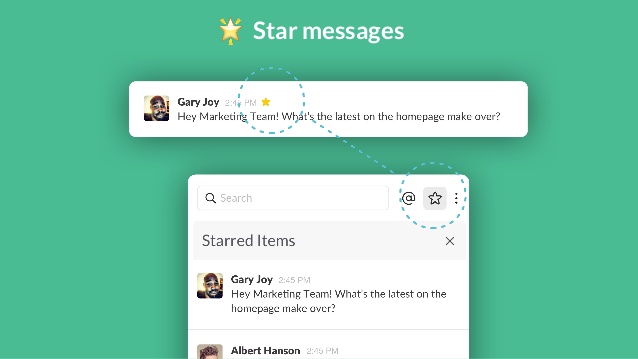Do you have a few people that you communicate with regularly in Slack? Would it be easier for you to keep those people all grouped together?
Star channels and direct messages
To help you keep track of important conversations, you can star a channel or direct message (DM). When you do this, the conversation will be moved to the Starred section in your sidebar.
What to expect
- The Starred section appears in your sidebar after the first time you star a channel or DM.
- If you delete the Starred section and then star a channel or DM, this section will reappear in your sidebar.
- After you star a conversation, the star icon will turn blue. To remove the conversation from your Starred section, click the star icon beside the channel or member name(s).
Star a channel or DM
From Desktop – sidebar
- From your desktop, right-click on the channel or DM you’d like to move.
- Select Star channel or Star conversation.
From Desktop – conversation you’re viewing
- Open the channel or direct message you’d like to star.
- Click the star icon beside the channel or member name(s).
From Mobile
- Open the channel or direct message you’d like to star.
- Tap Details in the top right.
- Tap the star icon in the top right
Reference: Slack.com