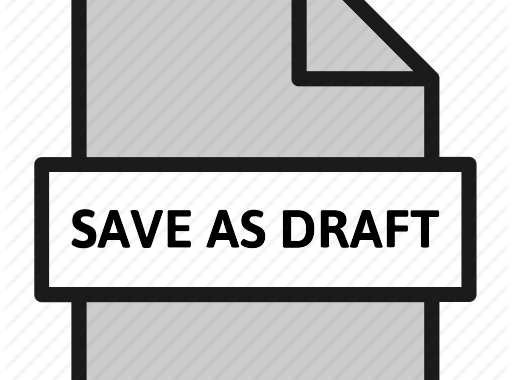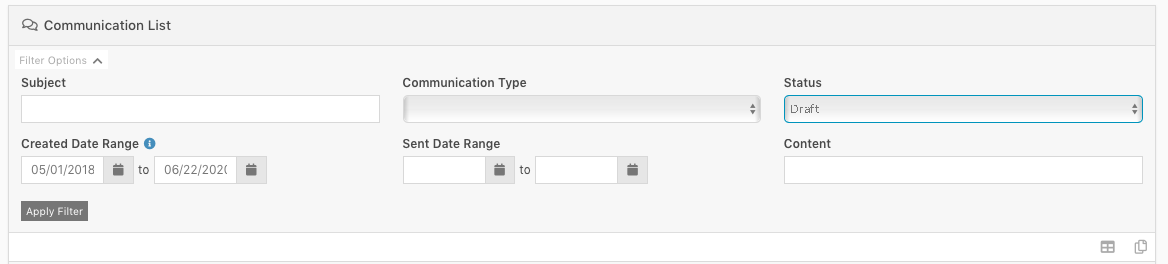Have you ever been working on an email or SMS communication in Rock and clicked a button [Save as Draft]?
Where does it go? How do I find it? Is it gone forever?
Did you know that in Rock there is an easy way to review your Communication History? In that same Communication History area of rock, you can check all your drafts and delete them or edit them and send them!
Today we will show you how!
From within Rock:
- Click the [People] icon on the left
- Click [Communication History]
From this page, click [Filter Options] at the top left and you will have access to the following filters:
- Subject Line
- Communication Type
- Status
- Created Date Range
- Sent Date Range
- Content
In this ProTip, we are specifically looking at/for Drafts.
- Leave the [Subject] filter BLANK
- Leave the [Communication Type] filter BLANK
- Set the [Status] filter to DRAFT
- Open your [Created Date Range] WIDE (like May 1 2018 to Today)
- Leave your [Sent Date Range] BLANK
- Leave the [Content] filter BLANK
Click [Apply Filter]
This will show you a list of draft communications that you have in the database.
From here, you can delete those drafts or edit and send them.
Hope this helps!!