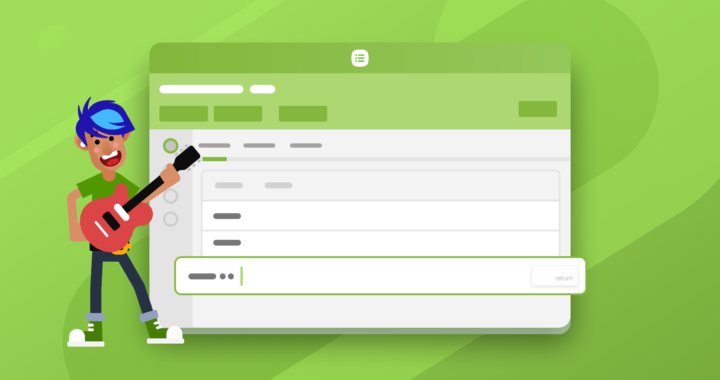This development has come directly from the Planning Center Team!
Last week we introduced a faster and more discoverable way to add items to your plan—the quick add item row!If you have Editor or Administrator permissions, you will see an empty row at the bottom of a plan where you can type an item title, hit enter, and see it added to your plan.
Quick add is perfect for when you already know what items, songs, and media you want to do and get them into the order as soon as possible.
But there’s way more power built in to that little bar.
- Set the item length. Type a length before or after your title and when you hit enter, it will be extracted to the length field. Use a time format like 4:30, or add a number plus M for minutes or S for seconds.
- Search for songs. Type s and then space, and you’ll enter song search mode, where you can search for a song and select it from the popup. If there is more than one arrangement or key, you’ll see a popup to choose those, with the most recently used key pre-selected so you can hit enter to select it quickly.
- Search for media. Type m and then space to search for any media in your account.
- Create headers. Type h, space, type your title, and hit enter to add a header row.
- Drag and drop. If you want to add multiple items higher up in your plan, drag the quick add row up before you start adding, and all new items will be created in that position.
We hope this new option makes it easier to get your plans in order!