Why is this important?
It is important to keep our Pay2Play rosters updated! Does this sound like just “another admin task” to add to your to-do list? Although it is an administrative task, keeping these rosters updated is a way to serve our teams well. When our information is up to date, it means we are able to communicate with our teams effectively, pay our teams appropriately, and ensure our teams are equipped with the proper paperwork for taxes.
How do I see who is on Pay2Play in Rock?
Let’s say you want to find out who is marked as Pay2Play in Rock. The first step would be to open up Group Viewer in Rock. This is the same place you go to add a DreamTeam member to your roster or to make someone inactive/active. Click on the carrot for your campus, then for the Arts, then for the roster you would like to check. For our purposes, we are looking at the female worship leader group in Findlay.
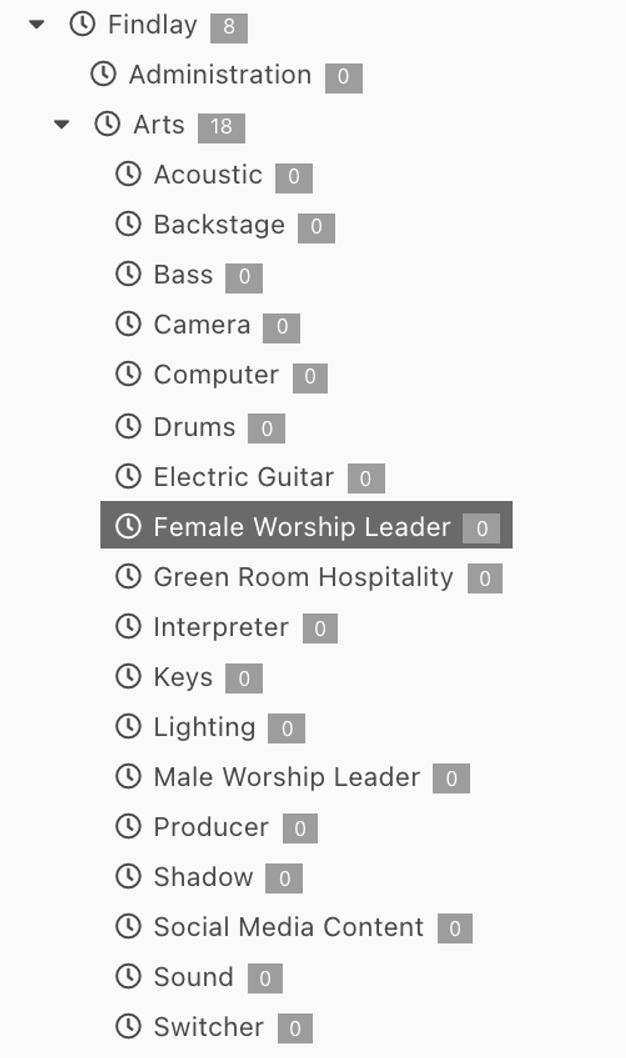
Once you have found the correct roster, you will be looking for a column called Pay2Play. If someone has been given the attribute for Pay2Play, they will have a check mark in that column.
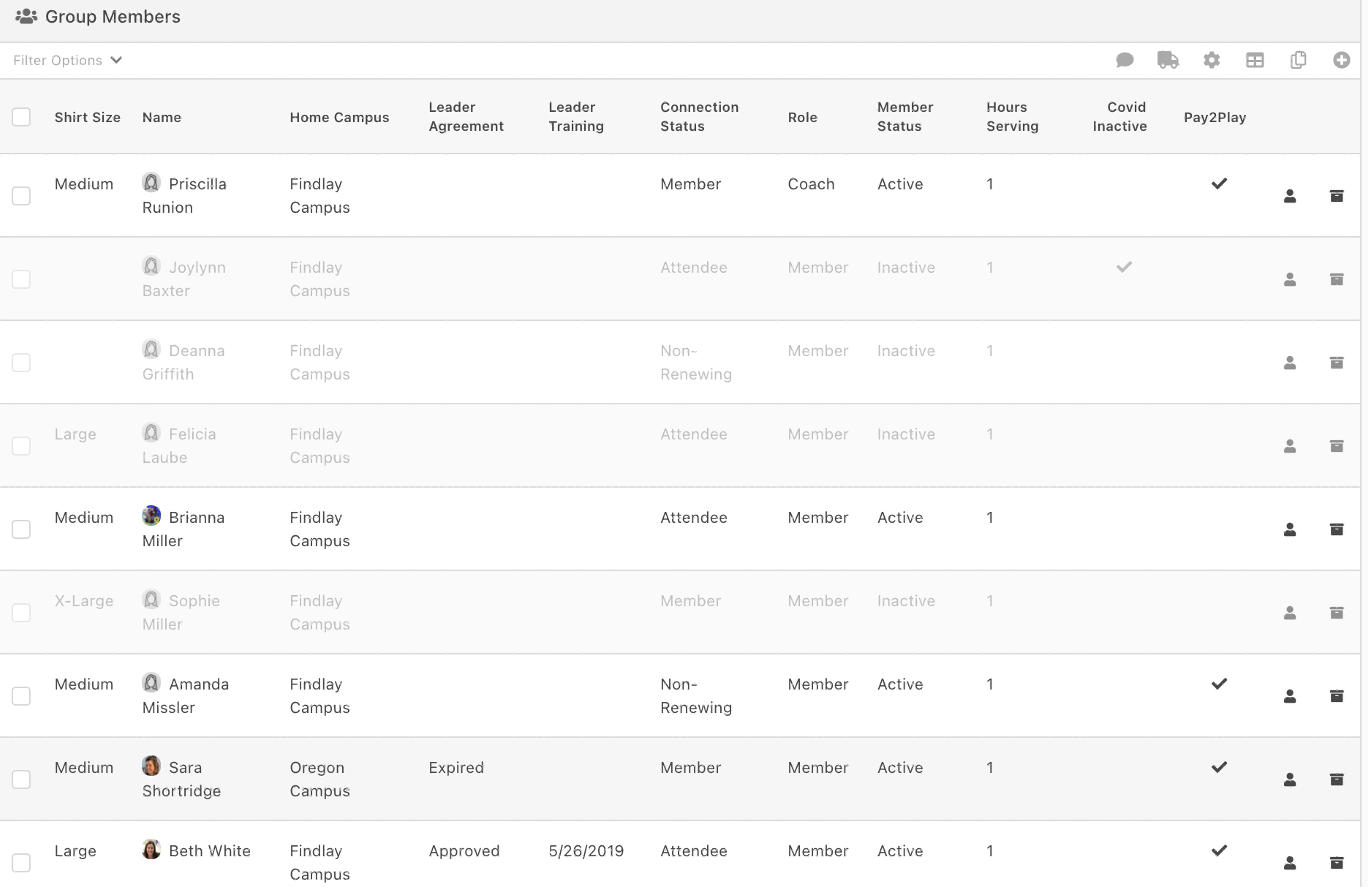
If a DreamTeam member DOES NOT have a check mark, but SHOULD, contact the Project Manager of the Arts to add the attribute. If a DreamTeam member DOES have a check mark but SHOULD NOT, contact the Project Manager of the Arts to delete the attribute.
How to see who is on Pay2Play in Paylocity
- Open Paylocity
- Login
- Using the Menu at the top, hover over {HR}
- Click [Org Chart]
- You will see a picture of Ben Snyder. Click [View Team]
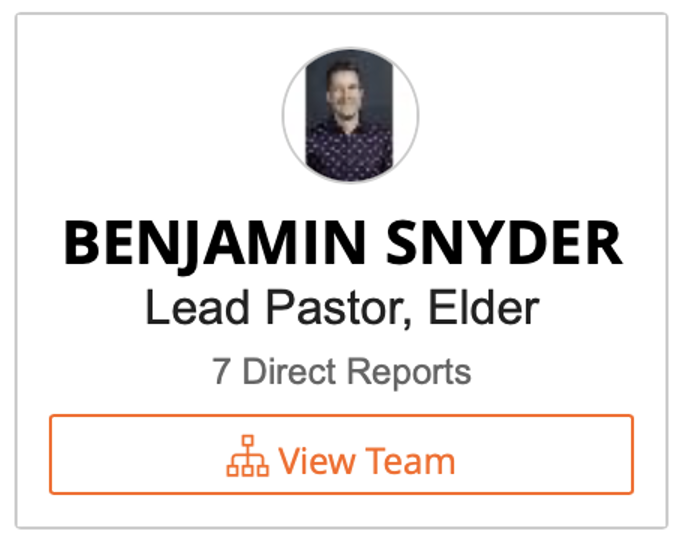
Continue following the Org Chart, clicking [View Team] each time until you find your team.
For example, if you are looking for the Findlay Pay2Play list, you would start with Ben Snyder
Then, find Luke Shortridge
Locate Chris Baney under Luke Shortridge and click [View Team]
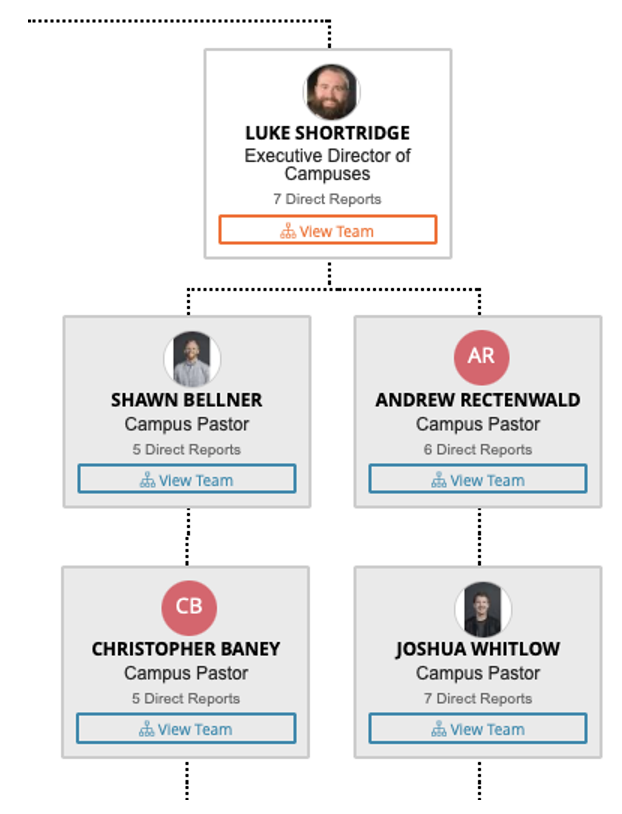
Then, you would find the Arts Pastor (in this case Noah Solomon) and click [View Team]
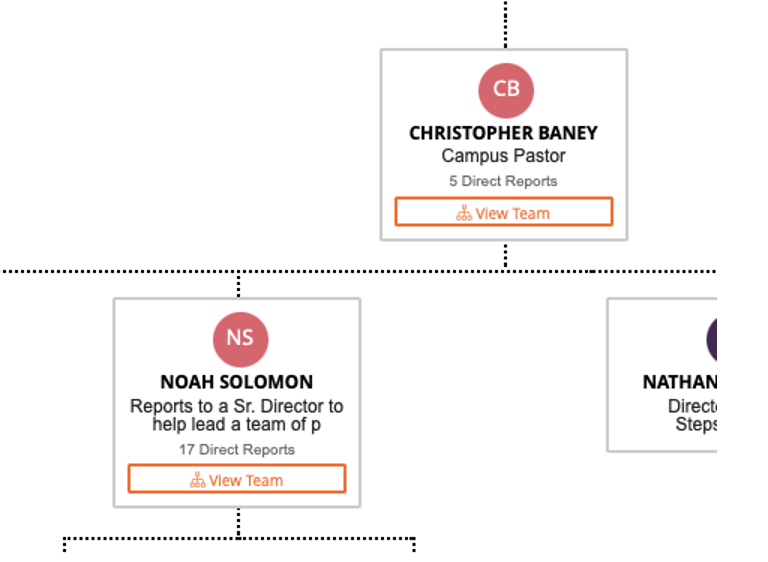
The team in that org chart is the current roster in Paylocity for Pay2Play

If a DreamTeam member IS ON this roster, and actively serving and should receive Pay2Play, NO ACTION NEEDED!
If a DreamTeam member IS ON this roster, and actively serving and should receive Pay2Play, BUT is more active at another campus, we should move their direct report to the director at that campus. Contact HR@CedarCreek.tv letting us know you have a Pay2Play individual that needs moved to a new direct report.
If a DreamTeam member IS ON this roster, and is no longer serving and should no longer receive Pay2Play, email HR and ask us to remove that person from Pay2Play.
If a DreamTeam member IS NOT on this roster, but should be receiving Pay2Play, email HR to ensure we have all we need to add them to Pay2Play.

