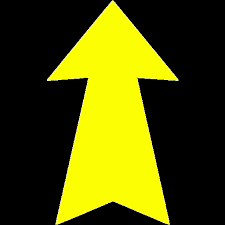Have you ever noticed a yellow arrow on the desktop? Have you found yourself wondering what it does and why it’s even there? Continue reading to find out!
The yellow arrow is a quick and convenient way to download files from Dropbox, so you don’t have to manually search through all other ministry folders to find your appropriate files. Before beginning, check the desktop for a virtual sticky note that will let you know when the last time the computer was synced. No sticky note on the desktop? No worries! You can proceed to resync and not harm anything. To resync for new files, simply double click the Yellow arrow and the download will begin. A new sticky note will appear and take note of the updated sync time and you should see a rotating gear in the top right corner of the menu bar. Once that rotating gear disappears, the text on the sticky note will then change to let you know that your files are ready. After that prompt, check the ‘Current Week Media’ folder which is also located on the desktop for your files. In this folder you will need to choose the correct ministry from the following folders:
- Adult Ministry
- Childrens Ministry
- Executive Team
- Leadership Development
- Ministry Services
- Student Ministry
Encounter an issue while syncing? Sometimes the sync will encounter a bug and won’t make it all the way through the download process. To fix this, just simply double click the yellow arrow to start the sync again and you should find your files in the ‘Current Week Media’ folder.