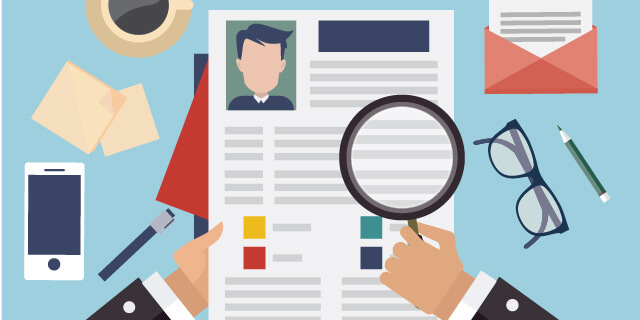Background Checks are good for 1 year. At CedarCreek Church we run renewals each year. There are a few nuances to be aware of so we thought we would type up this ProTip to work through the details with each of you! Here is the process as we have previously put together.
Lets first discuss who needs a background check and a yearly renewal. If someone meets any one of the items below; they will need a background check yearly.
- On Staff
- Serve on our Finance Team
- Serve on our Kids Team
- Serve on our Students Team
- Have master key
- Have safe access at any campus
- Have arm/disarm access at any campus
- Have FOB access to Kids Ministry
- Have FOB access to Student Ministry
Lets also quickly review what we review when we run a background check.
- National SSN trace
- Verifying the SSN is valid
- Seeing if anything related to the SSN has been reported on the federal level
- National Sex Crime
- This is a separate database that is reviewed for any nationally reported sex crimes
- 1 County
- We also search the single county a person currently lives in for their information and SSN.
Initial Request – New to CedarCreek/DreamTeam
- Staff member navigates to persons profile in RockRMS
- Click [ Actions ]
- Select [ Background Check PMM 2.0 ]
- Confirm the email for the new DreamTeam member
- Select: Background Check or Social Media Check
- Social Media Check is used for any volunteers on our Social Media team or Online Moderator team.
- Select: Your Campus
- Add any notes you may have.
After this, the background check is put into a que for Central Support to approve. We are approving the expense of running a background check. This approval can take up to 1 business day to complete.
After Central Support approves the background check, a request is automatically submitted to Protect My Ministry to send the background check application to the new DreamTeam Member. This application send is an automatic process. Therefor, the new DreamTeam member typically receives the background check application from Protect My Ministry within minutes of Central Support approving the request in RockRMS.
NOTE:
- The background check application comes from: support@protecymyministry.com
- The background check application email will have this subject line: “Your CedarCreek Church Background Check”
- Be sure to have the DreamTeam Member check their Junk/Spam folders if they do not see the request in their inbox.
- The application that is sent to the DreamTeam member is only good for 14 days. If the DreamTeam member does not complete their background check within the 14 day limit, the application is automatically completed by Protect My Ministry. In order for a new background check to be run, Central Support will need to call Protect My Ministry and manually request a new one.
After a DreamTeam member completes their application; it is placed in que for Protect My Ministry to search a persons criminal history.
This process can take as little as a couple hours and as long as a week. Please be patient on this process.
After Protect My Ministry has completed their search, the completed background check is pushed back into RockRMS. After the background check is returned to RockRMS it is placed in que for Central Support to review the results.
- If the background check has no alerts – Central Support will approve the background check. The person who submitted the initial request will receive a notification that the background check has passed.
- If the background check has an alert – Central Support will notify the ministry leader and the campus pastor. It is up to the local team to review the alerts and respond to Central Support of the status. (Pass or Fail). Here are the standards we have previously agreed on.
This process is just a little different if the team member is not new and is only up for renewal.
Renewal Request – Already on a DreamTeam with a completed background check.
On the 15th of each month anyone who is active on the list at the top of this ProTip and due for a renewal will automatically be requested for a background check.
The background check is put into a que for Central Support to approve. We are approving the expense of running a background check. This approval can take up to 1 business day to complete.
After Central Support approves the background check, a request is automatically submitted to Protect My Ministry to send the background check application to the new DreamTeam Member. This application send is an automatic process. Therefor, the new DreamTeam member typically receives the background check application from Protect My Ministry within minutes of Central Support approving the request in RockRMS.
NOTE:
- The background check application comes from: support@protecymyministry.com
- The background check application email will have this subject line: “Your CedarCreek Church Background Check”
- Be sure to have the DreamTeam Member check their Junk/Spam folders if they do not see the request in their inbox.
- The application that is sent to the DreamTeam member is only good for 14 days. If the DreamTeam member does not complete their background check within the 14 day limit, the application is automatically completed by Protect My Ministry. In order for a new background check to be run, Central Support will need to call Protect My Ministry and manually request a new one.
After a DreamTeam member completes their application; it is placed in que for Protect My Ministry to search a persons criminal history.
This process can take as little as a couple hours and as long as a week. Please be patient on this process.
After Protect My Ministry has completed their search, the completed background check is pushed back into RockRMS. After the background check is returned to RockRMS it is placed in que for Central Support to review the results.
- If the background check has no alerts – Central Support will approve the background check. The person who submitted the initial request will receive a notification that the background check has passed.
- If the background check has an alert – Central Support will notify the ministry leader and the campus pastor. It is up to the local team to review the alerts and respond to Central Support of the status. (Pass or Fail)
Due for renewal – below lets discuss how background checks get expired:
On the first Friday of every month; RockRMS will automatically expire any background checks that were run more than 455 days ago. This is 1 year + 3 months.
- It is important to know that we can NOT run a background check within 365 days of running the last background check. By waiting 1 year + 3 months (455 days) after their last background check; we ensure that we do not run a background check in the 365 day limit.
On the 15th day of every month; RockRMS will automatically renew any background checks that are in an expired state (more than 455 days old) AND the person is in a required group as listed at the top of this ProTip.
There is no need for staff to manually request a renewal for a DreamTeam member before the 455 day mark. Rock will automatically send a background check request on our your behalf.
If you have any questions about this process, please do not hesitate to ask.