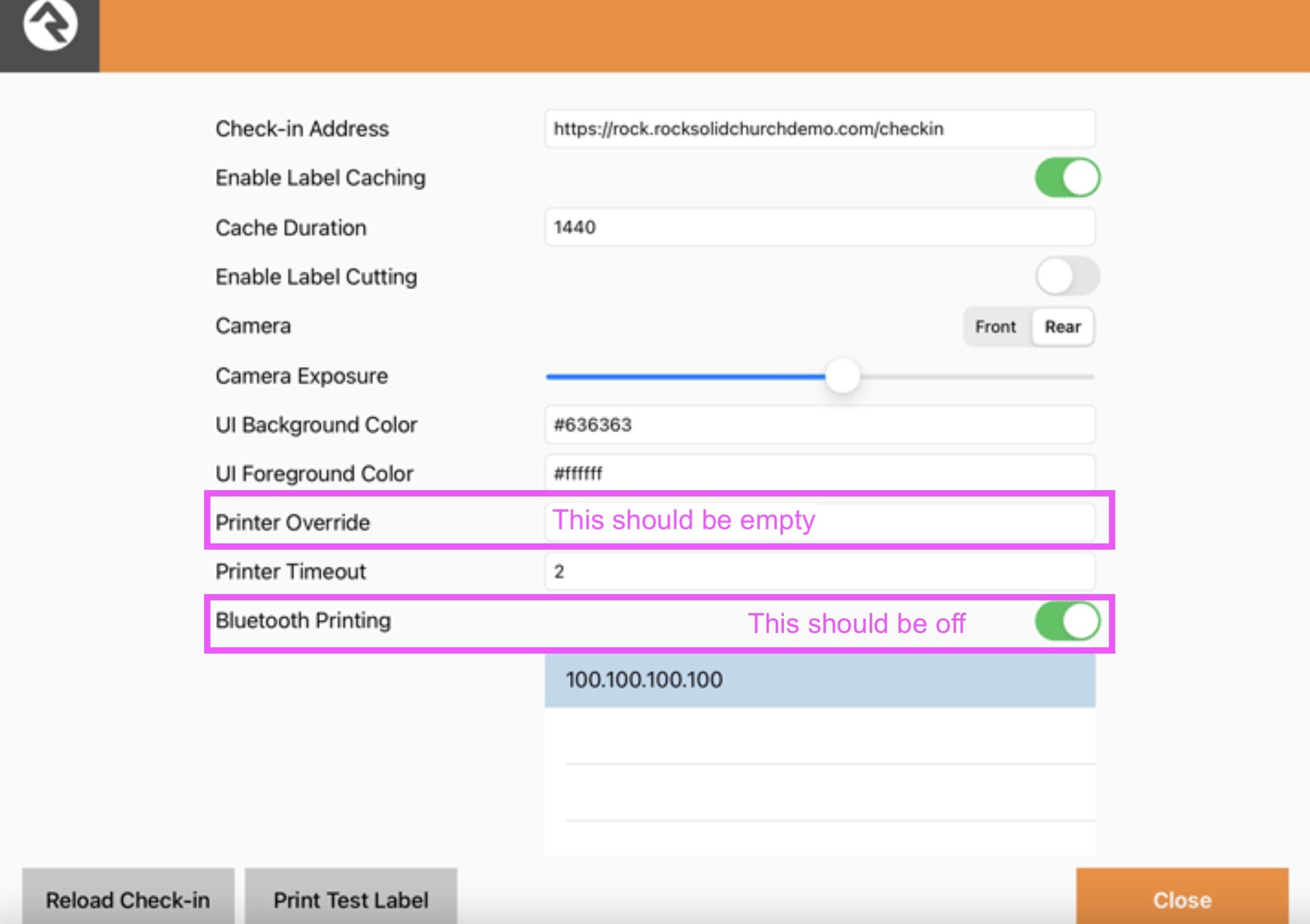Have you ever experienced an issue with your Rock checkin stations not printing after someone checks in?
Below are the most common reasons printing during checkin may error out:
- The printer is turned off. To fix this, turn the printer on.
- The printer is not connected to WiFi. To fix this, turn the printer off, and turn it back on. if this does not work; please submit a support ticket.
- The iPad is not connected to the campuses private WiFi. To fix this, navigate to the iPad Settings app. Check the WiFi settings and ensure the iPad is connected to the private checkin WiFi network.
- Bluetooth Printing has been turned on from within the Rock Checkin App. To fix this, while the Rock Checkin App is open, touch & hold the screen with 5 finger tips. From there, ensure bluetooth printing is turned off.
- A Printer Override has been set from within the Rock Checkin App. To fix this, while the Rock Checkin App is open, touch & hold the screen with 5 finger tips. From there, ensure the text field for Printer Override is empty.
The above points are the most common reasons why a checkin iPad may not be printing. Below is an image of the Rock Checkin app Configuration screen. This will help illustrate points 4 & 5 above.