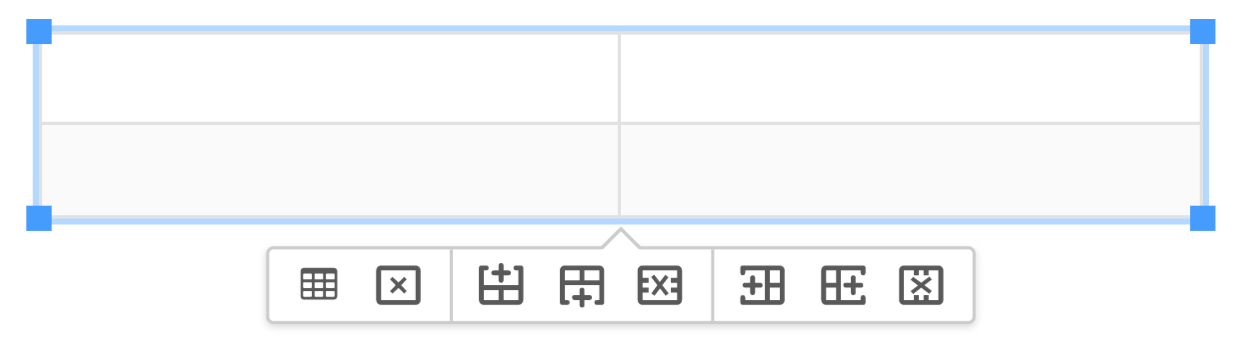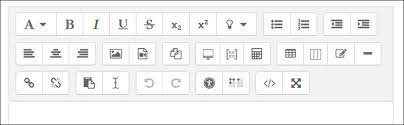Originally posted by Teamwork in April 2021
Within Teamwork, the WYSIWYG (what you see is what you get) editor will be enabled by default as the editor for your notebooks.

- Undo / redo
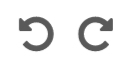
- Clear formatting

- In the paragraph formatting, you can switch to default heading styles 1 to 6.
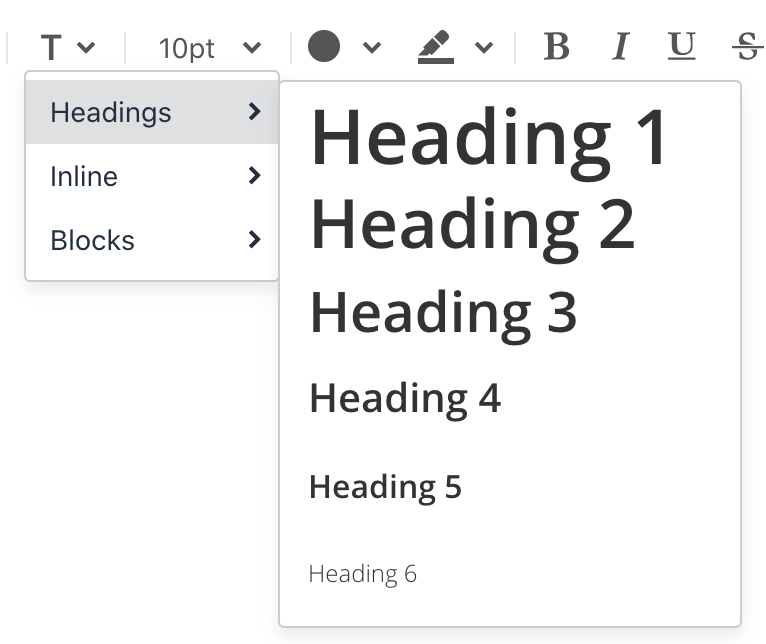
- Inline text formatting options: superscript, subscript, code.
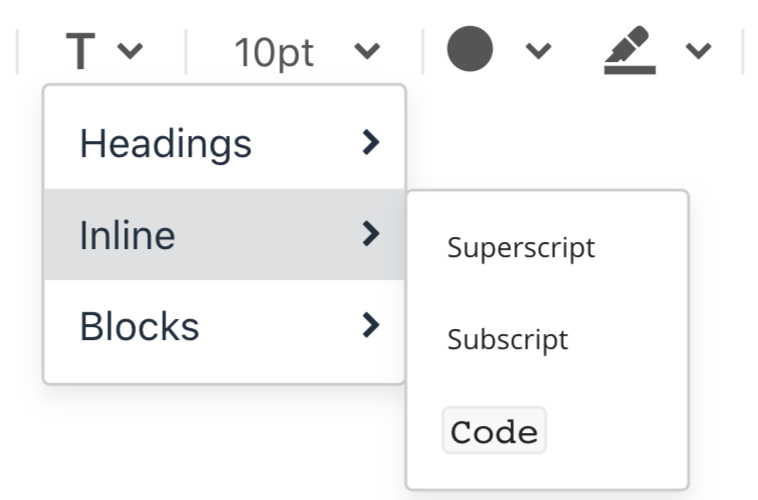
- Text block options: paragraph, blockquote, text, pre.
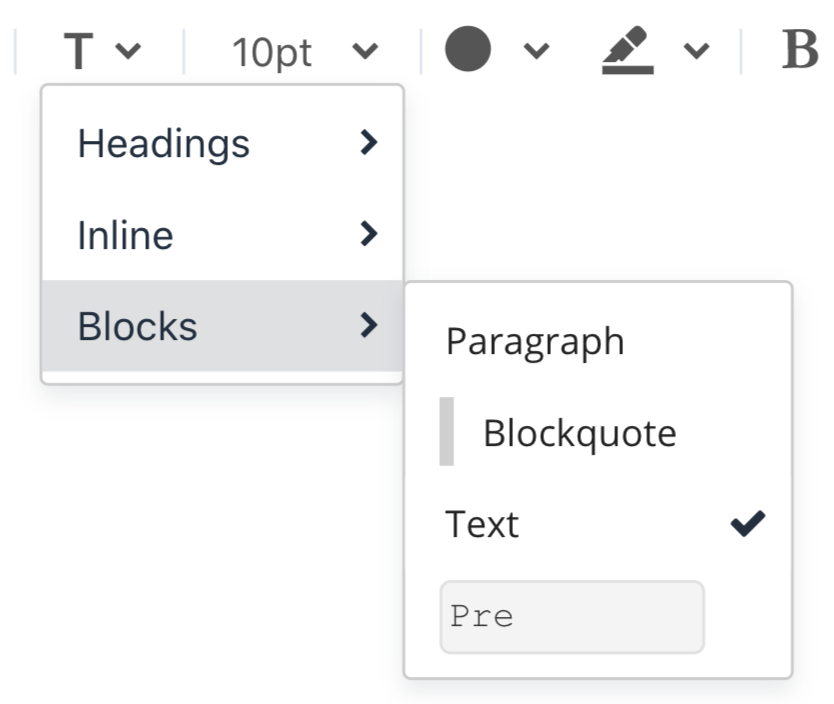
- Font size: Using the font size dropdown, you can increase and decrease the size of your text.
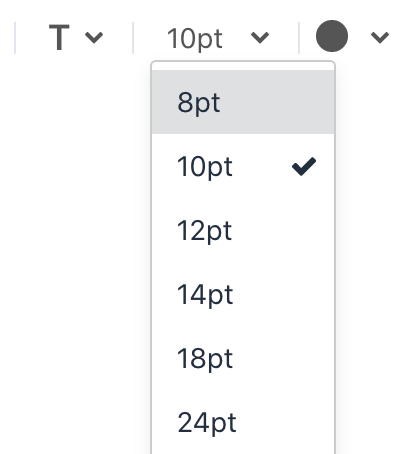
- Font color: Choose from the default color options or select a custom color via the color palette.
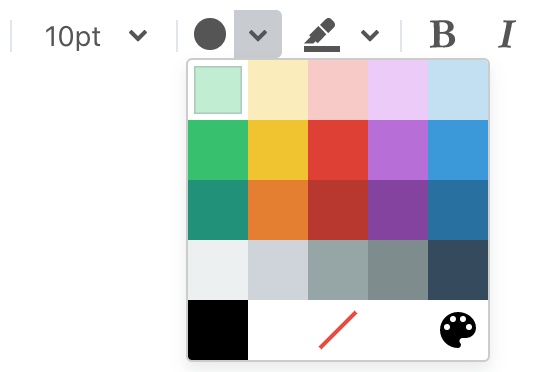
- Background / highlight color: Choose from the default color options or select a custom color via the color palette.
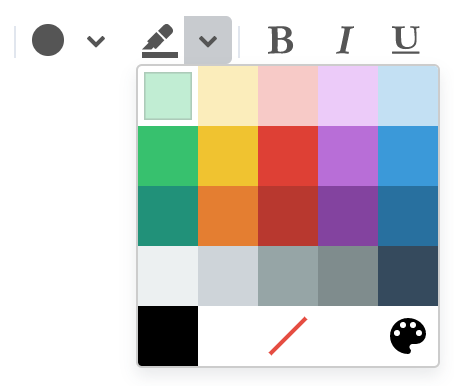
- Font style: bold, italics, underline, strikethrough, highlight.
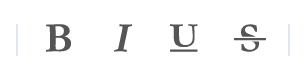
- List: unordered or ordered.

- Text align: left, center, right, increase/decrease indent.

- Insert options: link, image, table.
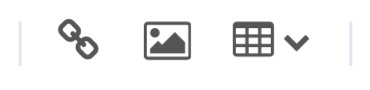
- Additional options: code sample, blockquote, horizontal line, source code, full screen.
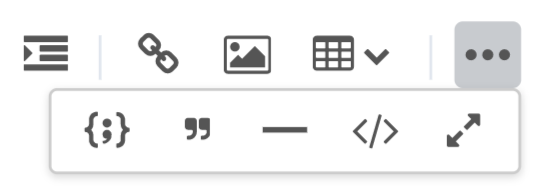
Tables
You can add tables directly into your notebooks. Click the table icon and hover over the Table tab to set the number of rows and columns you need.
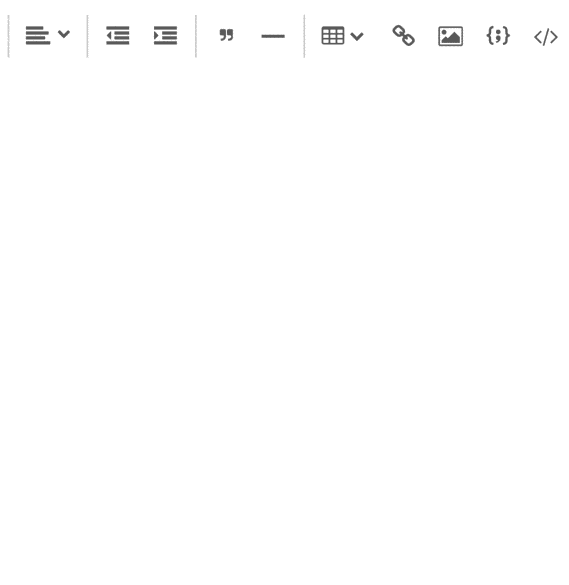
Other options:
- Cell – cell properties, merge cell, split cell
- Row – insert row before/after, delete row, row properties, cut row, copy row, paste row before/after
- Column – insert column before/after, delete column
- Table properties
- Delete table
When you click an existing table within your notebook, you will see a menu of options to quickly modify your table:
- Table properties
- Delete table
- Insert row before, insert row after, delete row
- Insert column before, insert column after, delete column