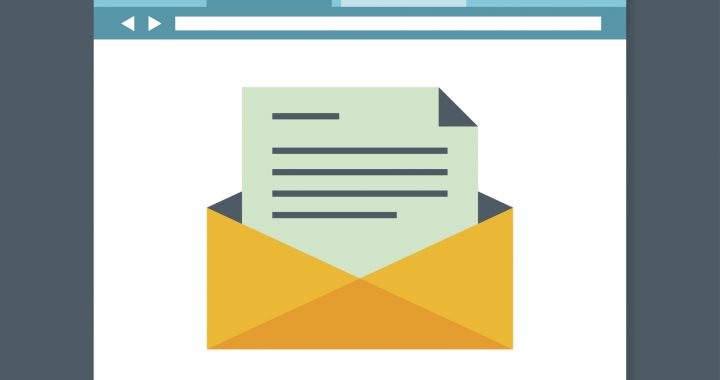I am sure you know that centrally we provide a set of communication templates in Rock.
You can find these communication templates for your use during the creation of your communication.
On the Template page, you can click the category filter in the top right corner to select templates sorted by category!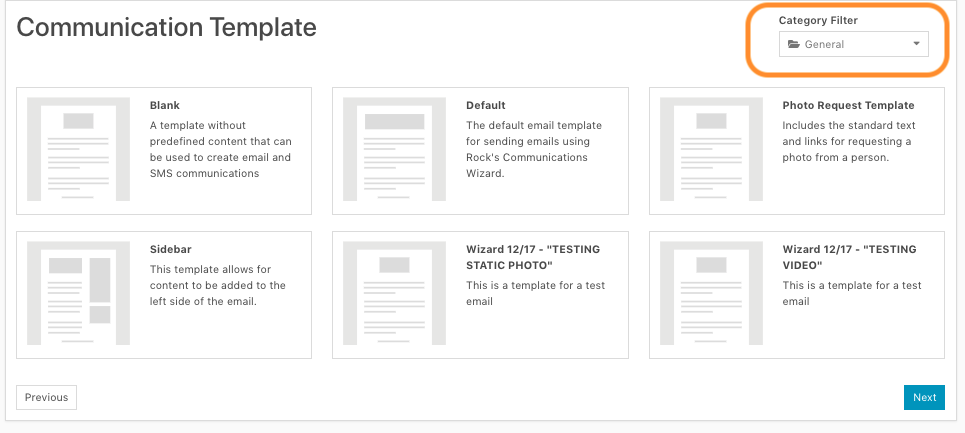
Once you have selected your template and click [next], you will be taken to a page with your template pre-built! WOOT! You can also edit the template as created for your individual email before sending. As always dont forget to send a test first. 🙂
Here is a quick write up from the Rock Core Team on how Communication Templates work.
Now you may be asking… Can I create my own templates. Yes… Yes you can!
Do you have an email you are sending frequently… maybe to your DreamTeam or Group Leaders?
In Rock, click on your profile picture in the top right corner.
Click [MySettings]
From here click [Communication Templates]
From here, you should have the ability to click the [+] in the top right or lower right of the screen.
- Name your communication
- Give your communication a description
- Assign it a category
In the email section:
- You can leave the from name blank if you would like
- You can leave the from address blank as well
- Give your email a subject line
In the Message Template section:
- You can have 1 attachment
- Click the [advanced] tab
From here, you can create your own template. With great power comes great responsibility.
If you have questions about creating your first email template – Contact your project manager. We are happy to help!
Note: You can also create a template for your SMS messages!