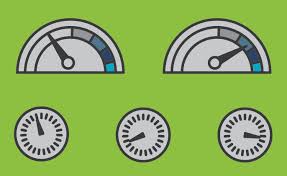Have you ever been clicking around in rock? Maybe you noticed a menu option called “My Dashboard”. What is that?
Lets take a brief second to see what that page is and why it might be helpful.
You can navigate to your ‘My Dashboard‘ page, by clicking on your profile picture in the top right and selecting “My Dashboard“.
Lets explore this page a bit:
Within the main section of the page, you will notice 2 blocks.
- My Connection Requests – Similar to the Rock Homepage, this block will show you a list of connection requests that are open/active and assigned to you.
- My Tasks – This block will most likely be empty for most of you. However, this block is a list of workflows that are open/active and assigned to you.
What is the difference between a connection request and a workflow?
- A Connection Request is most often commonly when a guest is looking to take a next step or we have identified that the guest is in need of a next step. Think “Baptism Signup” – Think “I am New” – Think “I Completed 4 Weeks of Growth Track”
- A Task, not to be confused with Teamwork… is driven most often from a form that needs your attention. For Example, a Background check that needs approval from Central Support or a student scholarship waiting on a promo code… it could also be when a guest requests a new password or giving adjustment. These types of connections/tasks are not often related to a spiritual ‘Next Step’.
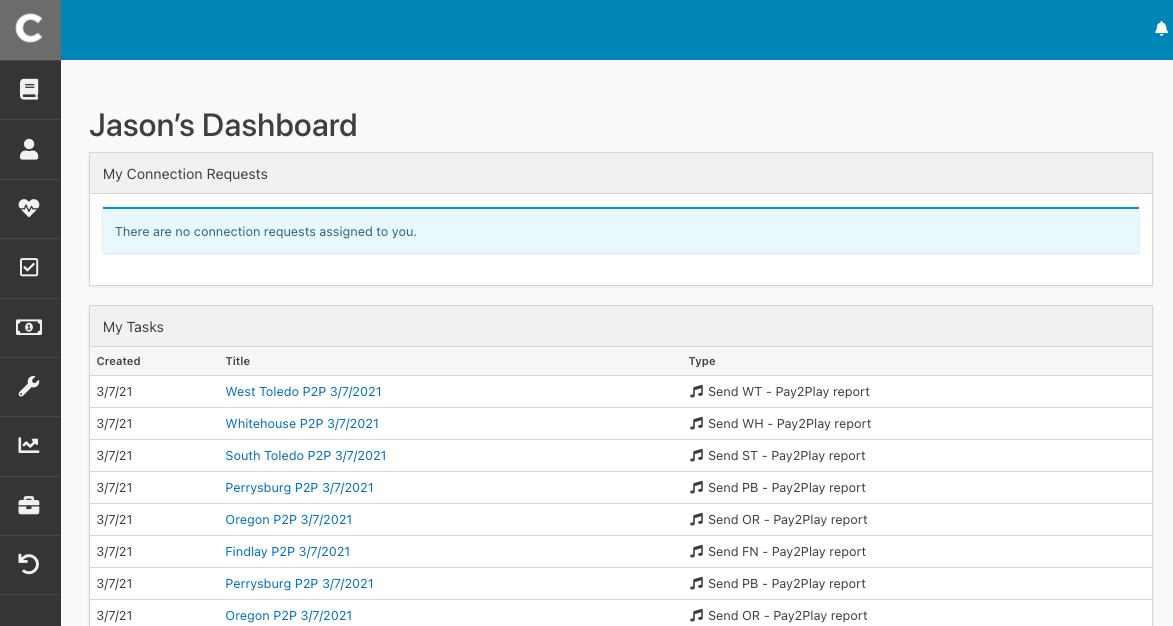
On the right side of the page you will see a few more blocks, lets explore those.
- Following – The following suggestions button will take you to a list of people that Rock suggests you may want to follow. These are most often people who are in a similar group or community circle as you. (like staff or family)
- Following List – The following lists button will take you to a list of people you have already selected to follow.
- Email Preferences – This block illustrates a list of Email Subscriptions that you can sign up for. While fairly limited currently, this list may grow over time.
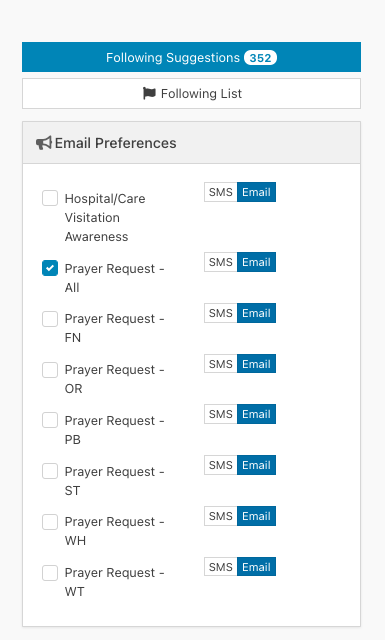
Below these are our last blocks.
- Followed Groups – Similar to the following list above, this is a list of groups that you have elected to follow. They could be DreamTeams or Small Groups. Think of this section as a ‘Favorites’ or ‘Bookmarked’ area. If you favorite a group, that group will appear within this block giving you quick access to the group without needing to drill through the Group Viewer.
- Followed Items – Similar to followed groups above, this area will show you different items that you follow within Rock. Most commonly this will list Event Registrations that you follow. Again, think of this section as a ‘Favorites’ or ‘Bookmarked’ area. If you favorite an event registration, that registration will appear within this block giving you quick access to the registration without needing to drill through the Tools Menu.
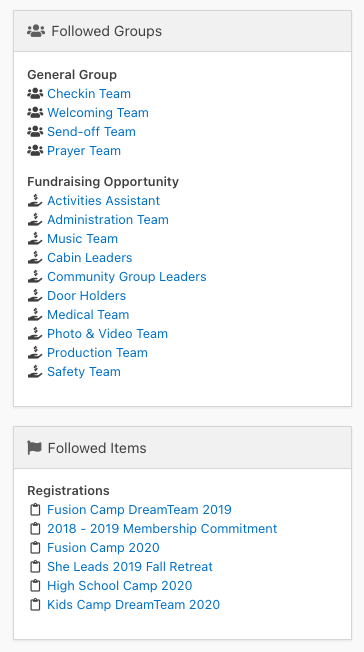
I hope this helps you navigate the My Dashboard page just a bit quicker!