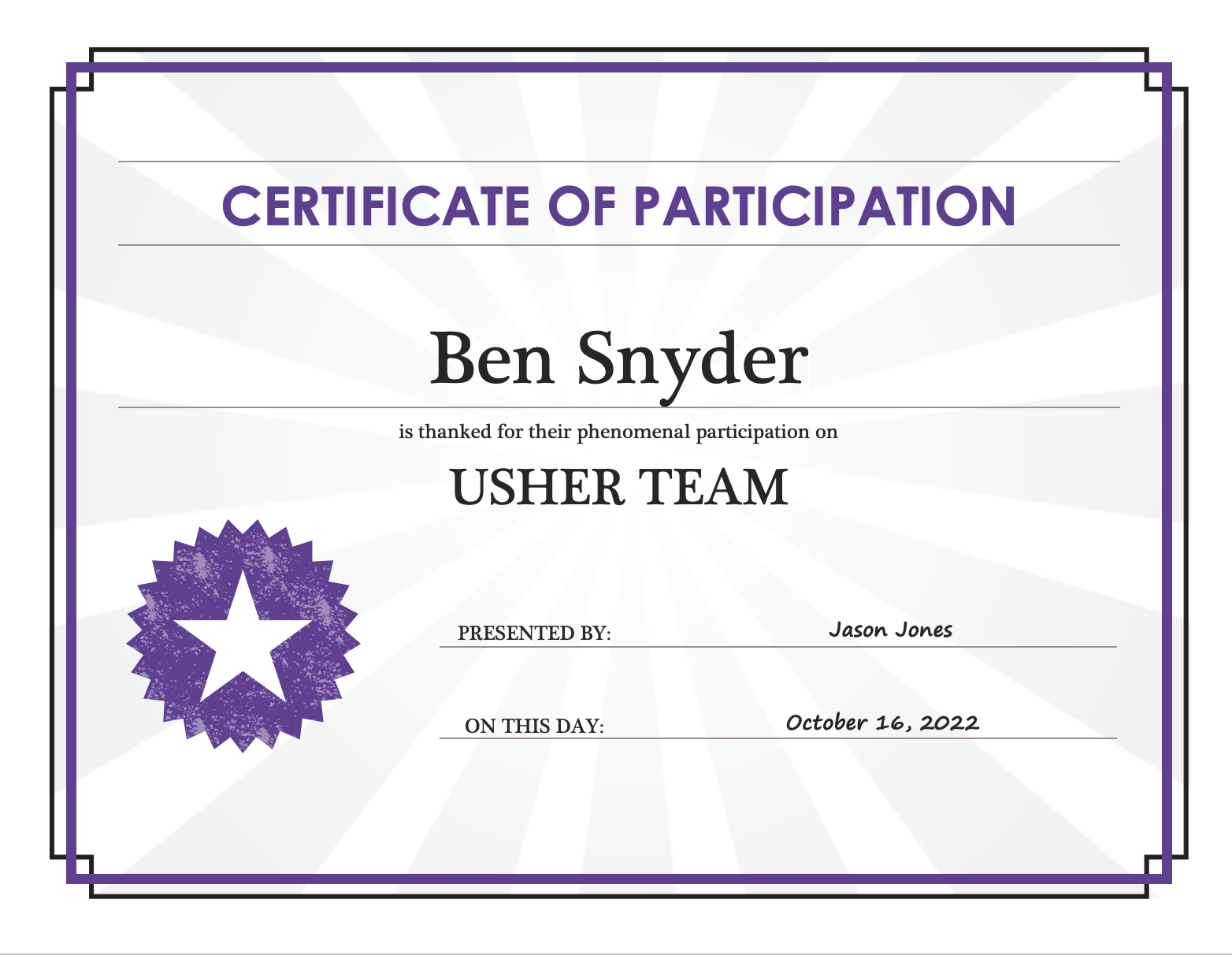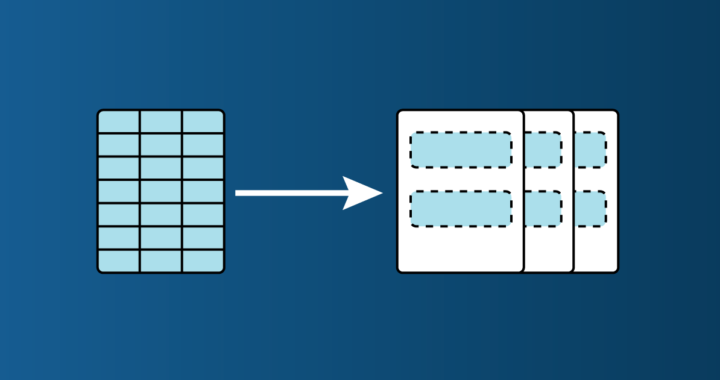Did you know that Rock gives you the ability to merge data from most tables/lists of people into a word document? For example, you may want to create mailing labels for a list of people… maybe you want to create a checkin sheet that you can print… or maybe you want to print labels to put on items/bags designated for specific people.
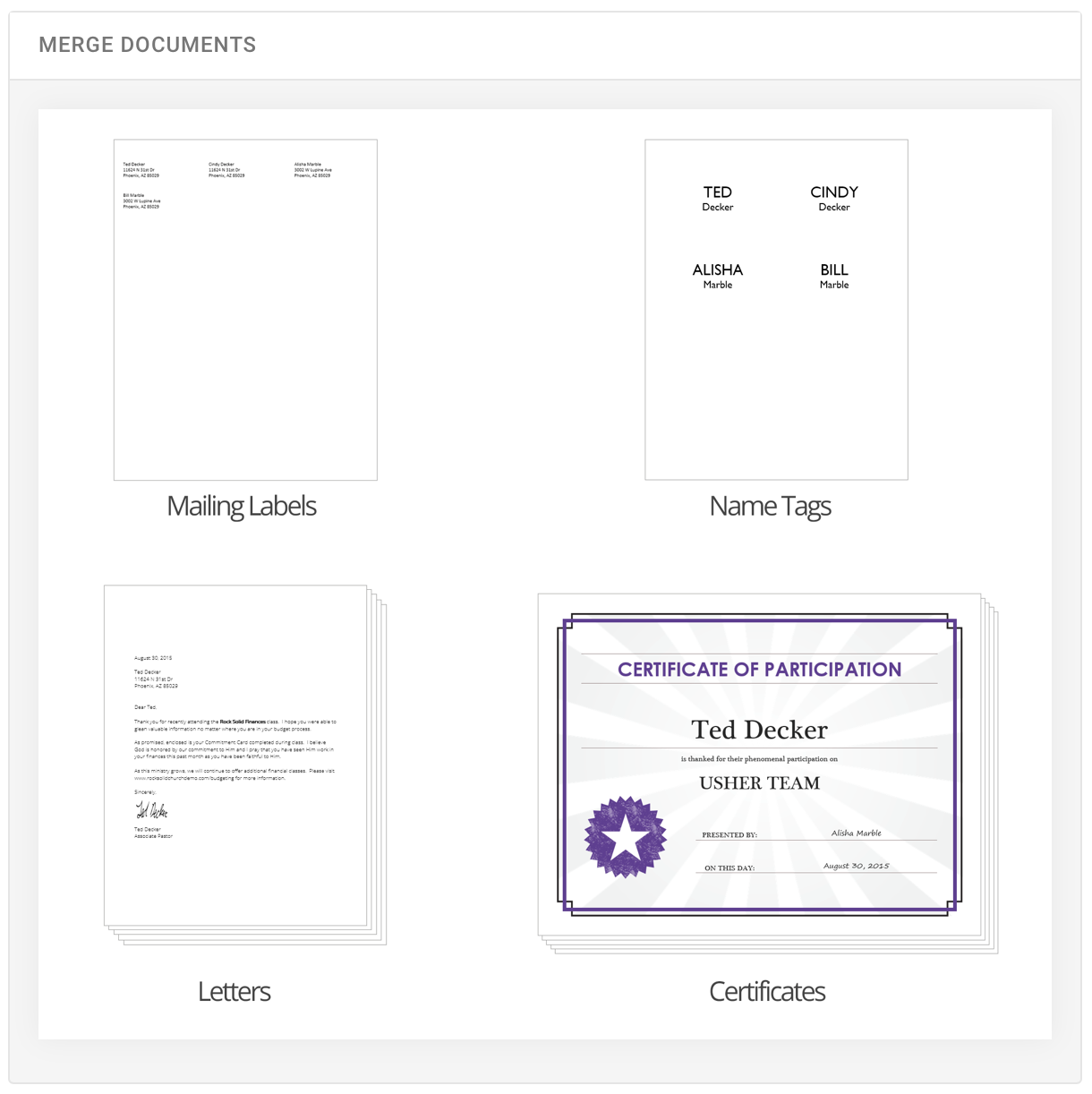
You’ll notice at the bottom of most grids there’s a button. ![]() Pressing this button will take the contents of the grid and make it available to import into a merge document.
Pressing this button will take the contents of the grid and make it available to import into a merge document.
That’s it! Pretty easy!!
From any list of people, you can select the users you would like to export (or leave blank to select all); then click the Merge Document button.
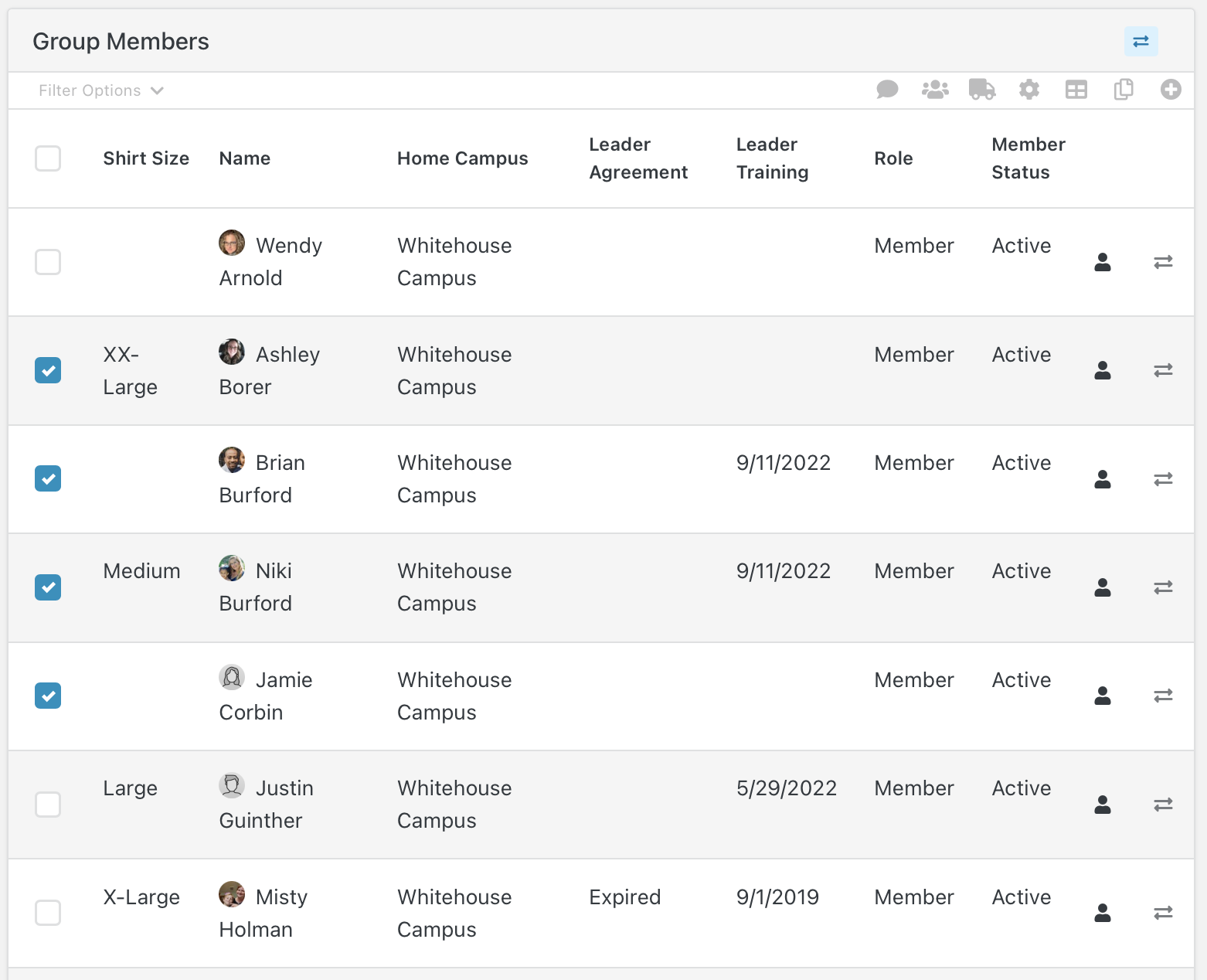
After clicking the Merge Document button, you will be given a list of documents:
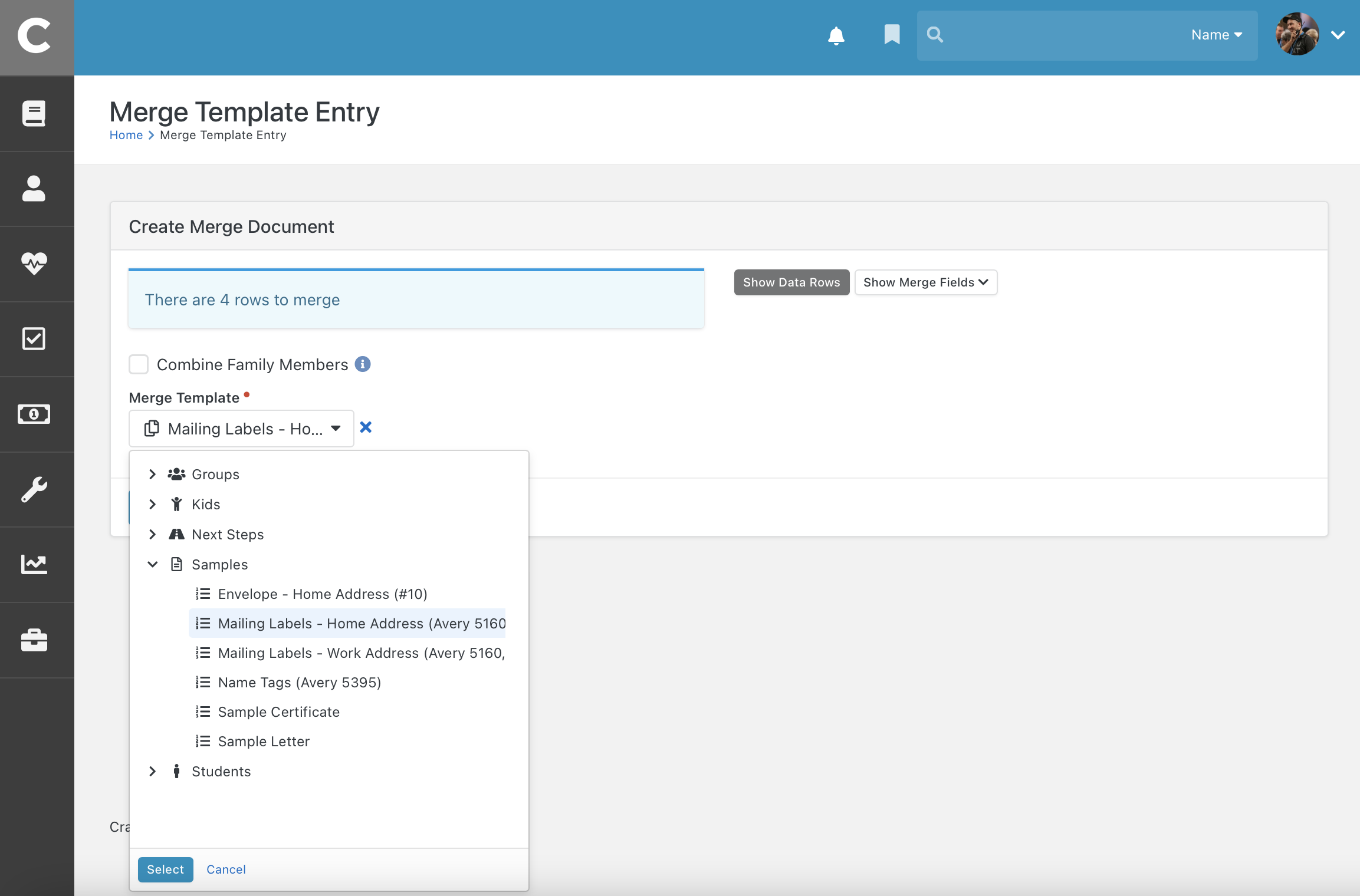
Lets take a look at a few templates below:
Example 1: Print name tags to put on baptism bags before the weekend.
- Navigate to your connections for Baptism
- Make sure you are on [List View] and not [Board View]
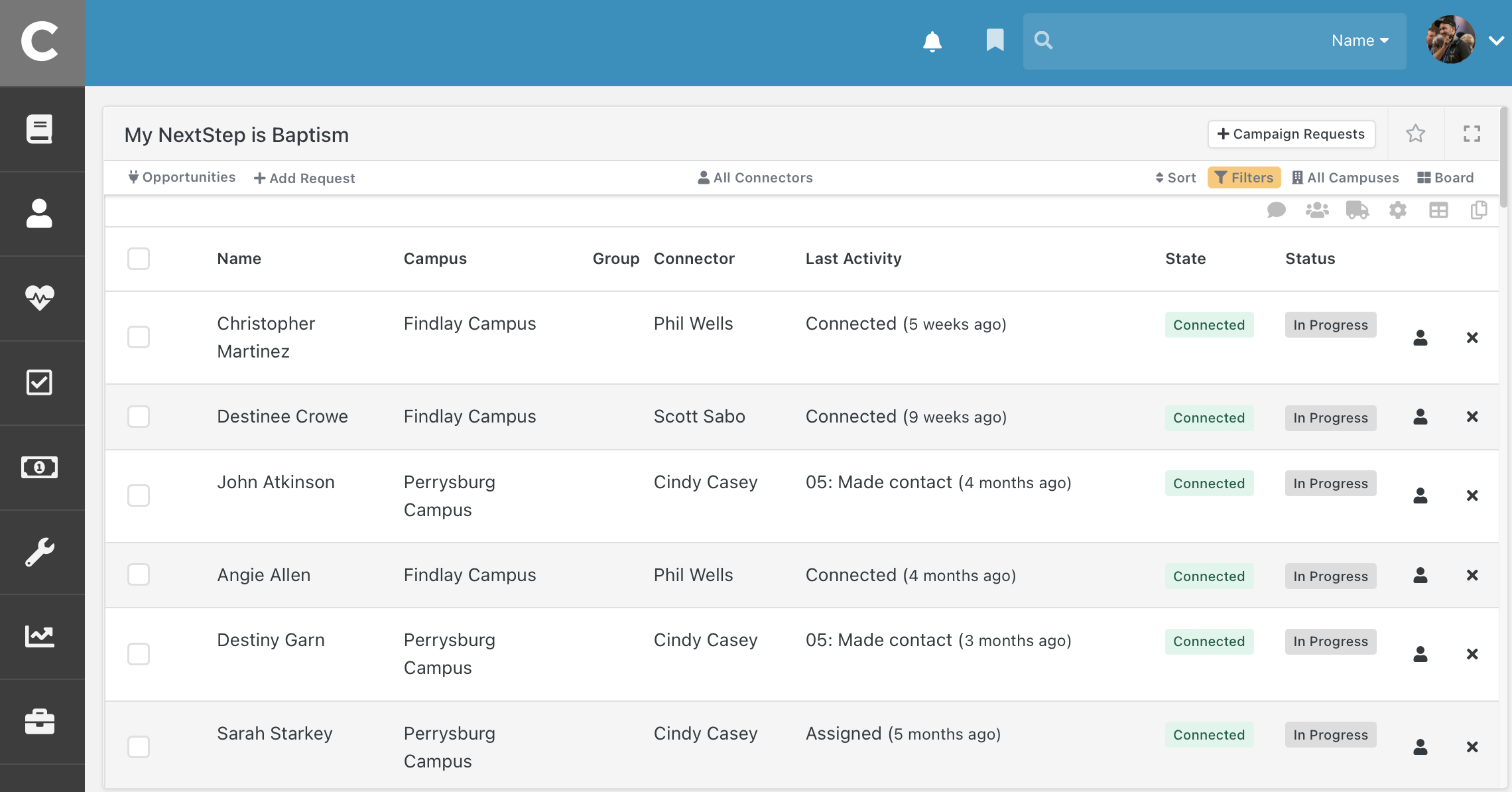
- Select the people you would like to print tags for
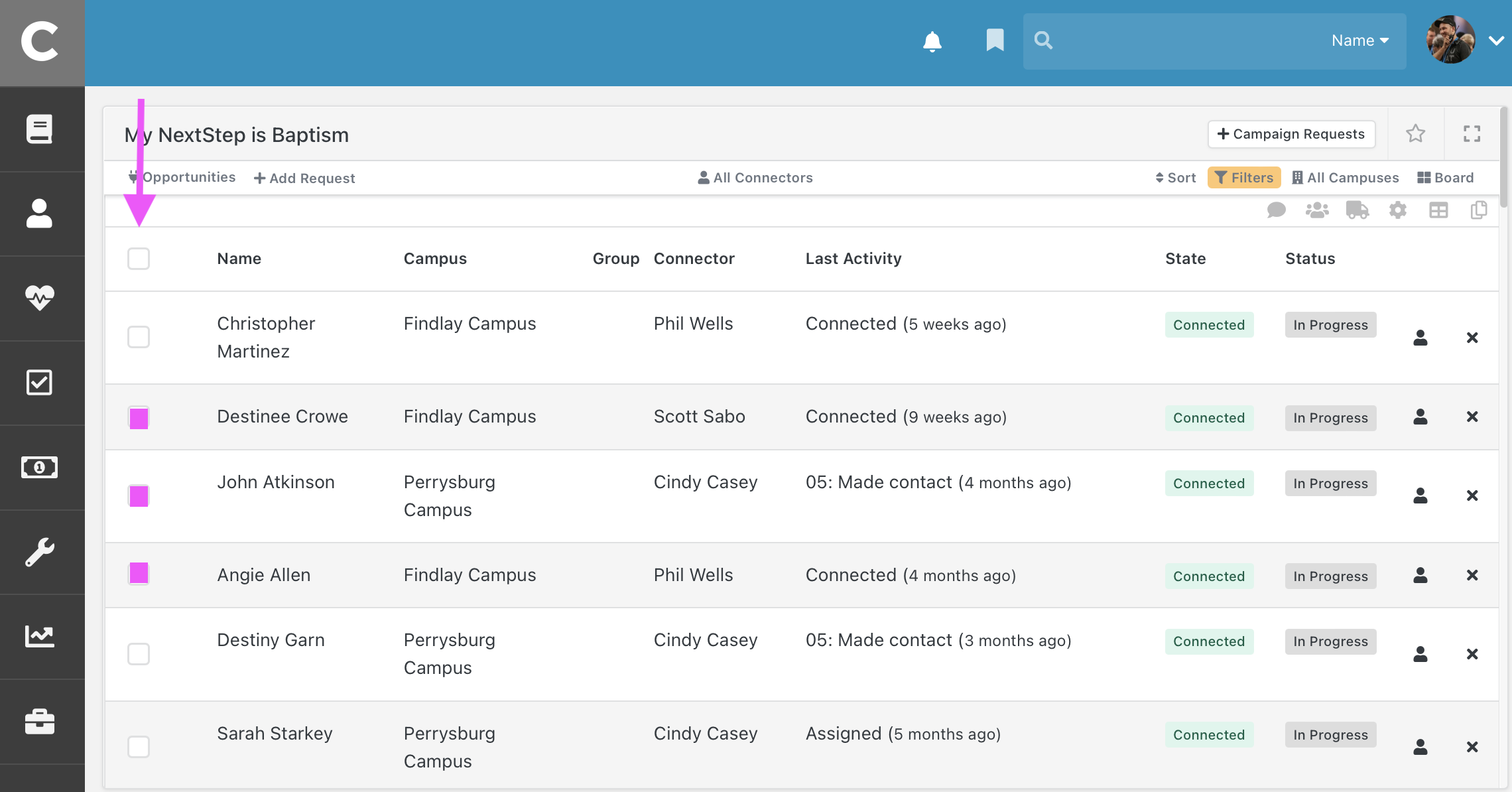
- Click the Merge Document button in the top right or bottom left corner
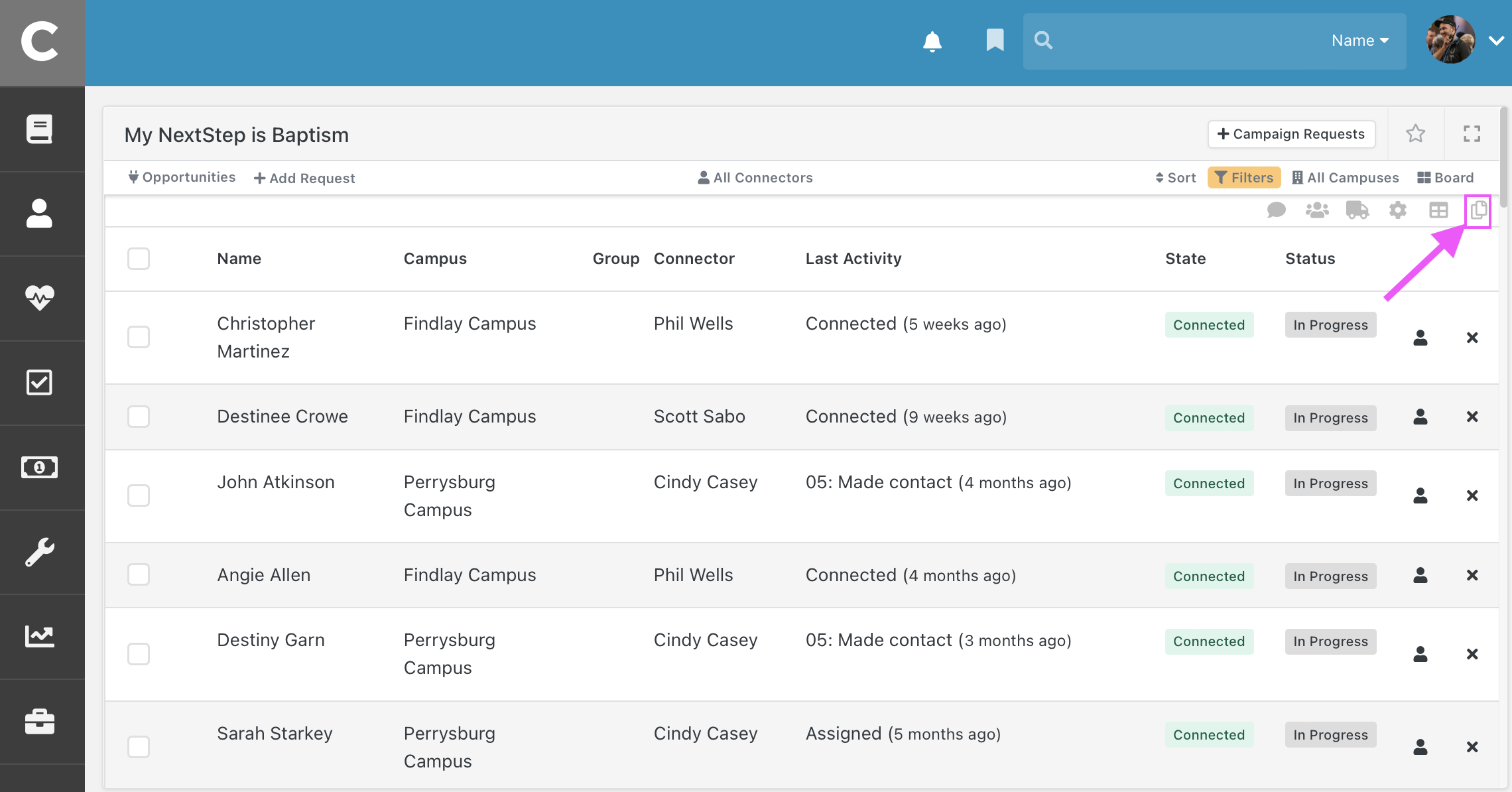
- Select your Merge Template; in this example we will select:
- Next Steps
- Baptism Name Tags
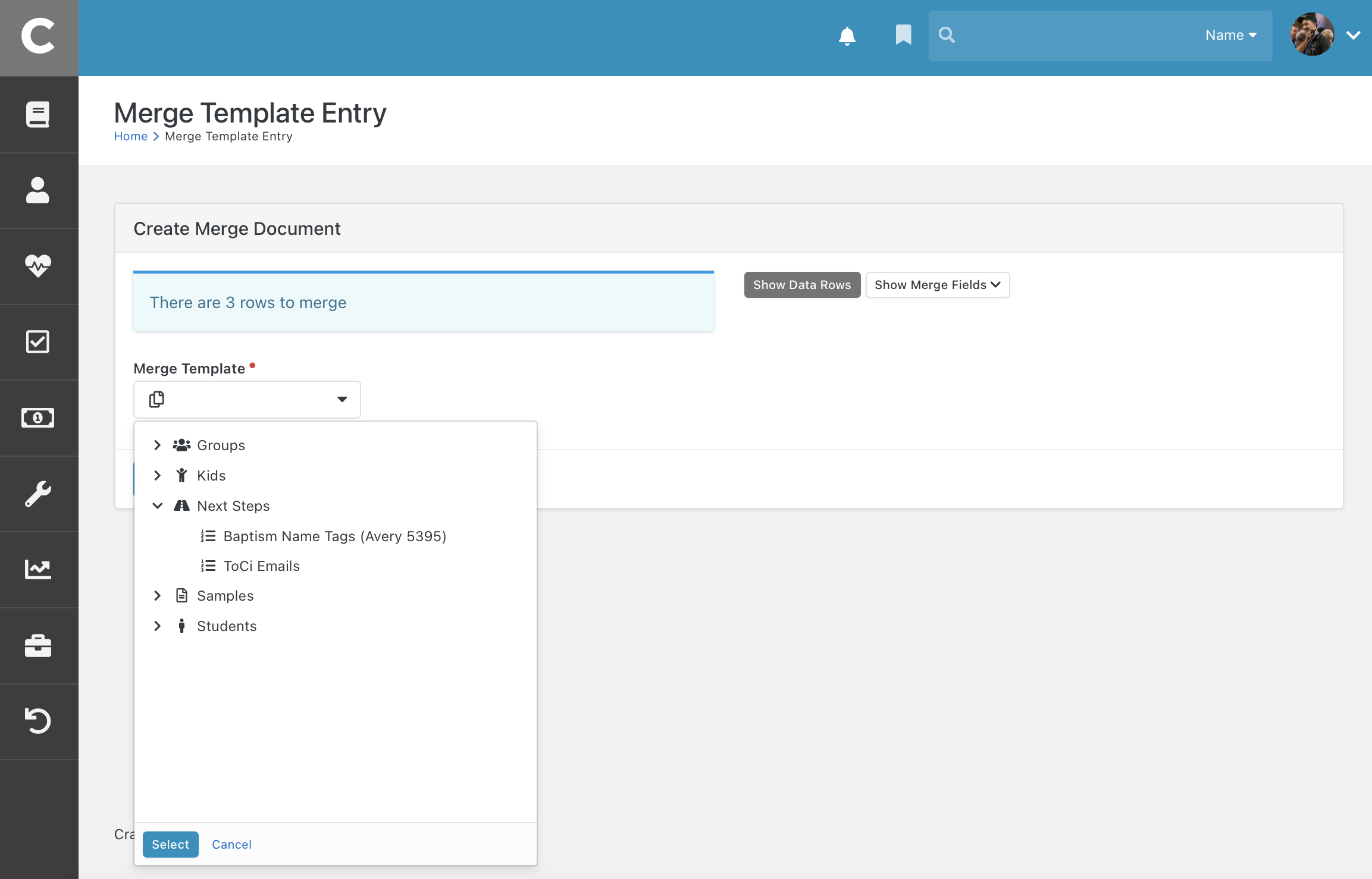
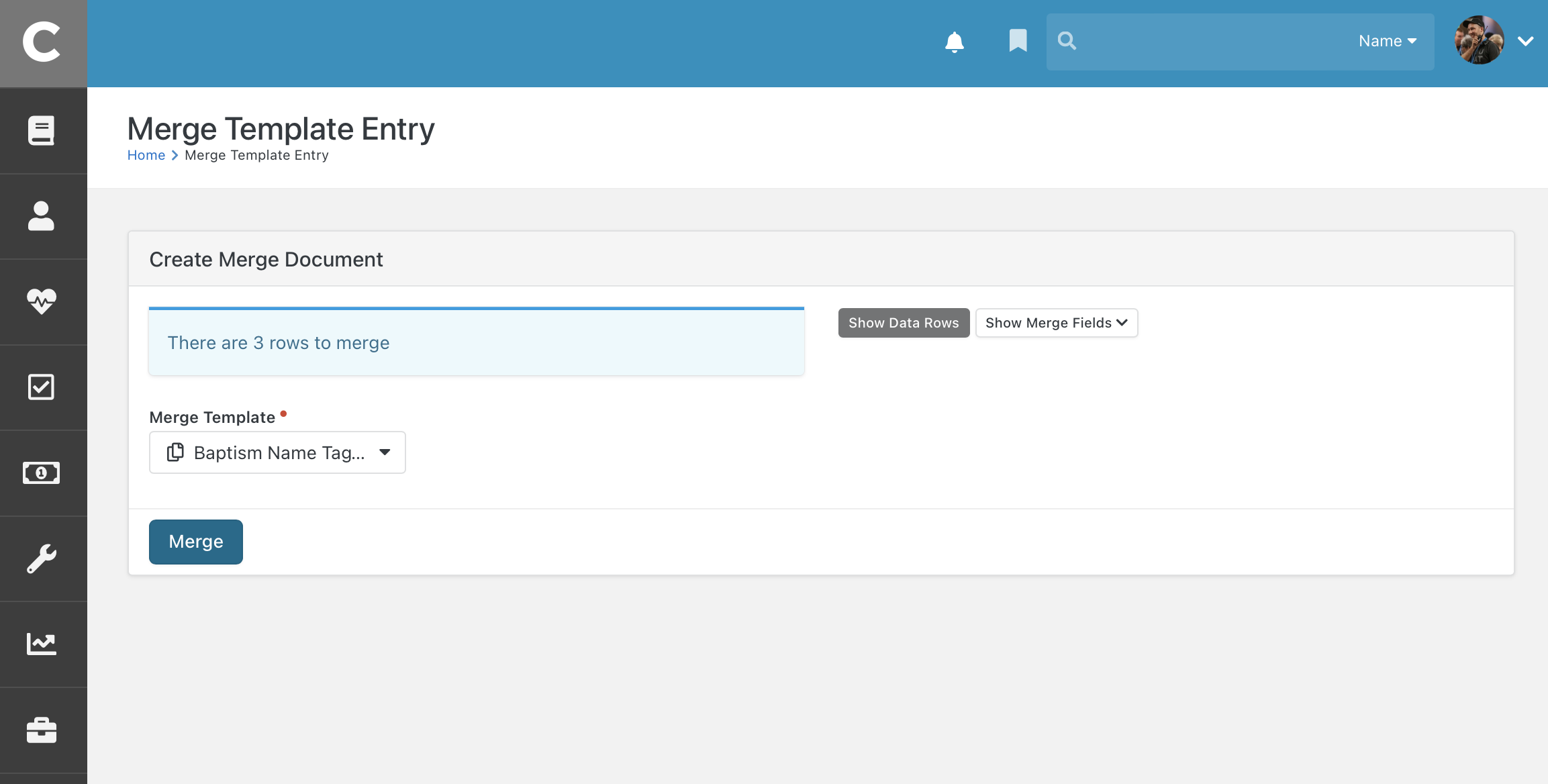
- After you select your template; click [Merge]
- This will merge and download your file
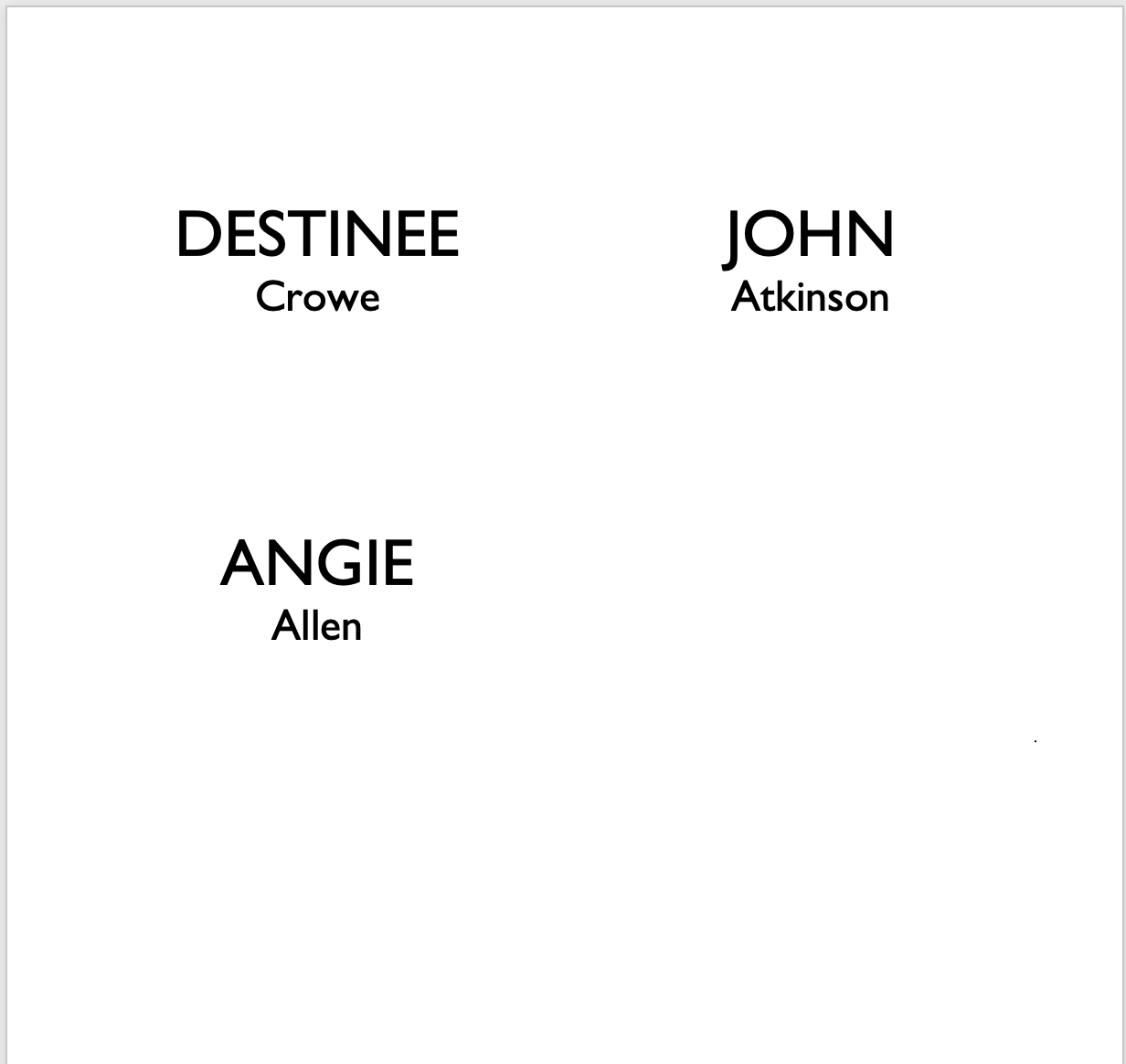
- You can now print this document to your local office printer on a set of Avery labels.
Note: This particular export only works from connection requests, not a group or report.
Example 2: Mailing Labels
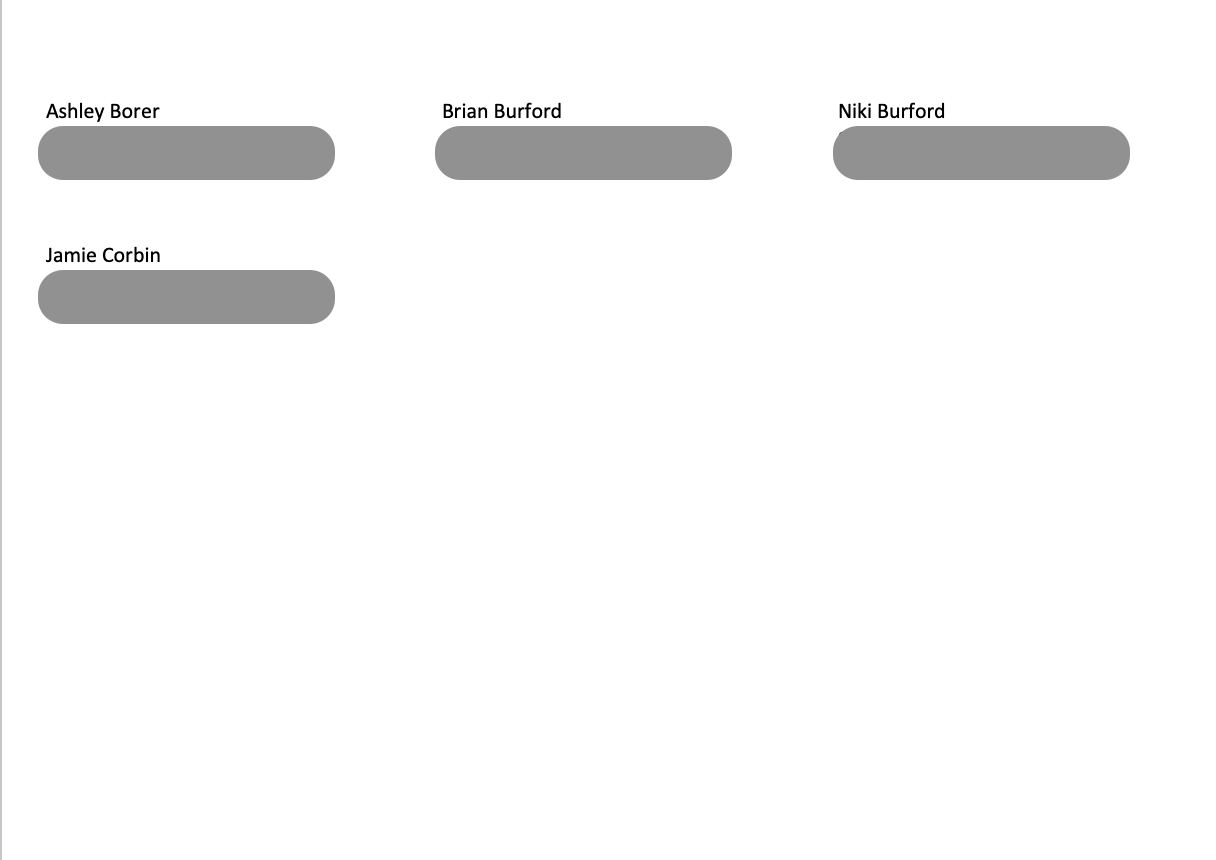
Example 3: Checkin Sheet
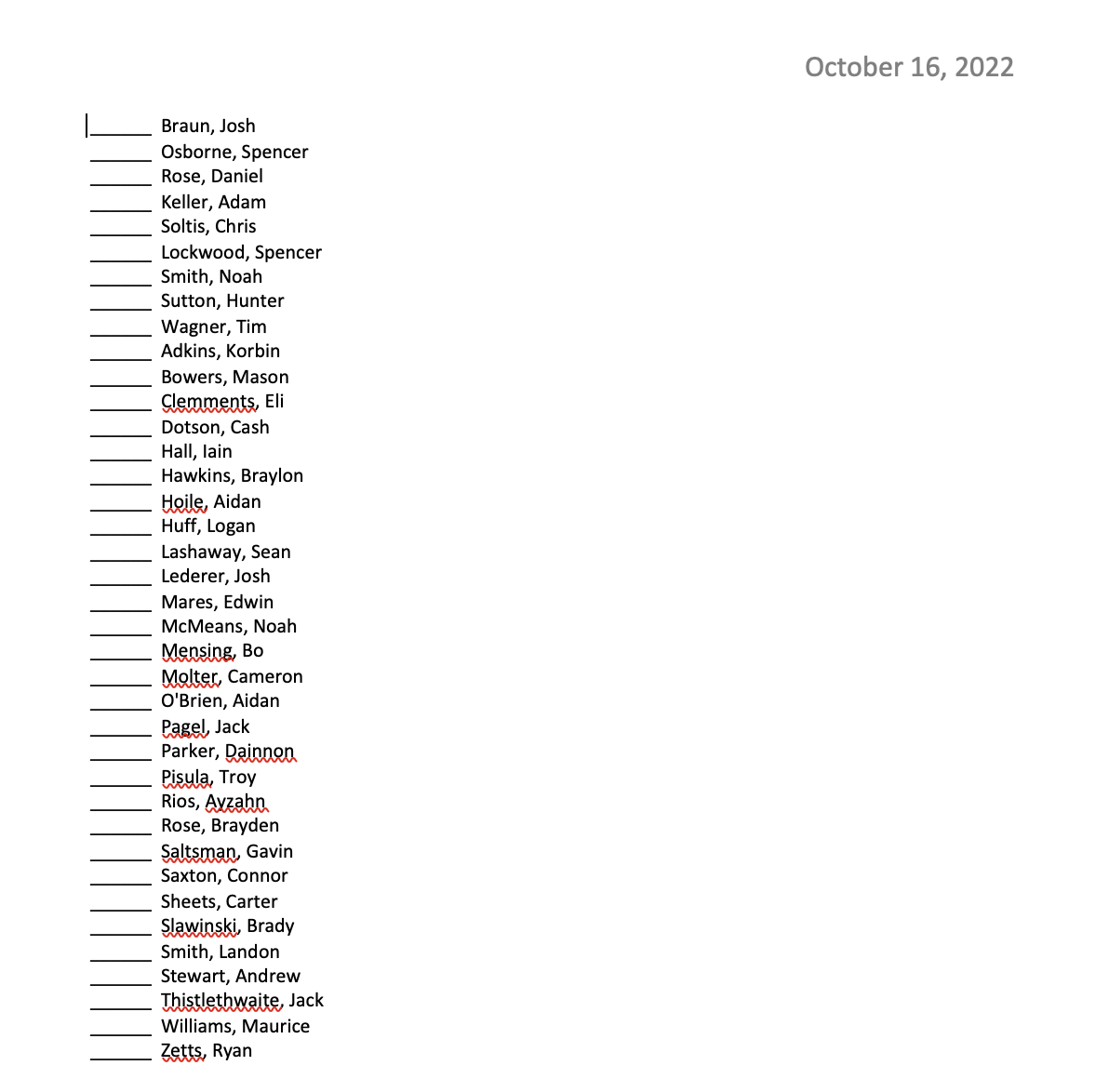
Example 4: Certificate