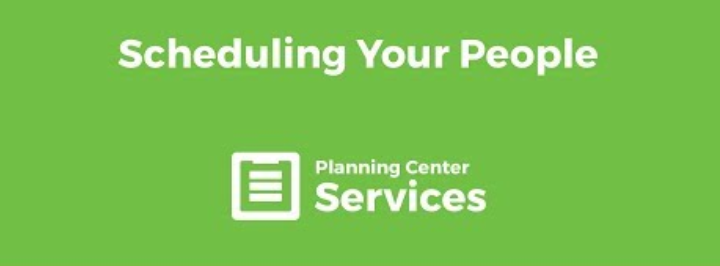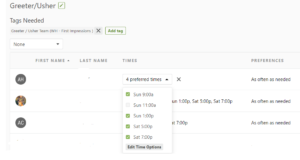Have you ever forgotten which service a person prefers to serve or how often they would like to serve? Maybe you want to send a message to only those on your 9:00 greeter team but were tired of selecting each individual person. You can do all of these things by setting team member preferences.
Setting Preferences
- Select your team
- Select the position
- Click on the times section to edit
- Click the down arrow and select the times that person wishes to serve.
- Click on Preferences and select how often the team member would like to serve.
-
- Your changes will be saved automatically – seen by the check mark that quickly appears.
Scheduling Team Members
When scheduling a team member that has preferences selected you will notice a warning of “Not Preferred” when you try to schedule them for an additional service time. It will still allow you to schedule, but you will be warned so that you can pick someone else.
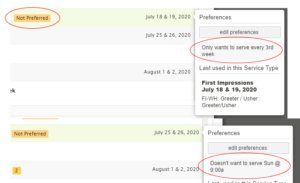
NOTE: You will NOT get these warnings if you are using a template.
Emailing Team Members with a Specific Service Time Preference
This can allow specific service time coaches to communicate with their team instead of the entire team.
- Click on the team that you would like to email.
- Select the filter of what service times you are selecting.
- Click the email button on the far right
- Email as you normally would from Planning Center.