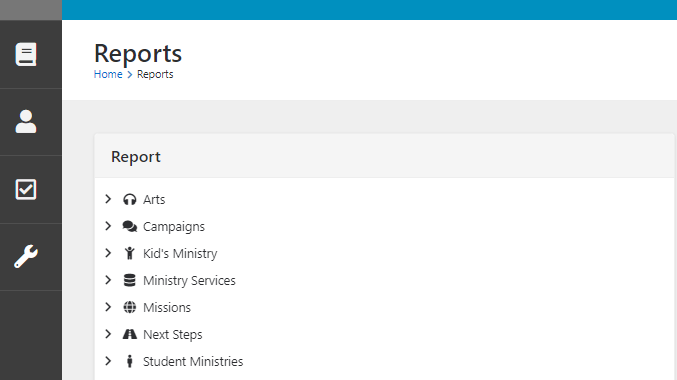Reports in Rock are used to filter and display information on a specific group of people or groups within Rock.
Imagine you wanted a list of people that are over the age of 18 who began attending within the last year. What do you do now?
Request a Report (ANYONE can do this)
-
- Fill out a Ministry Services Request form on CreekHelp.
- Select Report/Analysis Request
- Describe what report you want.
- A list of people that are over the age of 18 who began attending within the last year.
- Describe what report you want.
-
- Share what problem you are trying to solve or what question you are trying to answer.
- I want to know who I can invite from my campus to attend Growth Track next month.
- Share what problem you are trying to solve or what question you are trying to answer.
-
- Share what happens if you don’t get the report.
- Will you spend hours trying to look at 100 people individually?
- Will we miss out on sending vital information to these people?
- Are you really curious and looking to dive into understanding people better?
- We won’t be able to personally invite people into understanding their purpose. We could go through those people we remember are new and invite that way, but we’re going to miss people and take a lot more time.
- Share what happens if you don’t get the report.
- Select Report/Analysis Request
- Fill out a Ministry Services Request form on CreekHelp.
-
- All the information you share helps in the creation of your report. It helps define the request and needs to help minimize back and forth communication.
Building the Report (Director of Data & Analytics will do this)
-
- Filter Criteria: These are the criteria that limit the results to display. They answer the “Who” part of the request when filtering to a group of people.
- Those active in our database that are over 18, and were first made known to us in the last year, that have NOT taken growth track. You’ve also requested it be for your specific campus. This request would then be taken to the ministry director to see if it was needed for each campus.
- Filter Criteria: These are the criteria that limit the results to display. They answer the “Who” part of the request when filtering to a group of people.
-
- Display Criteria: Once the results are filtered now it’s time to display them, with the necessary information for you.
- Name, Phone, Email, Age, Last time checked in or when their record was created.
- Display Criteria: Once the results are filtered now it’s time to display them, with the necessary information for you.
-
- Confirmation: You’ll be sent a link to your report to be sure it was what you were expecting, and meets yours needs. Once confirmed we’ll determine how long your report should be available. Is it ongoing or a one-time report?
Using the Report – Within Rock there are a few actions you can take with a report.
-
- Communicate
- Bulk Edit – Only some people have this action available, and they know to use it with caution.
- Export to Excel
- Merge Template
- These can be helpful with mailing labels, or other documents created for each person in the report. (This is why it is always helpful to tell us why you need a report.)
What if I need to understand more about a group of people?
Fill out the report/analysis request form with your need. Analysis will be done and a report of findings, etc will be sent.
What’s next with Reporting?
We are continuing to clean up reports that are out of date, no longer being used, or are duplicates of the same things. Adjusting the folder structure and creating team report pages is coming up in the near future.
If you have any questions please see your Project Manager or the Director of Data and Analytics.