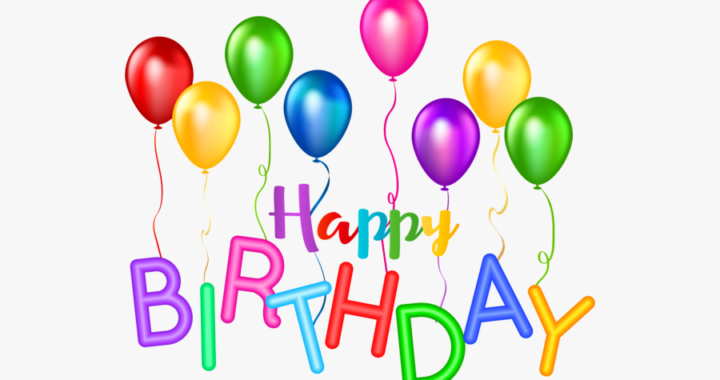How do you get a list of birthdays for a group in Rock?
Use the Birthdays by Group Report! This report will allow you to filter down to any group in the Group Viewer to run a report of those with a birthday in a specific month.
Step 1 – Filter to the Month you want to use
-
- Equal To is the default, and works great if you are trying to get next month’s list of birthdays.
- If you want those with birthdays for the rest of the year, select “Greater Than” and enter the month number
- EXAMPLE – if you want anyone with a birthday in March. Select “Equal To” in the drop down and enter “3” in the box.
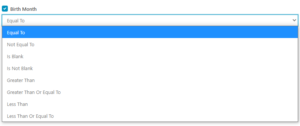
Step 2 – Filter to a specific group/set of groups
-
- This allows you to select all the groups that you would like to have included.
- You can select as many groups as you would like or a set of groups.
- If you want the Entire DreamTeam at Findlay select “Findlay” under DreamTeam
- This allows you to select all the groups that you would like to have included.
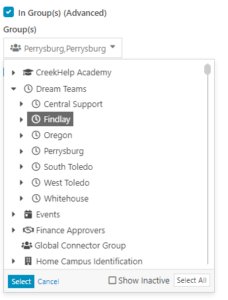
-
-
- If you want the Arts DreamTeam at Findlay just select “Arts” under Findlay
-
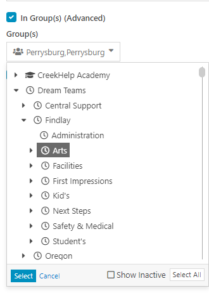
-
- Be sure to check “Include Child Group(s)”, “Include Selected Group(s)”, and “Include All Descendants”
Step 3 – Filter to any specific Group Member Roles
-
- Use this section to filter to specific group roles
- Leave this section blank if you want to include everyone.
Step 4 – Filter to those with a specific Member Status
-
- Typically you will leave this as Active, but it can be changed.
Example: This report will result in any PB DreamTeam Member OR any PB Small Group Leader, Coach, or HUB Leader that has an active status.
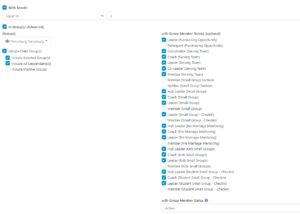
SPECIAL TIP – You can also “FOLLOW” an entire group by clicking the STAR in the upper right corner. Check out this pro-tip on following.
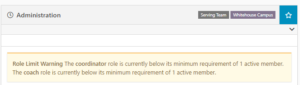
If you run into any issues with this report let us know by submitting a support ticket and we will take a look at it.