Inactive reports have been consolidated!
Instead of having 6 reports for each department’s DreamTeam that show inactive members, these have now been consolidated into 1 report. To access your Inactive DreamTeam members instead of opening up dataviews, you will want to go to Tools ![]() and click on “Group Inactivity”.
and click on “Group Inactivity”.
From there follow these steps to select the appropriate filters.
- Select the “Attendance in Groups” for which you want to see the inactives. ARTS under Findlay is the only thing I need to select here to get the entire Findlay Arts team.
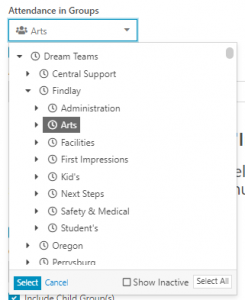
- Make any changes to the time frame… once in the last 45 days is what we have used previously.
- Because we are picking people that have NOT Attended, we also have to say that we want to only look at those people in our groups. Therefore, in the “In Groups(s) (Advanced)” filter, you also need to select the Findlay Arts team.
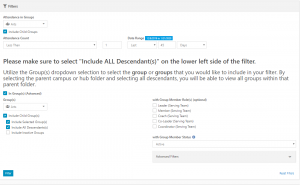
- Hit filter
GOOD NEWS – The next time you login, your report should still have your team selected.

