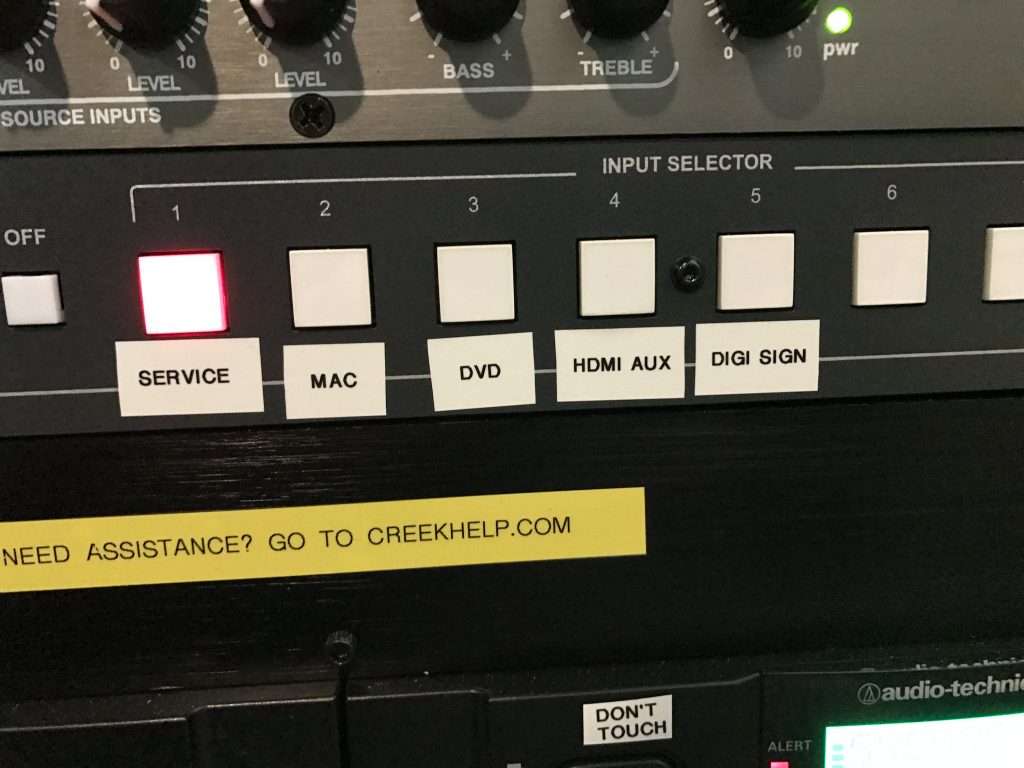Need Assistance? Submit a ticket HERE
1.) Power on the AV rack by using the button. Be sure to turn this switch off when finished. 2.) Turn on the TV with the remote that looks like this 3.) Using the video switcher, switch the source by pressing the button labeled ‘Mac’. Open Propresenter, and selected content should play on screen

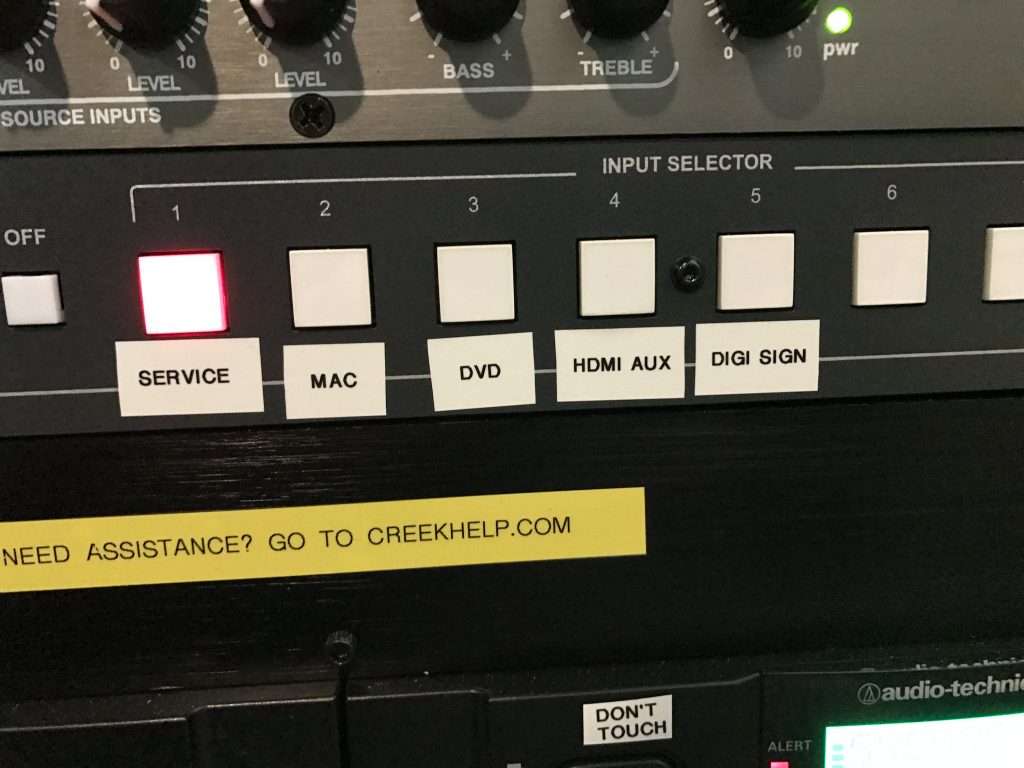
1.) Power on the AV rack by using the button. Be sure to turn this switch off when finished. 2.) Turn on the TV with the remote that looks like this 3.) Using the video switcher, switch the source by pressing the button labeled ‘Mac’. On the top bar of the computer screen, click the small TV icon. A drop down will appear and click ‘Mirror Displays.’ You should now see what you are doing on the computer, being displayed on the screen.

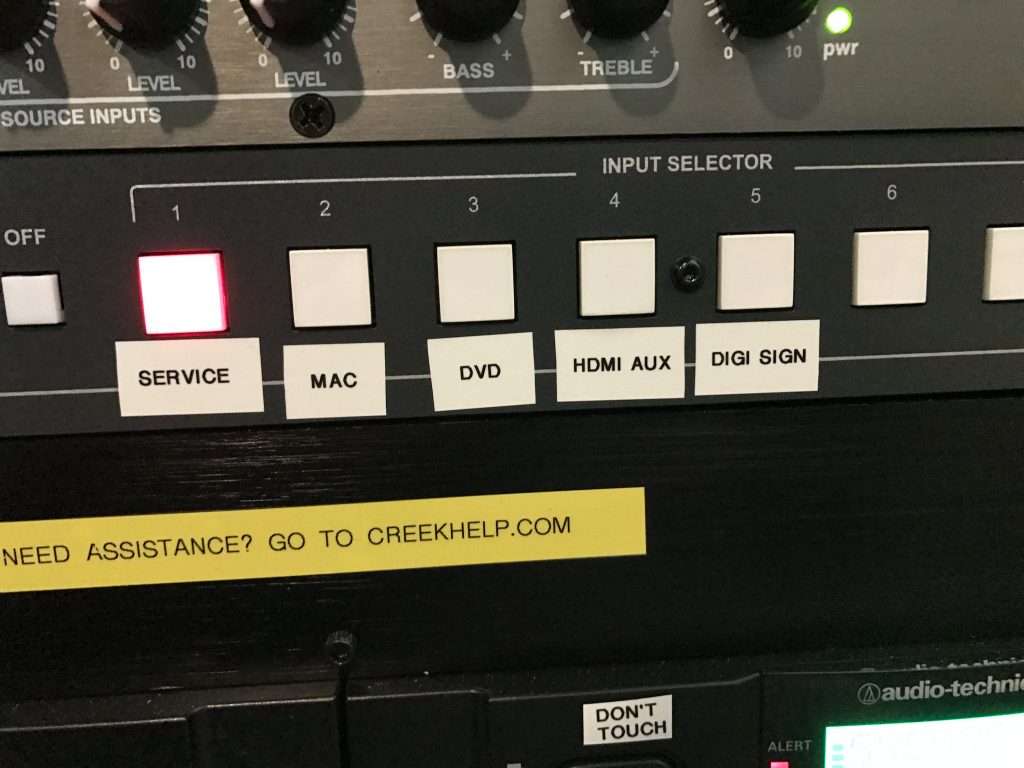
1.) Power on the AV rack by using the button. Be sure to turn this switch off when finished. 2.) Turn on the TV with the remote that looks like this 3.) Plug in the HDMI cable that’s labeled ‘Aux’ 4.) Using the video switcher, switch the source by pressing the button labeled ‘HDMI Aux’. If you are plugging in a laptop, here are a few things to change so you can view your display on the TV. ***IF USING A PC***

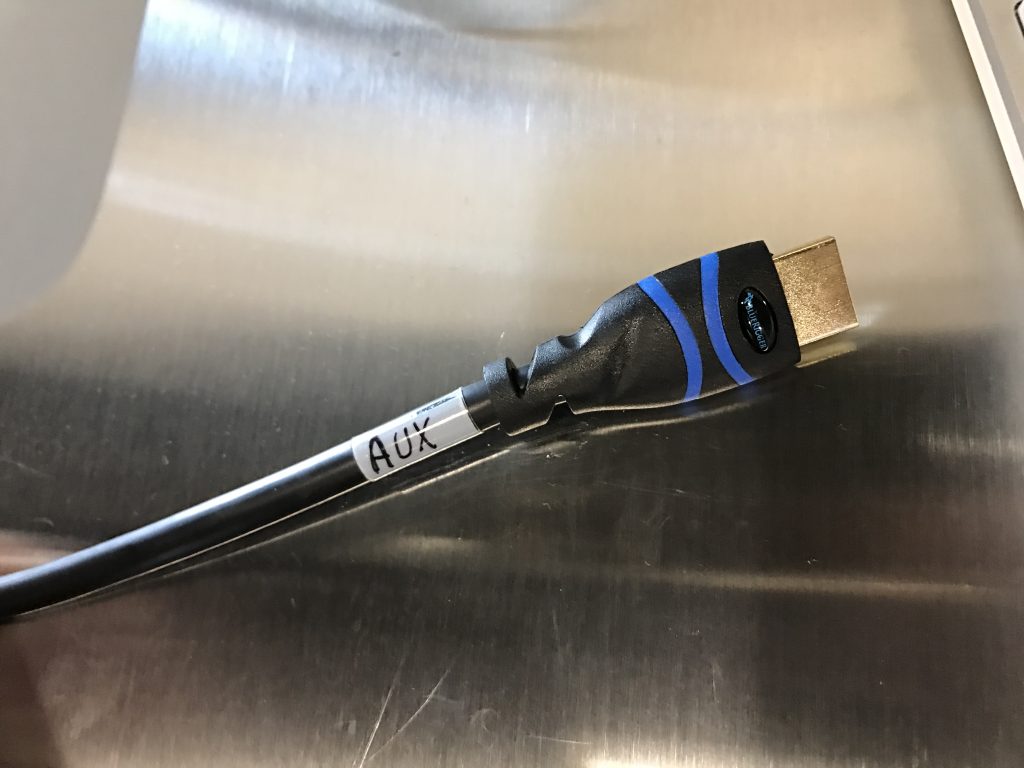
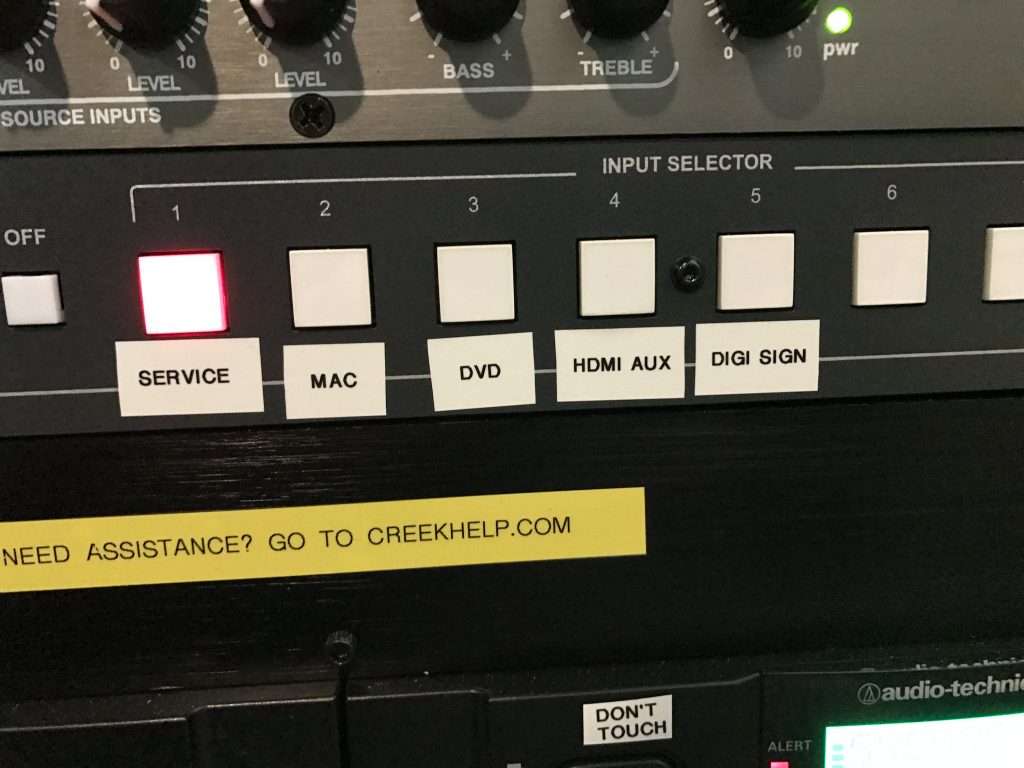
• Right click the desktop and click ‘Screen Resolution’. A popup will appear and change the option to ‘extend these displays’ to ‘Duplicate Displays.’ You should now see what you are doing on the computer, being displayed on the screen
***IF USING A MAC***
• On the top bar of the computer screen, click the small TV icon. A drop down will appear and click ‘Mirror Displays.’ You should now see what you are doing on the computer, being displayed on the screen.
1.) Power on the AV rack by using the button. Be sure to turn this switch off when finished. 2.) Use the knobs to adjust appropriate source of audio. Make sure the master is set at the level labeled ‘0’. Be sure to power on the desired microphone via the microphone.

1.) Power on the AV rack by using the button. Be sure to turn this switch off when finished. 2.) Turn on the TV with the remote that looks like this 3.) Turn on the DVD player (IF not already on) 4.) Using the video switcher, switch the source by pressing the button labeled ‘DVD’. Be sure to change this back to ‘Mac’ When finished 5.) Use the knobs to adjust appropriate source of audio. Make sure the master is set at the level labeled ‘0’. 

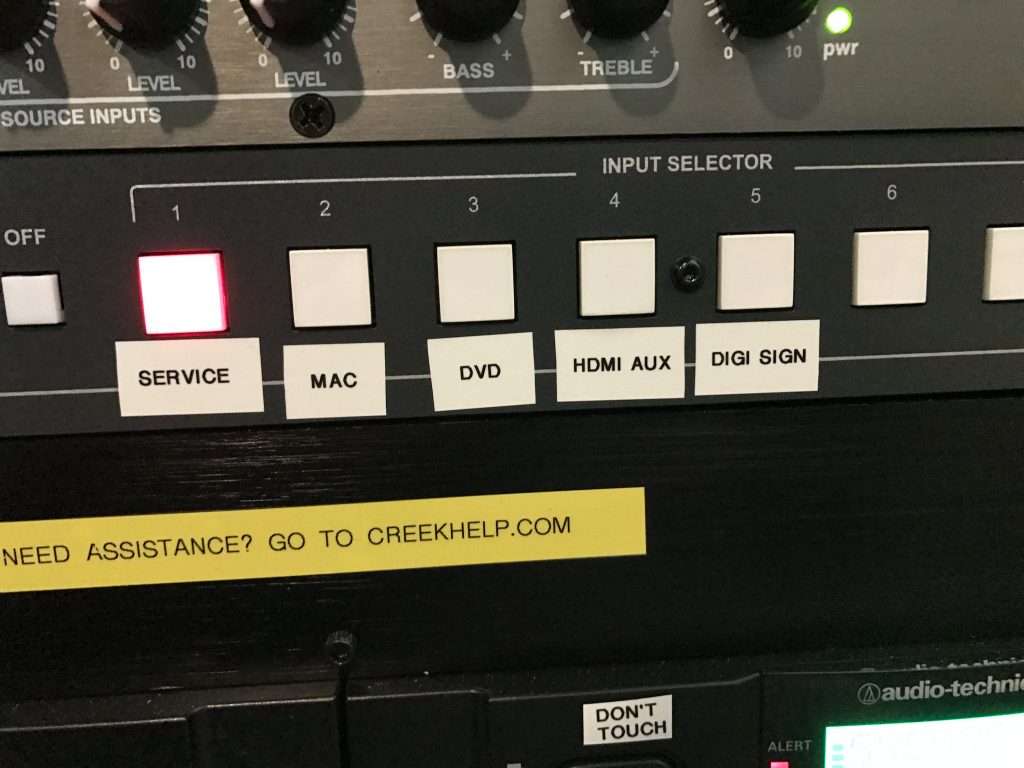

1.) Power on the AV rack by using the button. Be sure to turn this switch off when finished. 2.) Turn on the TV with the remote that looks like this 3.) Using the video switcher, switch the source by pressing the button labeled ‘Service’. Be sure to change this back to ‘Mac’ When finished 5.) Use the knobs to adjust appropriate source of audio. Make sure the master is set at the level labeled ‘0’.