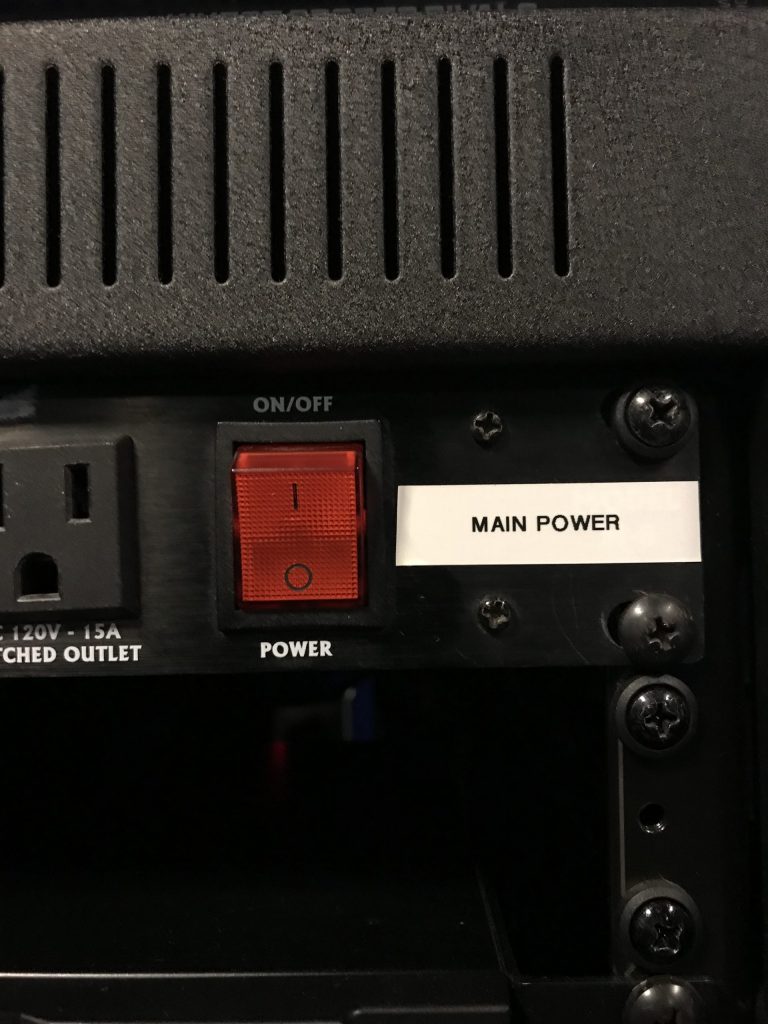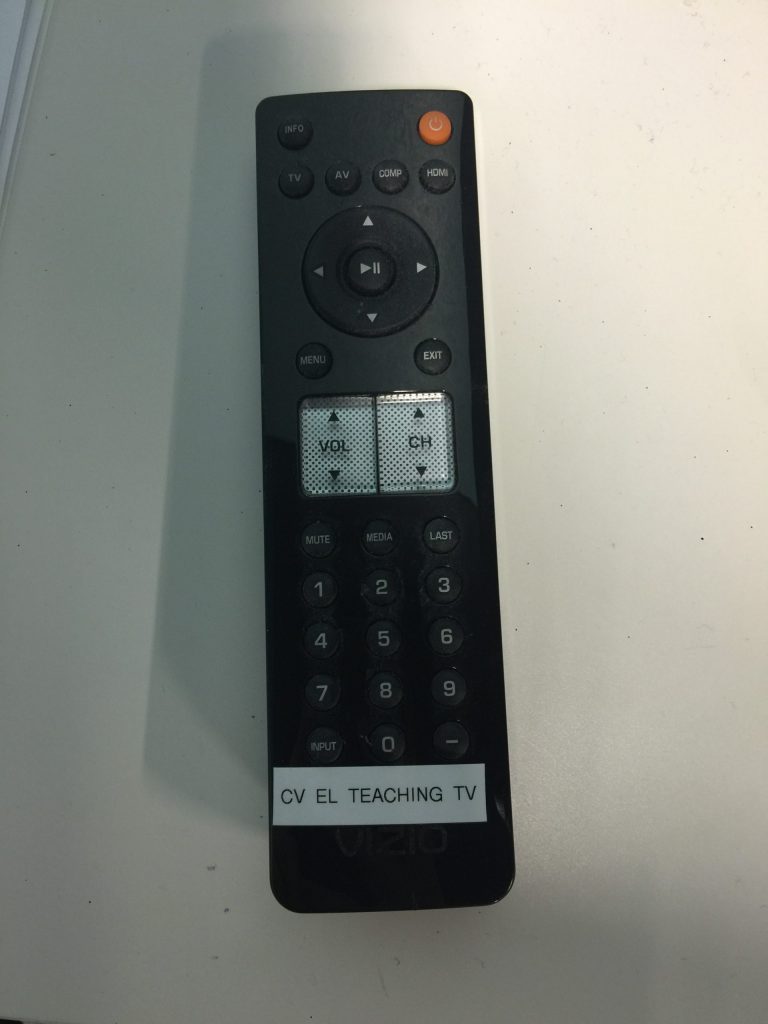Need Assistance? Submit a ticket HERE
1.) Turn on the Tv by using the remote that looks like this 2.) Open Propresenter, and selected content should play on screen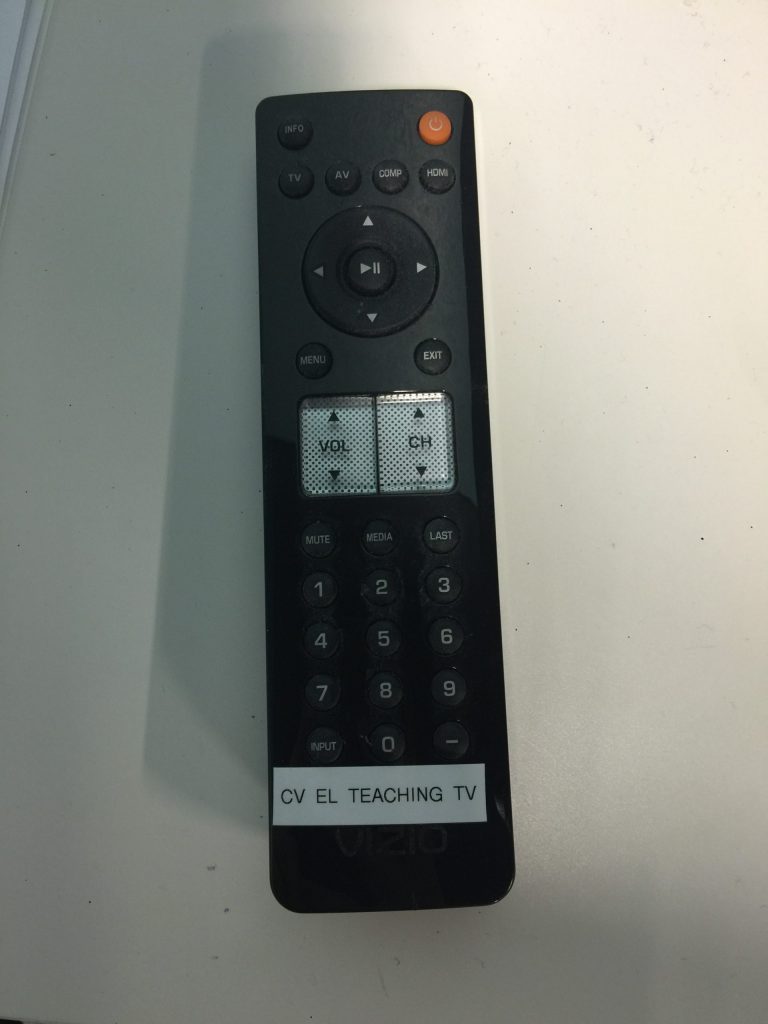
1.) Turn on the Tv by using the remote that looks like this 2.) On the top bar of the computer screen, click the small TV icon. A drop down will appear and click ‘Mirror Displays.’ You should now see what you are doing on the computer, being displayed on the screen.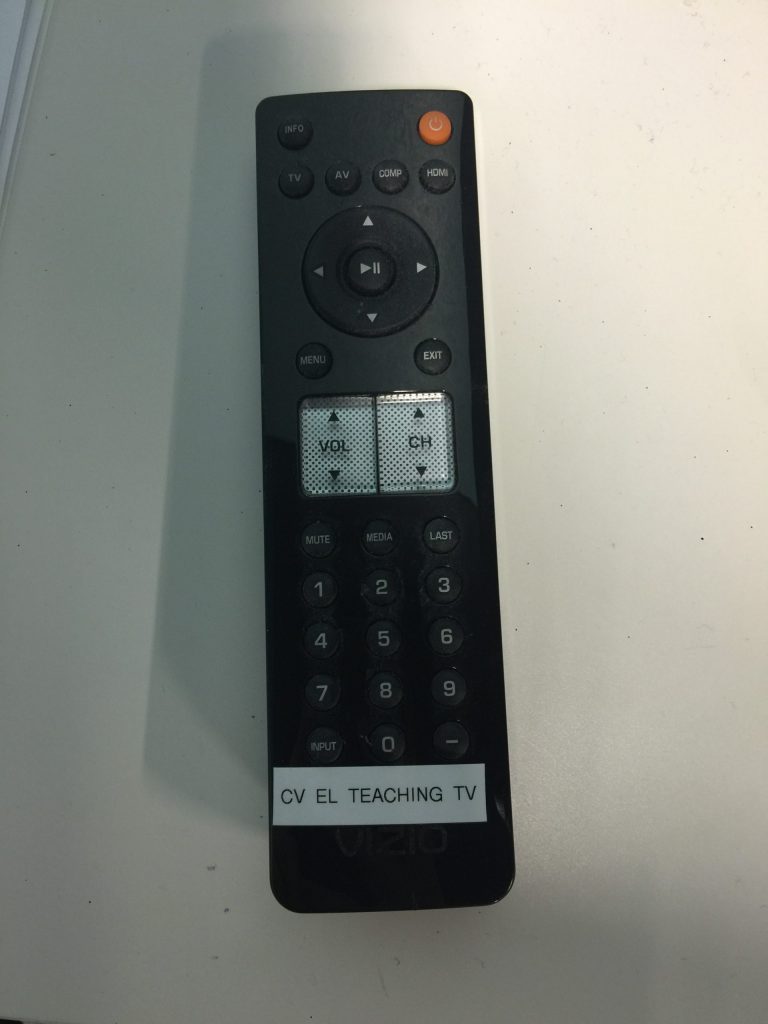
1.) Power on the AV rack by using the button. Be sure to turn this switch off when finished. 2.) Use the faders on the audio mixer to adjust appropriate source of audio. Make sure the fader labeled ‘master’ is set at the level labeled ‘0’. Be sure to power on the desired microphone via the microphone.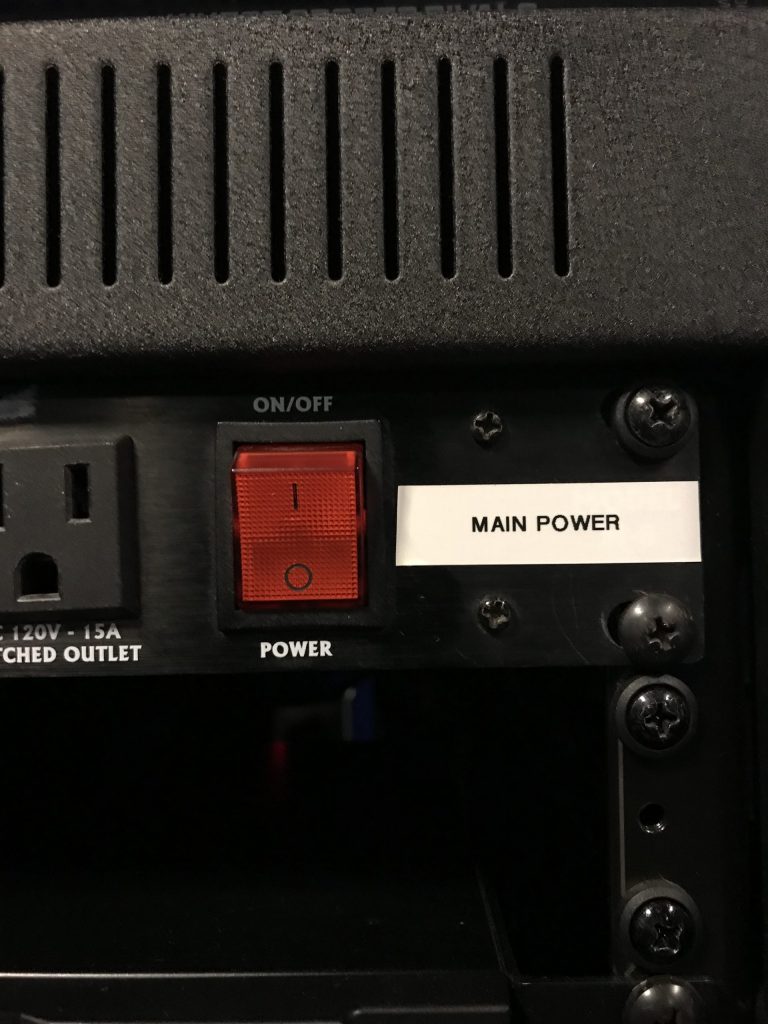

1.) Power on the AV rack by using the button. Be sure to turn this switch off when finished. 2.) Turn on the Tv by using the remote that looks like this 3.) Using the remote, switch the source by pressing the TV button near the top left 4.) Use the faders on the audio mixer to adjust appropriate source of audio. Make sure the fader labeled ‘master’ is set at the level labeled ‘0’. 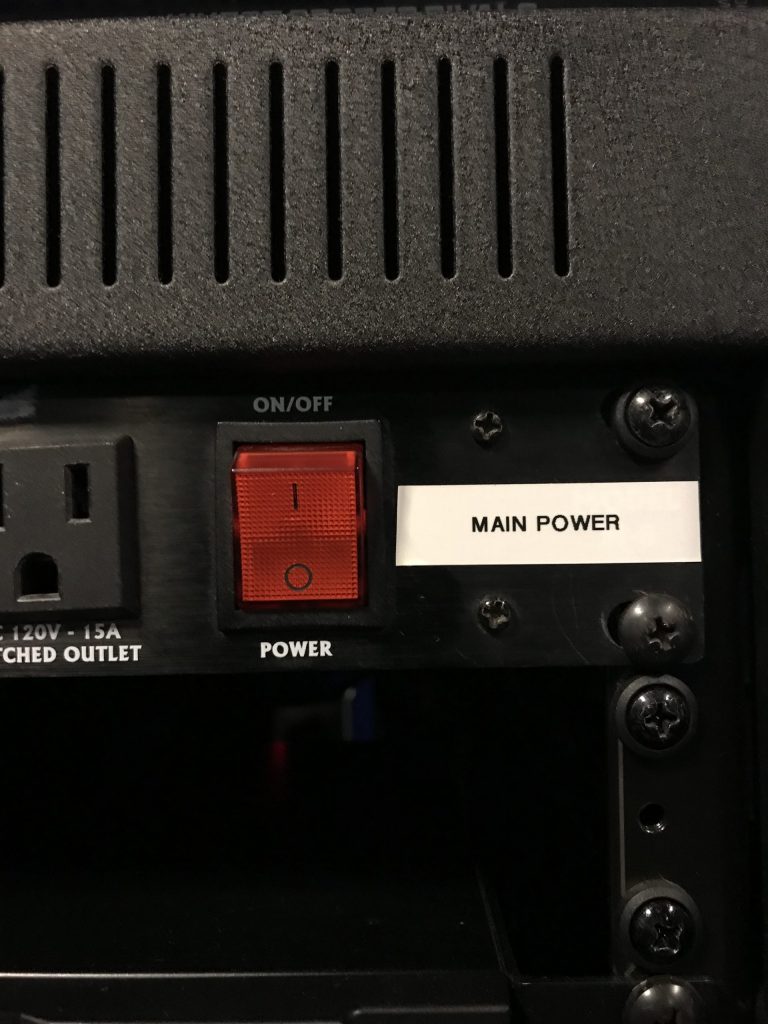
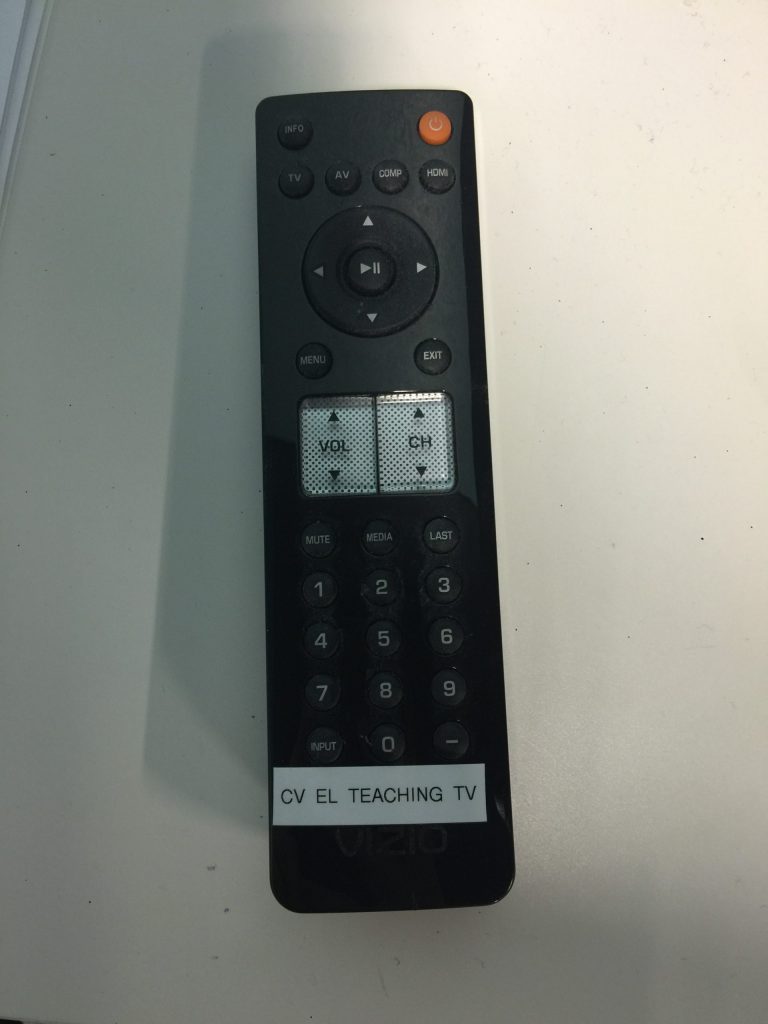

1.) Power on the AV rack by using the button. Be sure to turn this switch off when finished. 2.) Turn on the Tv by using the remote that looks like this 3.) Using the tv remote, switch the source by pressing the button labeled ‘HDMI’ 4.) Turn on the DVD player (If not already on) 5.) Use the knobs to adjust appropriate source of audio. Make sure the master is set at the level labeled ‘0’.