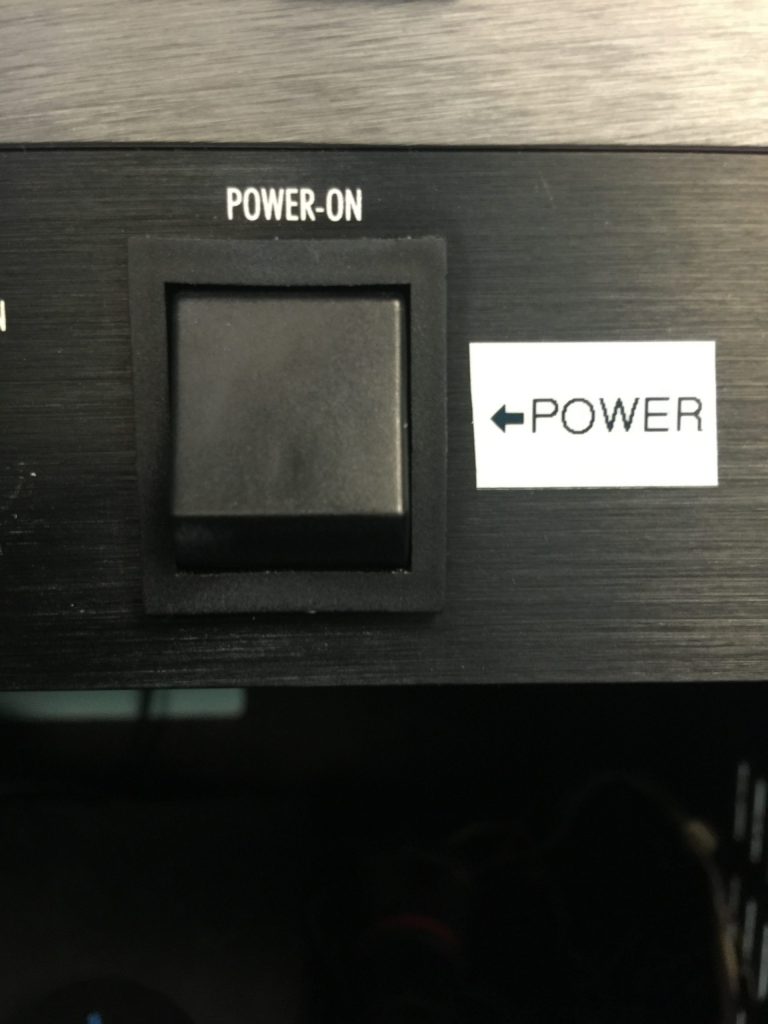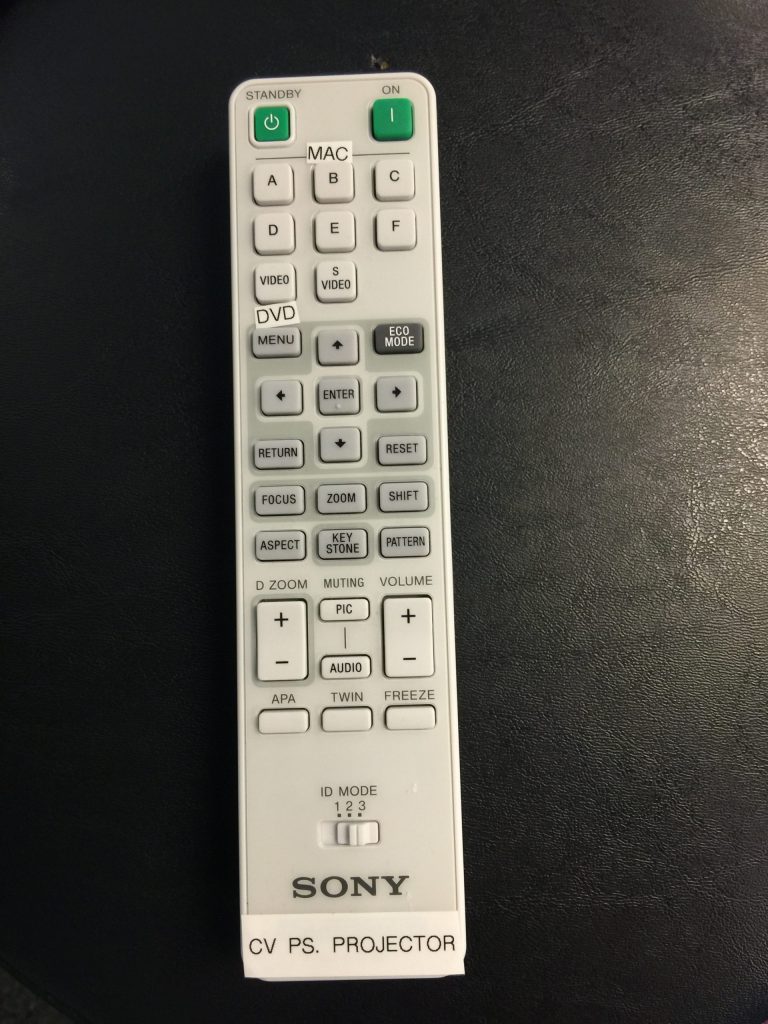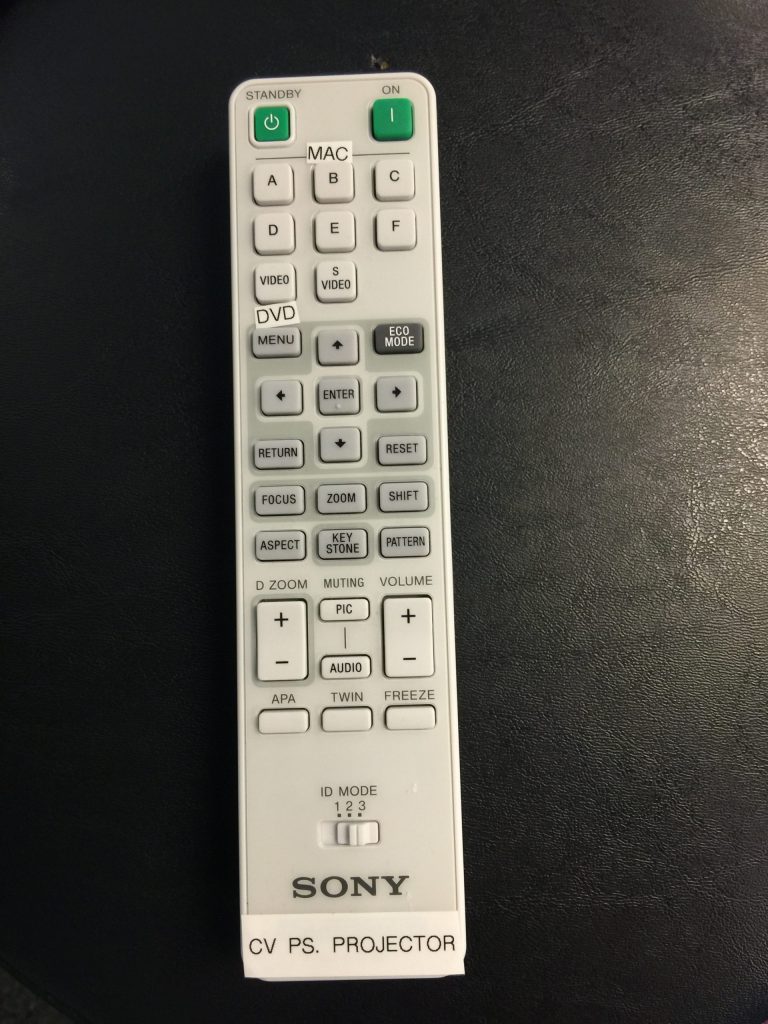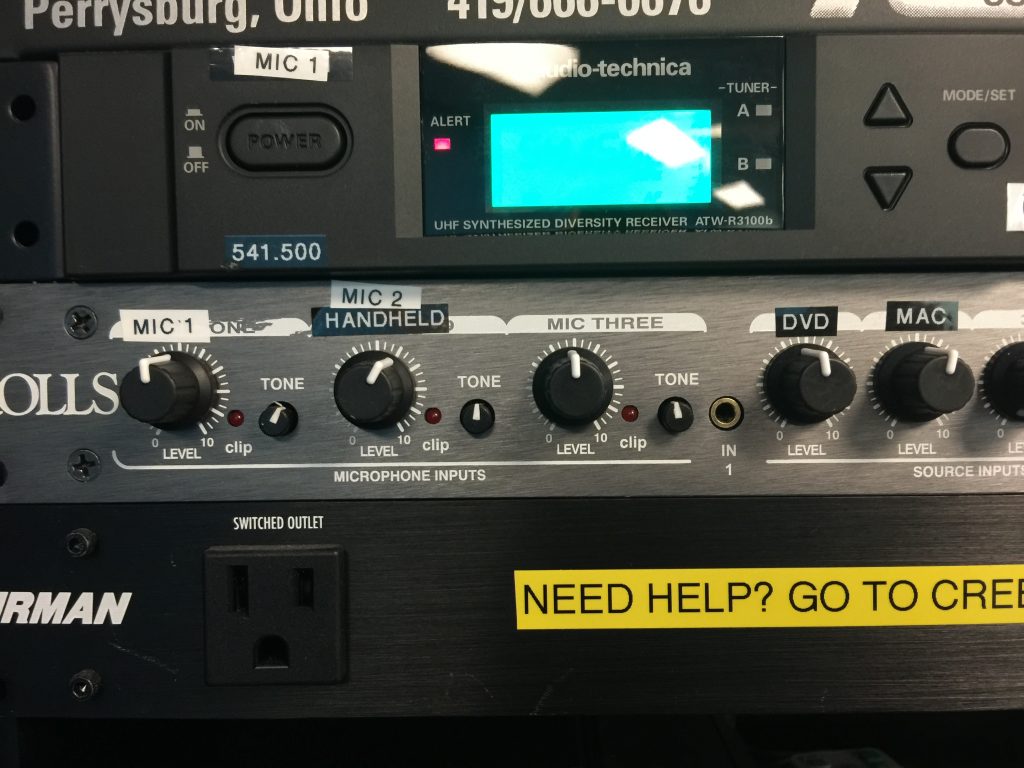Need Assistance? Submit a ticket HERE
1.) Turn on the projector with the remote that looks like this 2.) Open Propresenter, and selected content should play on screen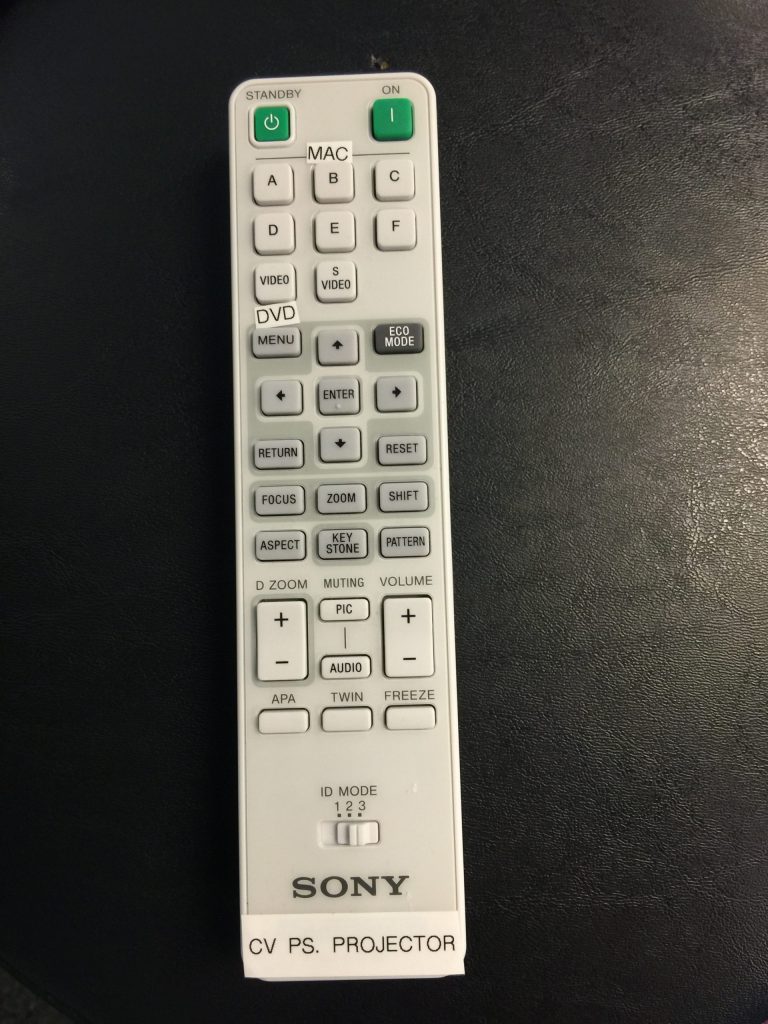
1.) Turn on the Projector with the remote that looks like this 3.) On the top bar of the computer screen, click the small TV icon. A drop down will appear and click ‘Mirror Displays.’ You should now see what you are doing on the computer, being displayed on the screen.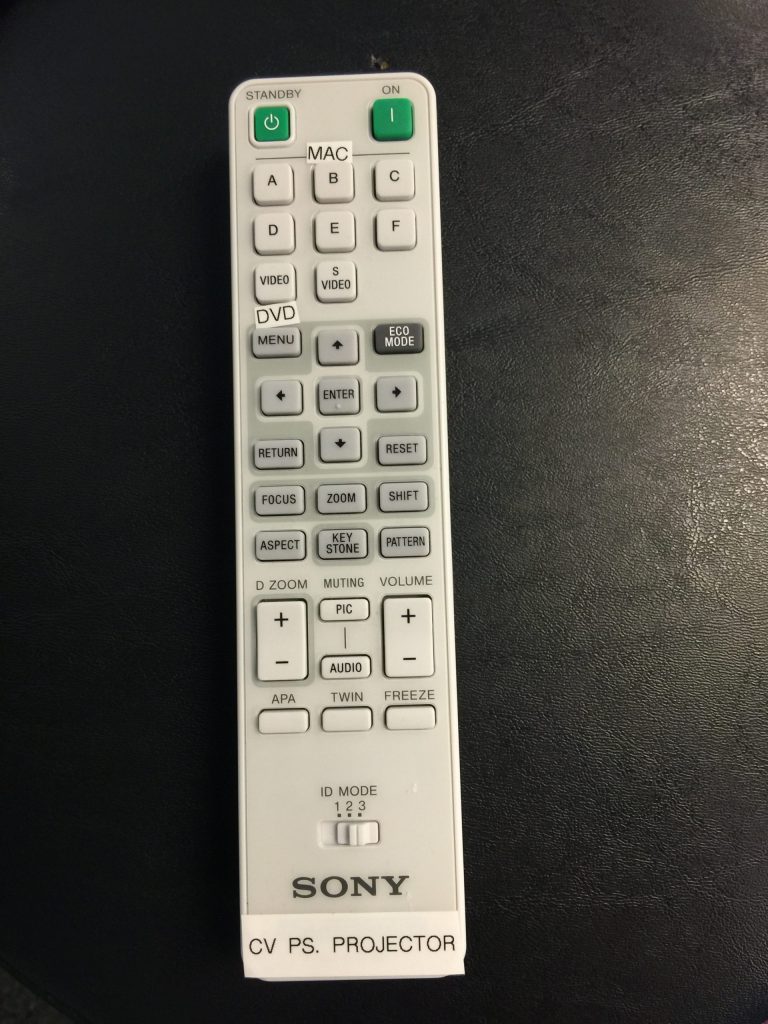
1.) Power on the AV rack by using the button. Be sure to turn this switch off when finished. 2.) Use the knobs to adjust appropriate source of audio. Make sure the master is set at the level labeled ‘0’. Be sure to power on the desired microphone via the microphone.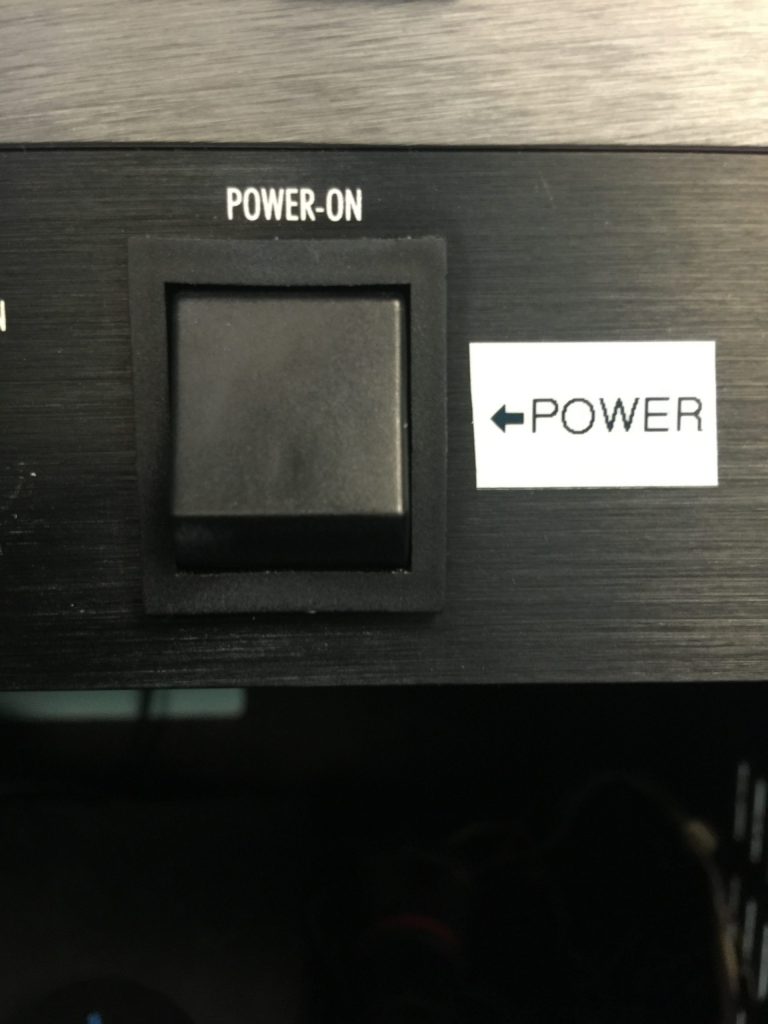
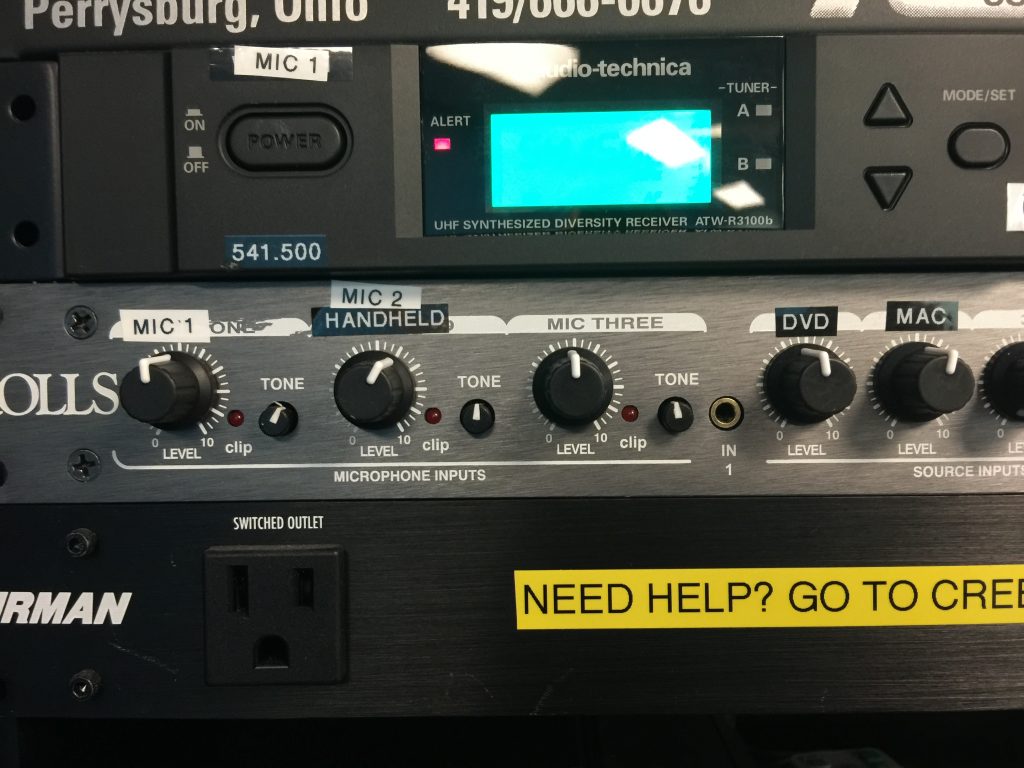
1.) Power on the AV rack by using the button. Be sure to turn this switch off when finished. 2.) Turn on the projector with the remote that looks like this 3.) Turn on the DVD player (IF not already on) 4.) Press the ‘Video’ button on the remote with the ‘DVD’ label underneath it to change to the correct input 5.) Use the knobs to adjust appropriate source of audio. Make sure the master is set at the level labeled ‘0’.