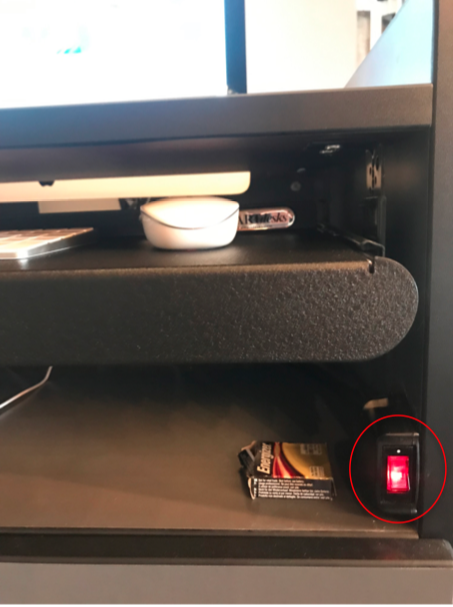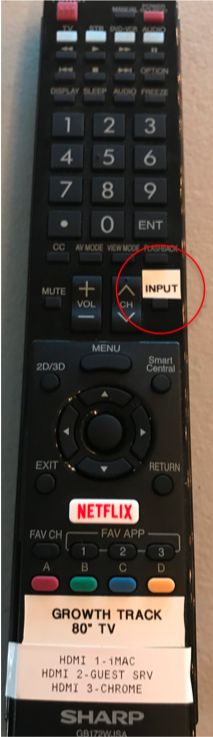Need Assistance? Submit a ticket HERE
1.) Press the power button on the computer podium and turn on the TV with the remote that looks like this 2.) Using the remote, switch the source to HDMI 1 by pressing the ‘Input’ button 3.) Open Propresenter, and selected content should play on screen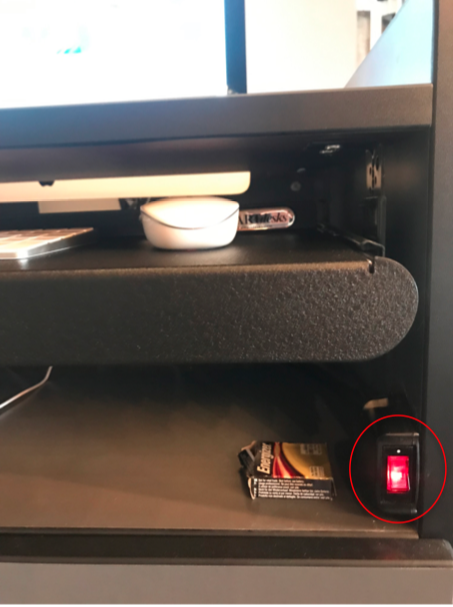
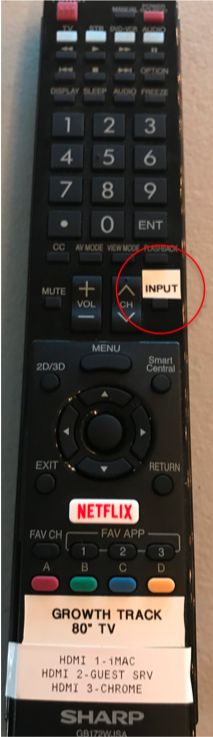
2.) Using the remote, switch the source to HDMI 1 by pressing the ‘Input’ button 3.) On the top bar of the computer screen, click the small TV icon. A drop down will appear and click ‘Mirror Displays.’ You should now see what you are doing on the computer, being displayed on the screen.
1.) Press the power button on the computer podium and turn on the TV with the remote that looks like this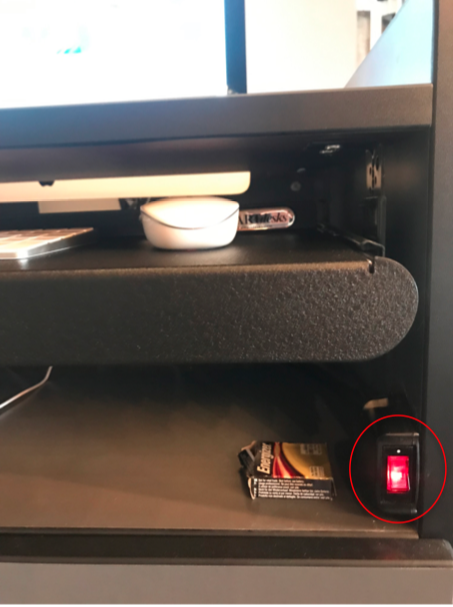
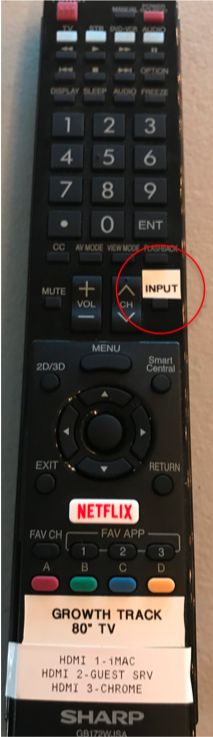
1.) Press the power button on the front of the podium. Be sure to turn this off when finished 2.) Use the knobs to adjust appropriate source of audio. Make sure the master is set at the level labeled ‘0’. Be sure to power on the desired microphone via the microphone.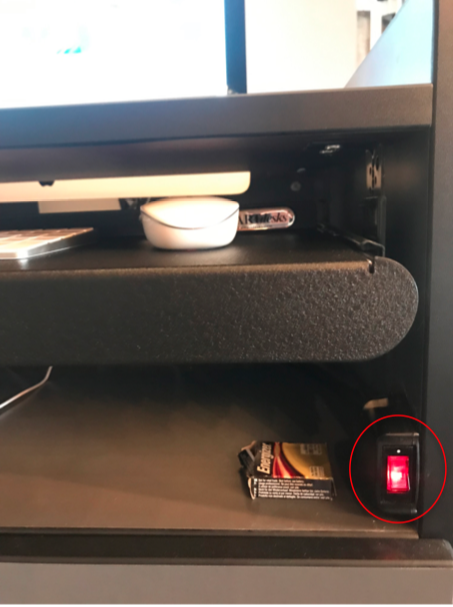

1.) Press the power button on the computer podium and turn on the TV with the remote that looks like this 2.) Using the remote, switch the source to HDMI 3 by pressing the ‘Input’ button 3.) Cast content from device to chrome cast 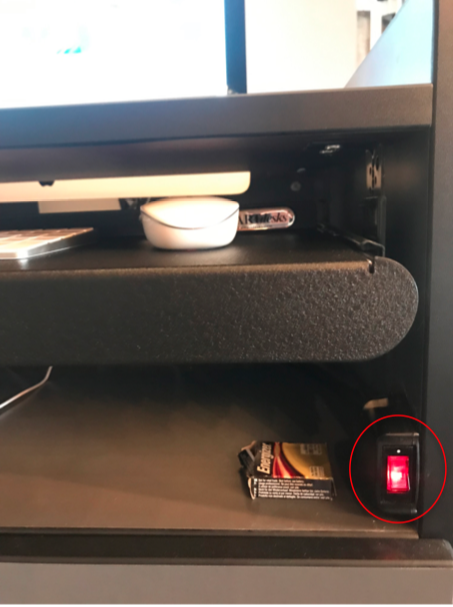
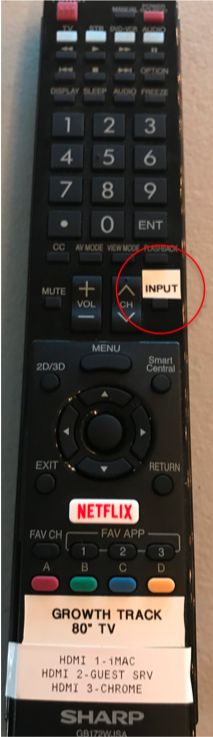
1.) Press the power button on the computer podium and turn on the TV with the remote that looks like this 2.) Using the remote, switch the source to HDMI 2 by pressing the ‘Input’ button 3.) Use the knobs to adjust appropriate source of audio. Make sure the master is set at the level labeled ‘0’.