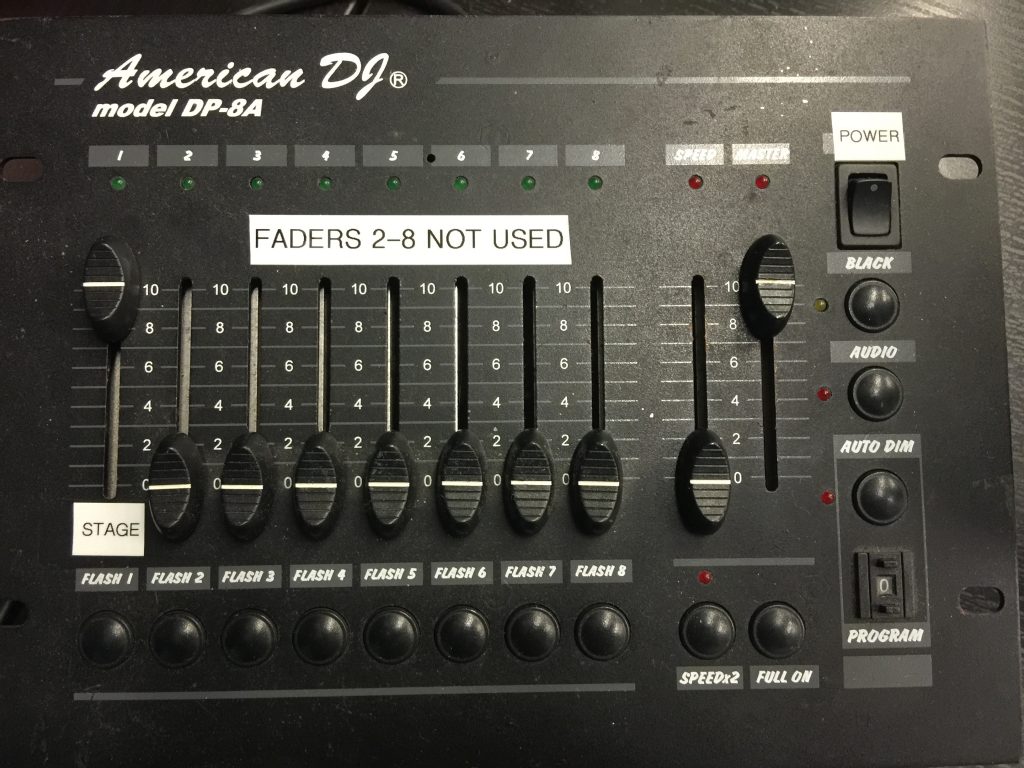Need Assistance? Submit a ticket HERE
1.) Turn on the projector with the remote that looks like this 2.) Open Propresenter, and selected content should play on screen
1.) Turn on the projector with the remote that looks like this 2.) On the top bar of the computer screen, click the small TV icon. A drop down will appear and click ‘Mirror Displays.’ You should now see what you are doing on the computer, being displayed on the screen.
1.) Power on the AV rack by using the button. Be sure to turn this switch off when finished. 2.) Use the knobs to adjust appropriate source of audio. Make sure the master is set at the level labeled ‘0’. Be sure to power on the desired microphone via the microphone.

1.) Turn on the power to the lighting board located on the top right corner 2.) Use the far left fader to control the speaker lights