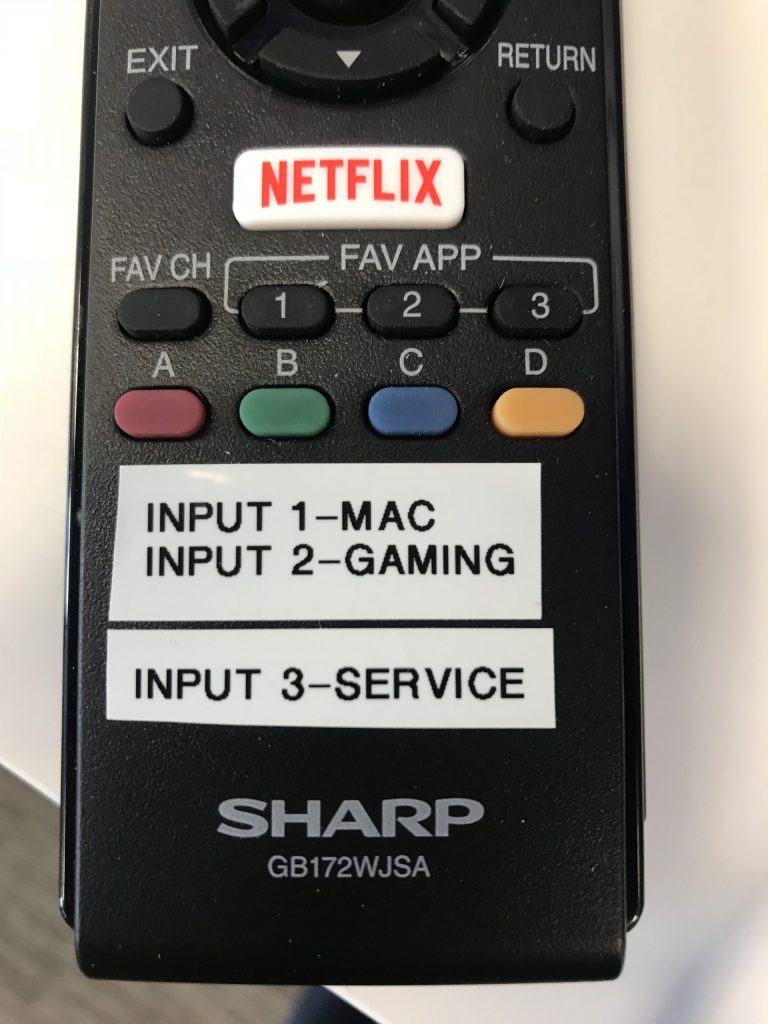Need assistance? Submit a Ticket Here
1.) Turn on the TV with the Remote 2.) Using the remote, make sure the TV is on input 1 for ‘MAC’ 3.) Open ProPresenter and selected content will appear on screen.
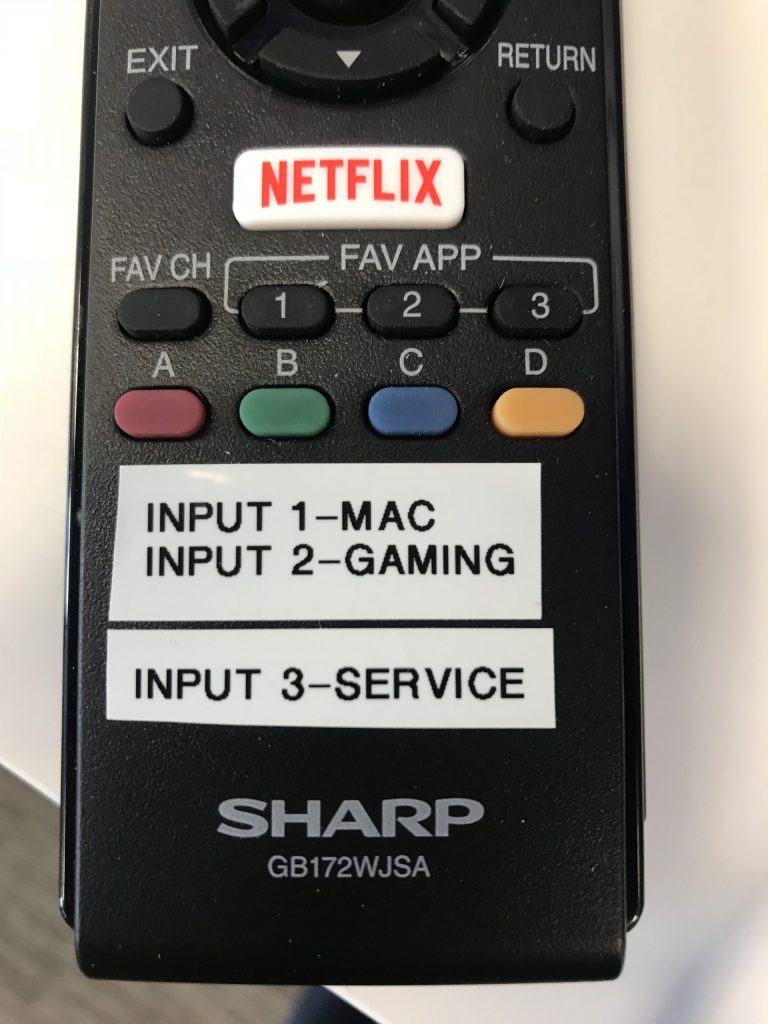
1.) Turn the TV on with the Remote 2.) On the top bar of the computer screen, click the small TV icon. A drop down will appear and click ‘Mirror Displays.’ You should now see what you are doing on the computer, being displayed on the screen. When you are done, please change that setting back to, “Use as separate display” 3.) Using the remote, make sure the TV is on input 1 for ‘MAC’
1.) Turn on the power button on the AV Rack 2.) Use the audio mixer to adjust the appropriate source of sound as desired. If using a microphone, be sure to power on the microphone and turn off once finished 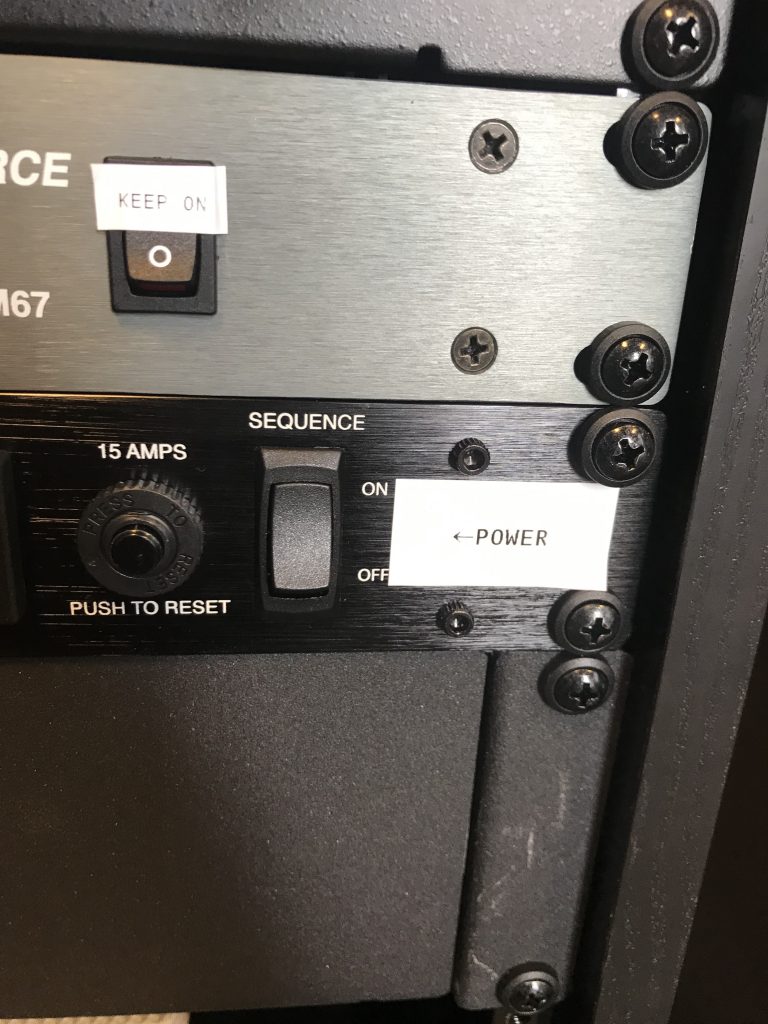

1.) Turn on the TV with the Remote 2.) Using the remote, make sure the TV is on input 2 for ‘Gaming’ and use knobs on audio mixer to adjust volume 
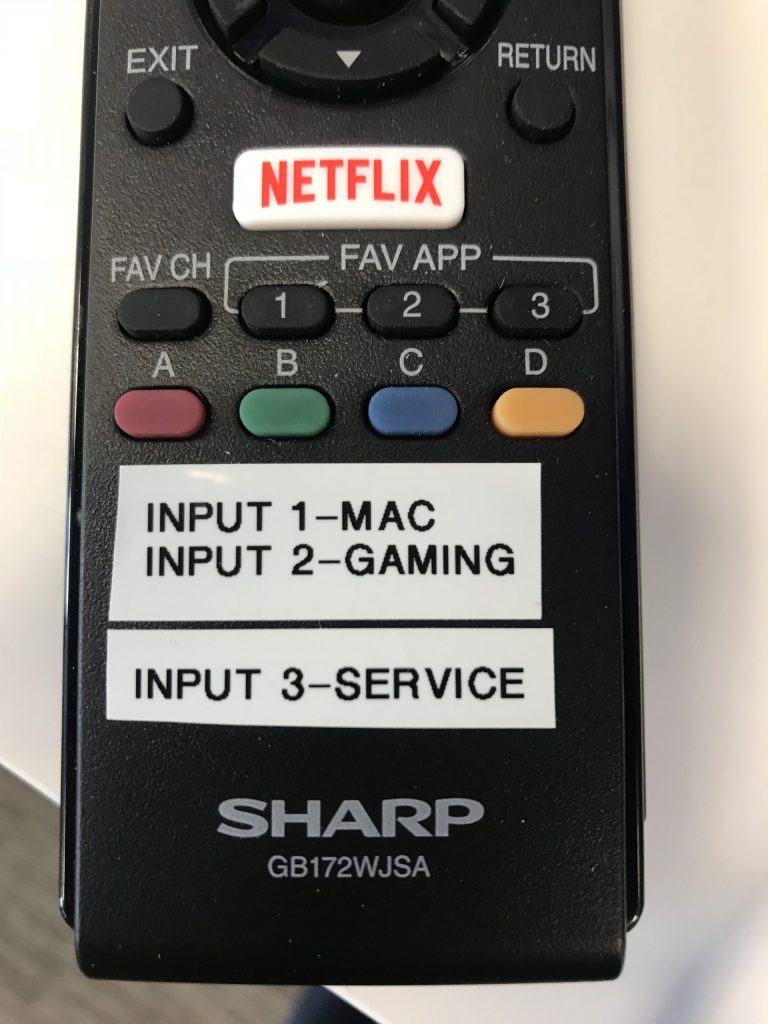

1.) Turn on the TV with the Remote 2.) Using the remote, make sure the TV is on input 3 for ‘Service’ and use knobs on the audio mixer to adjust volume