Need Assistance? Submit a ticket HERE
1.) Turn on the power button on the AV Rack and turn on the TV with the remote. Use the ‘Input’ button to set the TV to HDMI 1
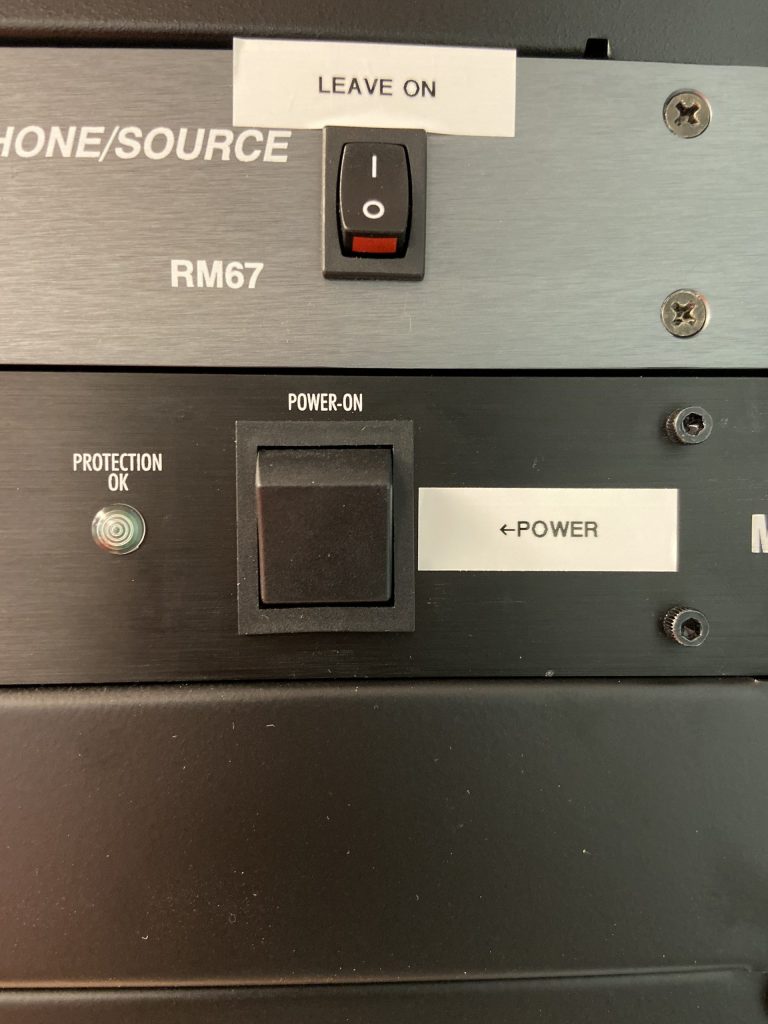
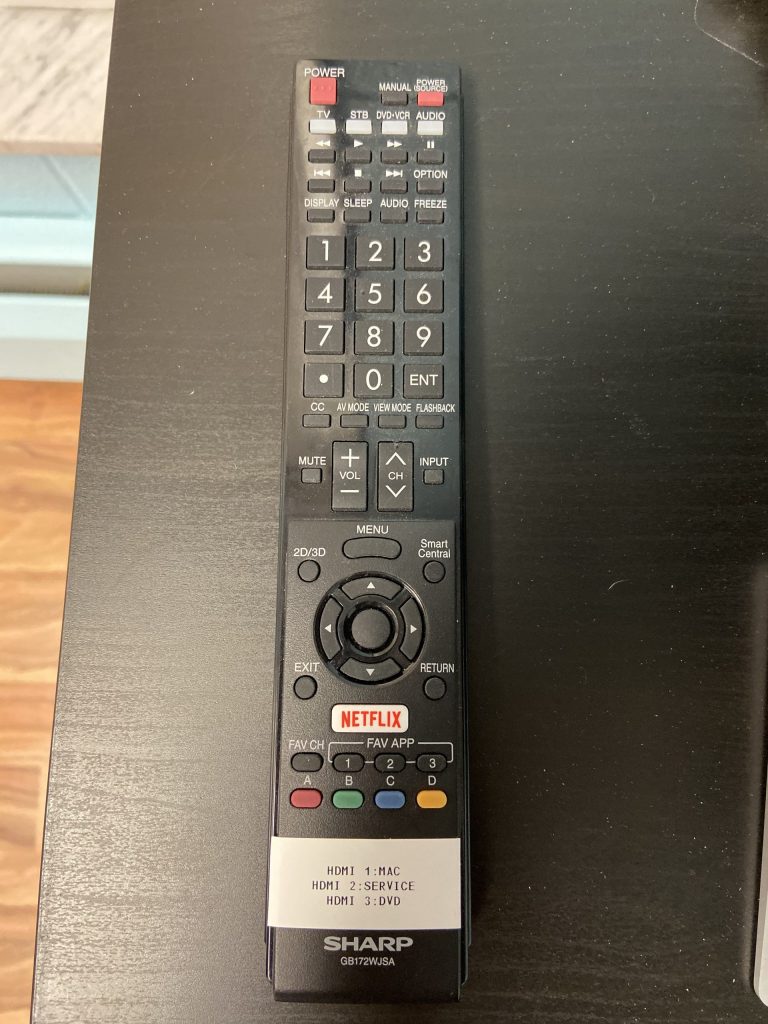
2.) Open ProPresenter and selected content will appear on screen.
1.) Turn the TV on with the Remote
1.) Turn on the power button on the AV Rack and turn on the TV with the remote. Use the ‘Input’ button to set the TV to HDMI 1
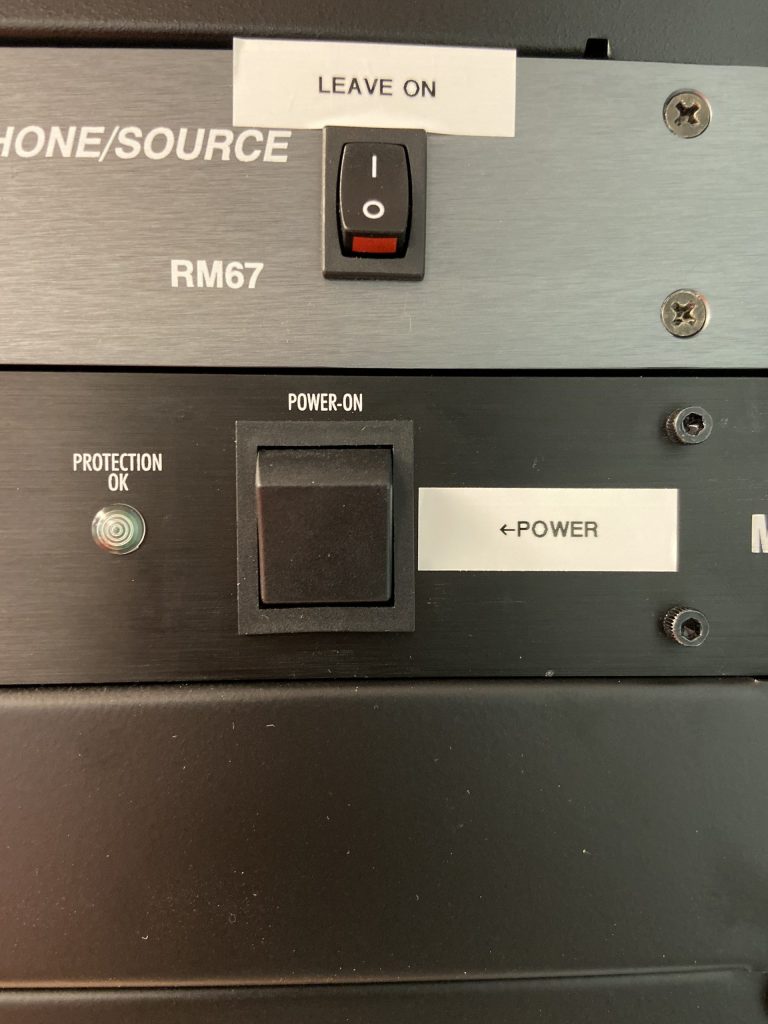
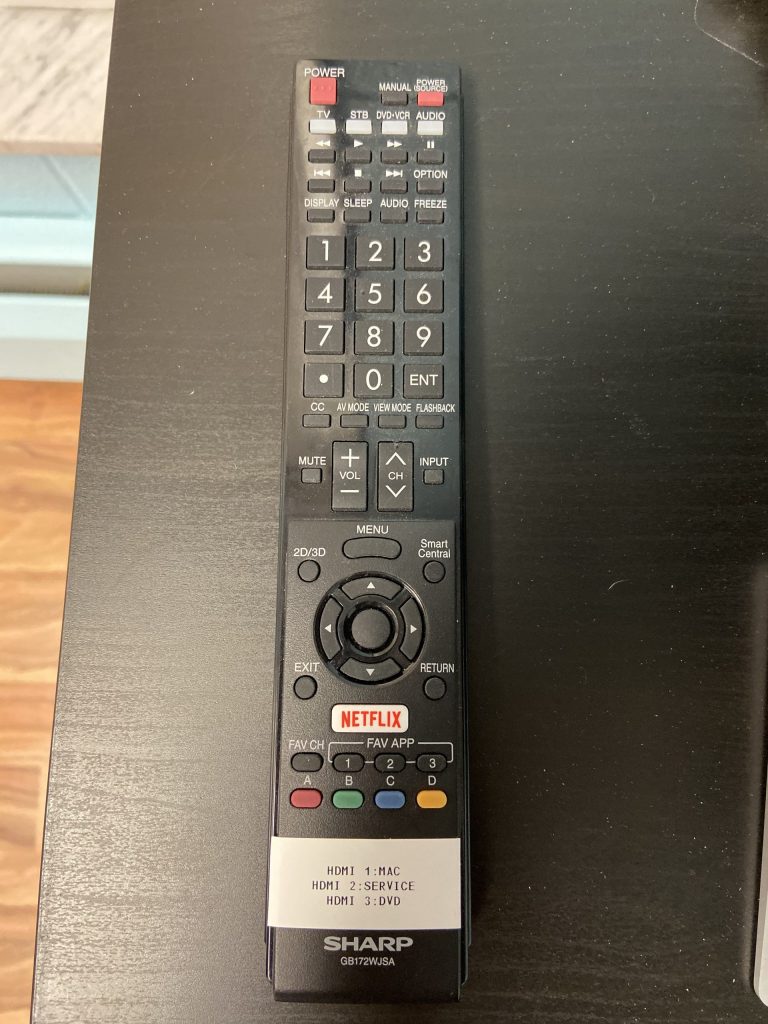
2.) On the top bar of the computer screen, click the small TV icon. A drop down will appear and click ‘Mirror Displays.’ You should now see what you are doing on the computer, being displayed on the screen. When you are done, please change that setting back to, “Use as separate display”.
1.) Turn on the power button on the AV Rack and turn on the TV with the remote. Use the ‘Input’ button to set the TV to HDMI 1
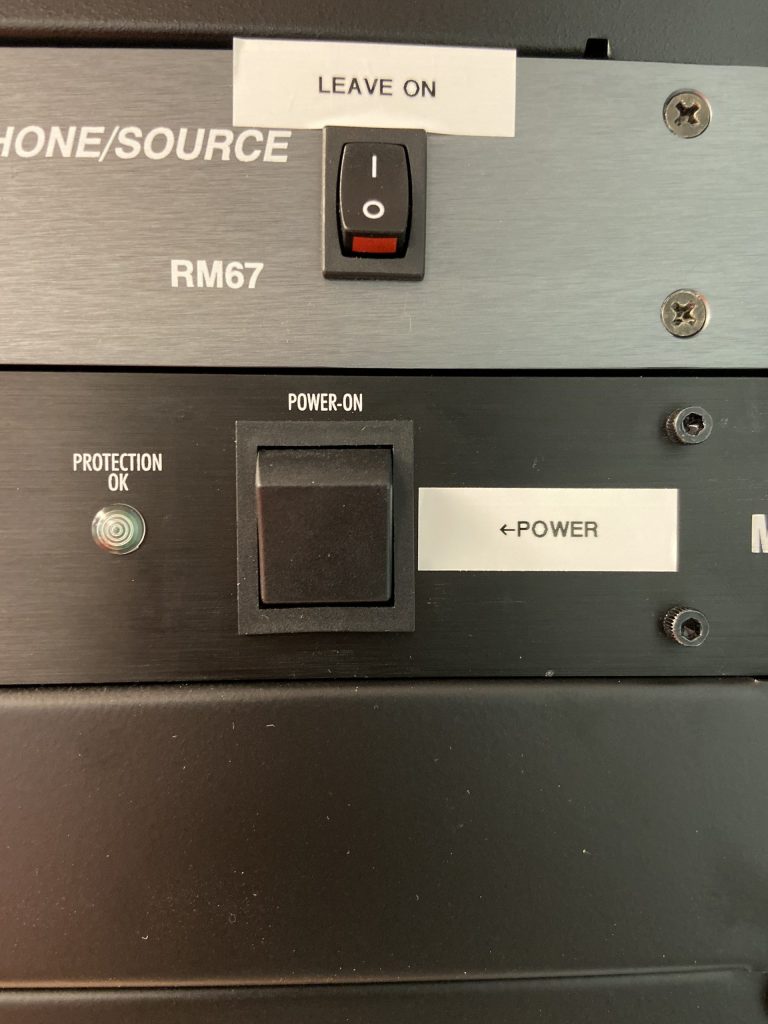
2.) Use the audio mixer to adjust the appropriate source of sound as desired. If using a microphone, be sure to power on the microphone and turn off once finished

1.) Turn on the power button on the AV Rack and turn on the TV with the remote. Use the ‘Input’ button to set the TV to HDMI 3
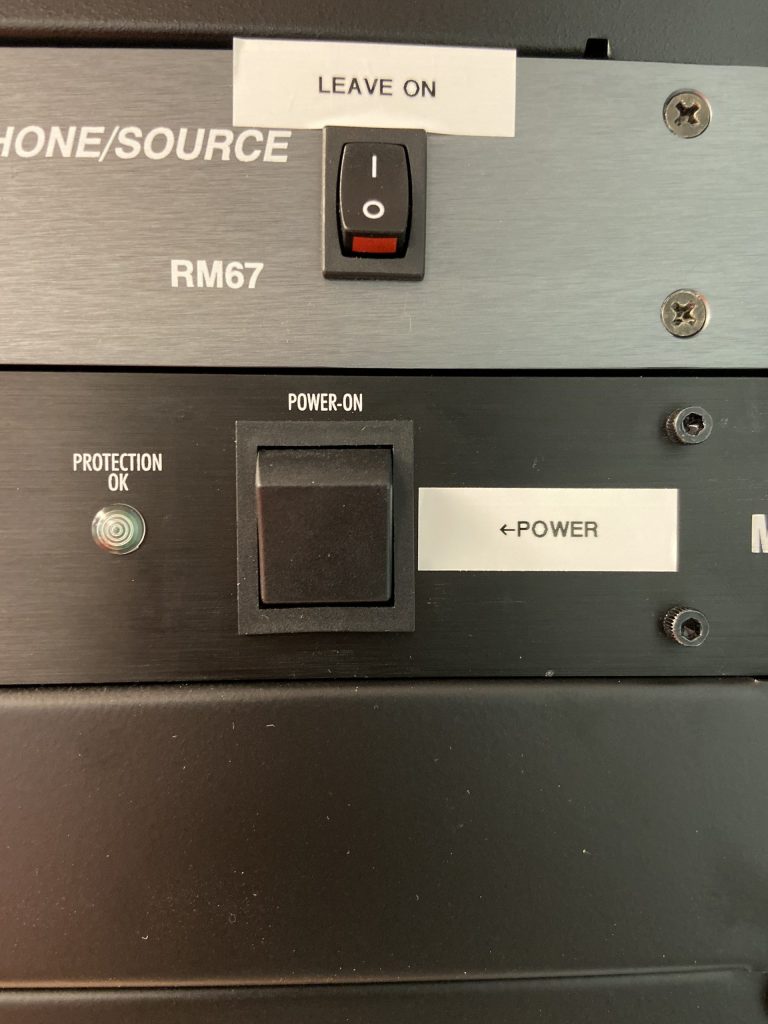
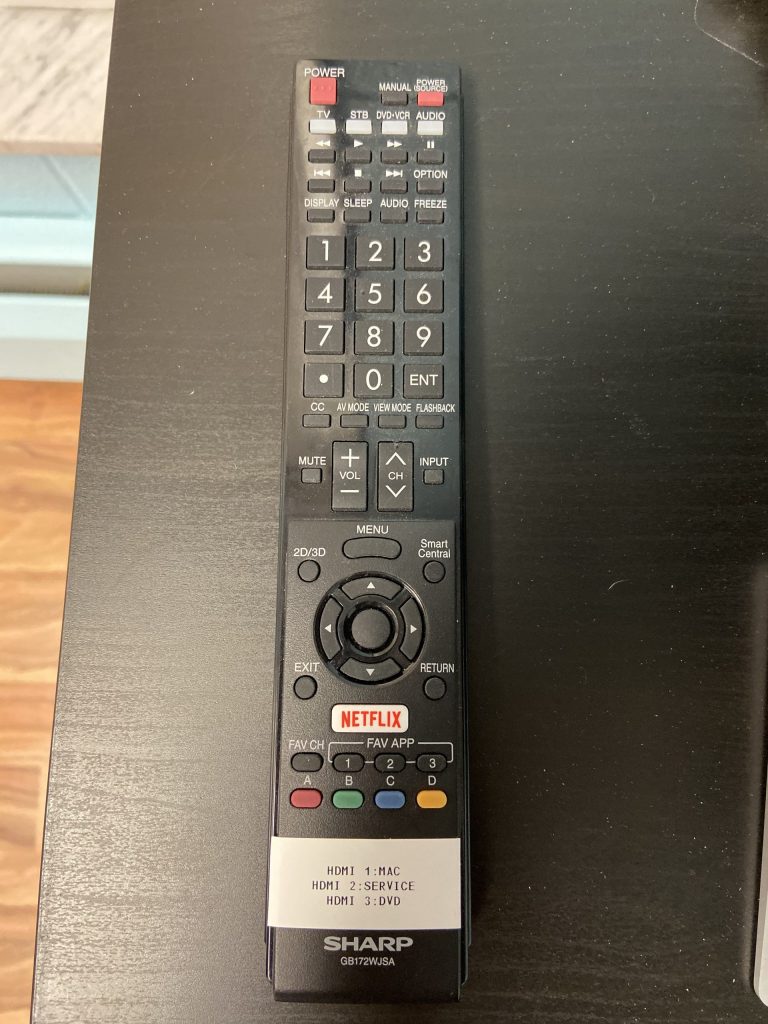
2.) Turn on the DVD player
3.) Insert DVD and adjust audio with audio mixer

1.) Turn on the power button on the AV Rack and turn on the TV with the remote. Use the ‘Input’ button to set the TV to HDMI 2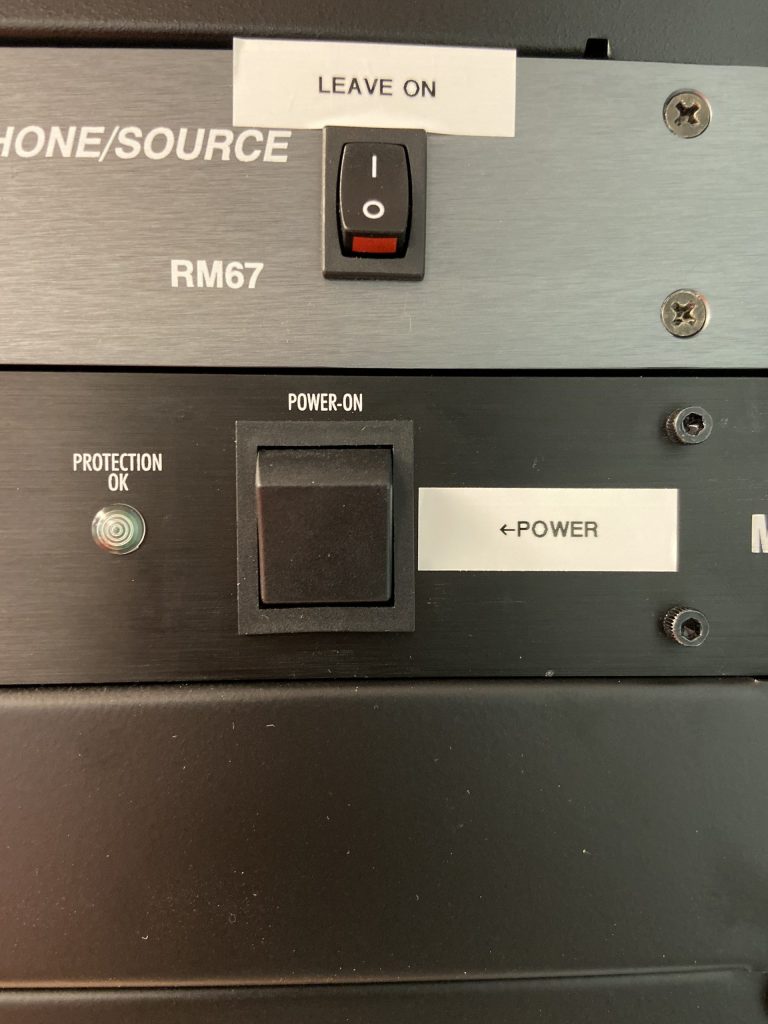
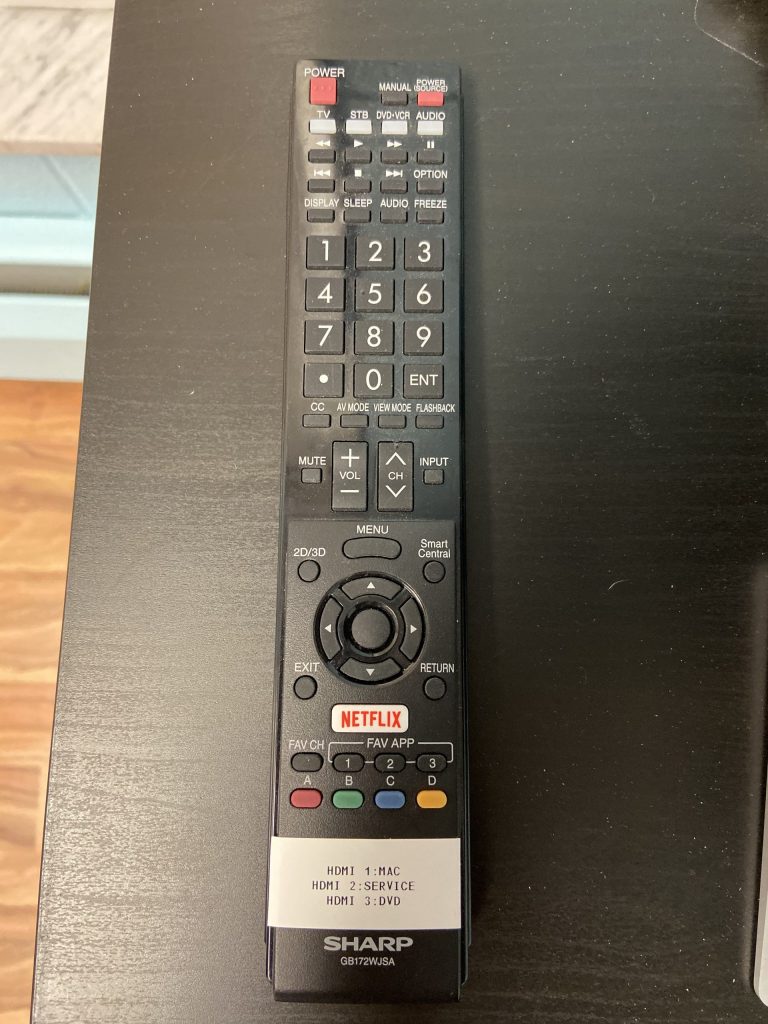
2.) Adjust audio with the audio mixer

