Use the Lighting Board (SA)
1.) Click the Vista icon located on the dock
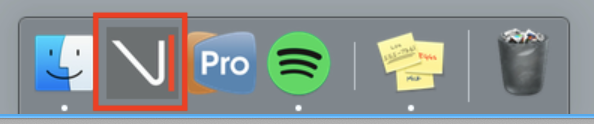
2.) If the ‘Vista’ program is not there, Click ‘Finder’ on the bottom left corner of the dock
3.) Click ‘Applications’ and scroll till the bottom until you see a program called ‘Vista’. Double click to open.
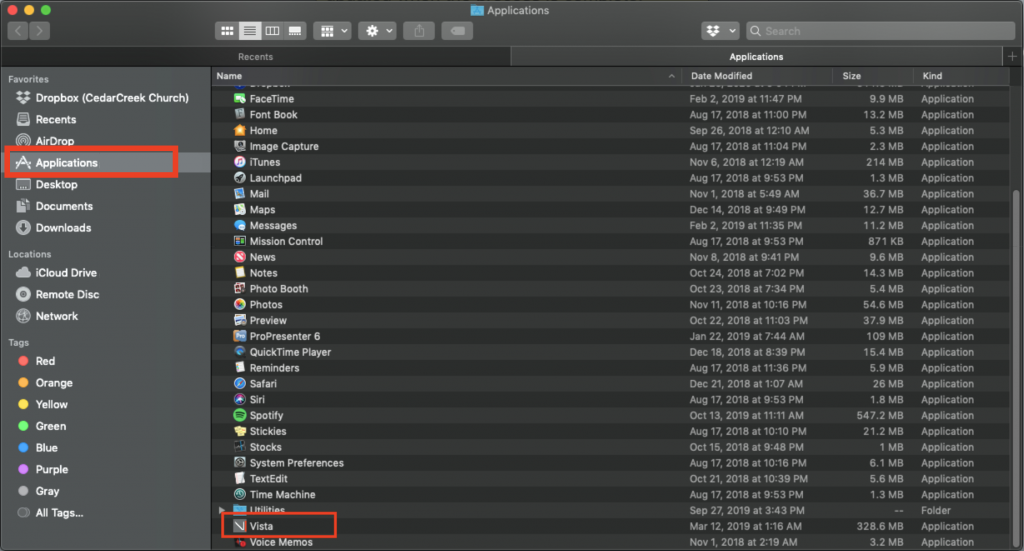
4.) Once the program opens, click ‘Open PB South Atrium’
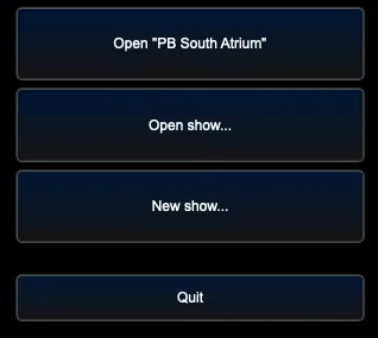
5.) Press the ‘OFF’ Button on the wall panel and turn the knob next to it. This gives control over to you and locks out the controls on the floor.

5.) Use the controller to select the desired scenes
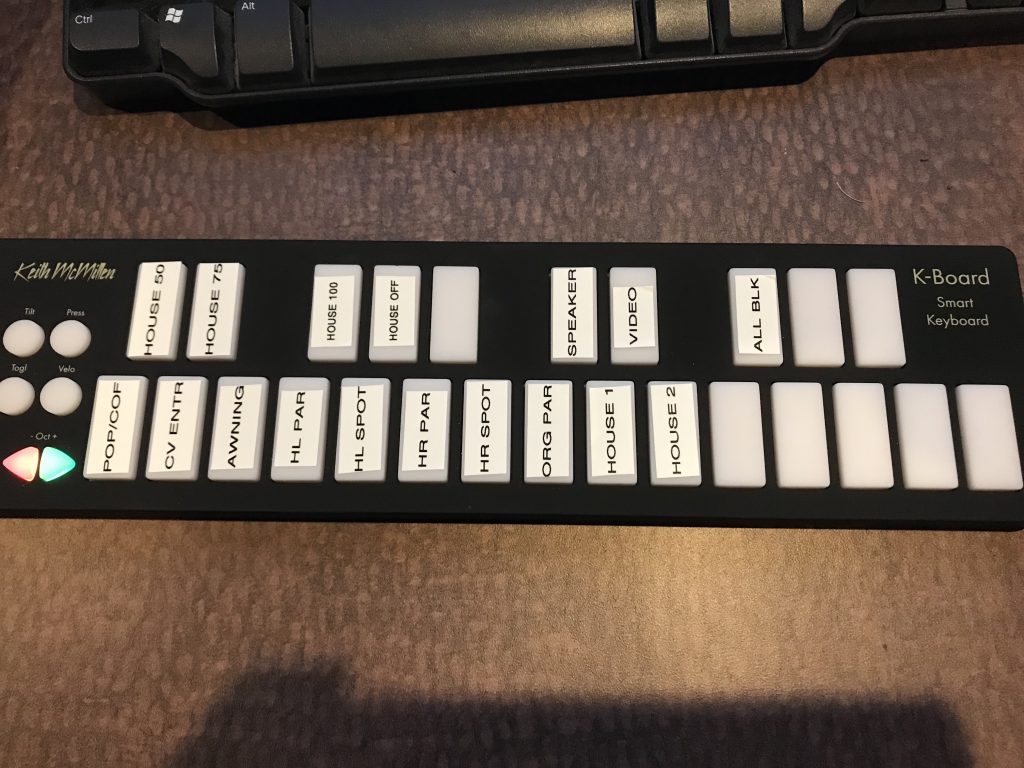
***Most of the time you will only need to use the top labeled row of preprogrammed scenes. Scenes and their actions attached next***
Top Row=Preset Lighting Looks. Press to turn on. Press again to turn off or choose another top row preset to transition.
- House 50
- ALL Houselights, Pop/Coffee Area ,CV Entrance, and Awning bulbs at 50
- House 75
- ALL Houselights, Pop/Coffee Area, CV Entrance ,and Awning bulbs at 75
- House 100
- ALL Houselights, Pop/Coffee Area, CV Entrance ,and Awning bulbs at 100
- House Off
- Turns off ALL Houselights, Pop/Coffee Area, CV Entrance ,and Awning bulbs
- Speaker
- Turns on pars and spots for stage lighting
- Video
- Turns off all stage lighting (EXCEPT HOUSE)
- All Black
- Turns off EVERYTHING (INCLUDING HOUSE LIGHTS)
6.)In the event you needed to add supplemental lighting, press the following bottom row buttons to turn individual lights on. Press again to turn off. *Note: If lights are already included in a scene that is selected in the top row, you will see no change.
Bottom Row=Individual Lighting Control. Pressing these buttons puts the intensity at 100%
- Pop/Coffee
- House lights above pop/coffee area
- CV Entrance
- House lights above the CV entrance
- Awning
- Hanging bulbs underneath awning
- HL Par
- House left stage par
- HL Spot
- House left stage spot
- HR Par
- House right stage par
- HR Spot
- House right stage spot
- Orange Pars
- Orange crowd pars
- House 1
- Half house lights
- House 2
- Other half house lights
