This page will walk you through the DreamTeam Onboarding process for the Arts Team.
- GrowthTrack Completion
- All DreamTeam is required to complete all 4 weeks of GrowthTrack.
- During Week 4 of Growth Track, a potential DreamTeam member may indicate they are interested in serving in the Arts.
- During your conversation with them, feel free to use the Roles and Responsibilities listed HERE as a resource to guide the potential DreamTeam member towards an appropriate role.
- DreamTeam Application
- Once you have determined that they would like to join the Arts team, you will send them an application. You do so by going to their Rock profile select “Send DreamTeam Application” under the “Actions” tab.

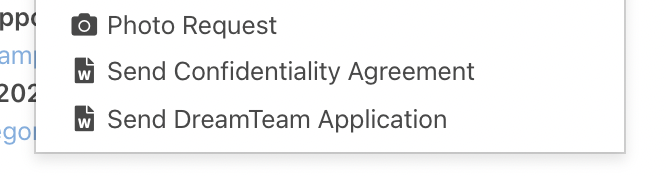
- You can customize the message to them:
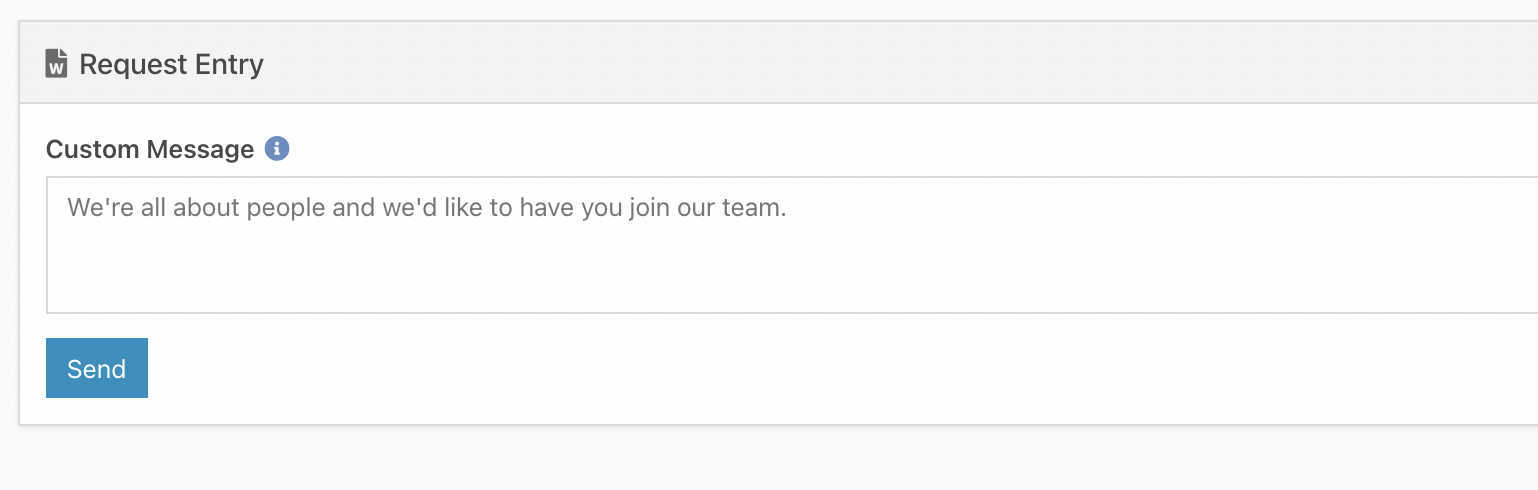
- They should receive an email with their DreamTeam Application. It may be helpful to instruct them to click for the Arts Team application:
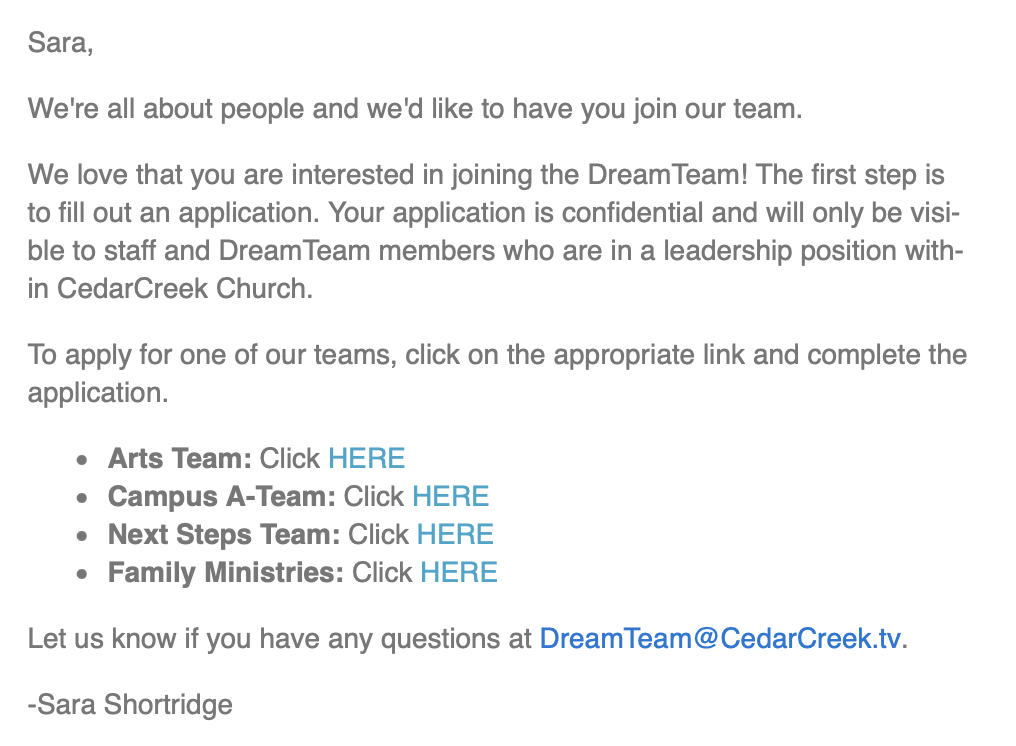
- The link will take them to a log-in screen, asking them to log into their my.cedarcreek.tv account.
- Once logged in, their application will appear. They will choose the appropriate options from the dropdown menus:
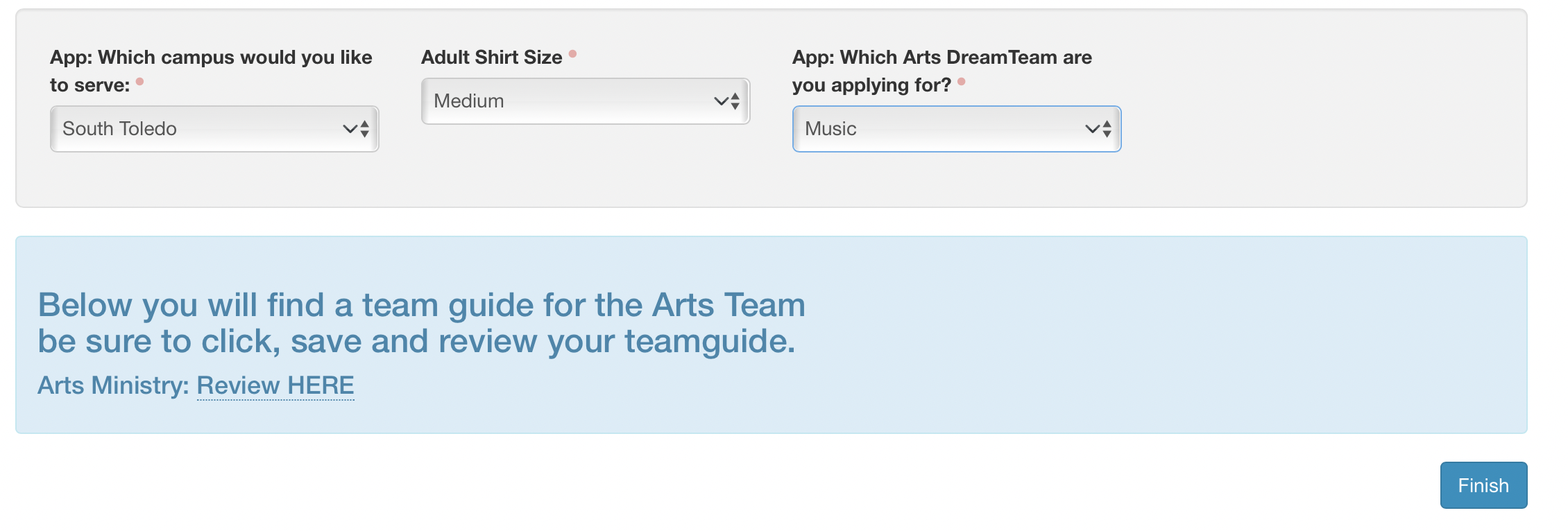
- At the bottom of this page is also a link to the Arts Team Guide. It encourages them to click, save and review the Team Guide.
- After they submit their application, the Arts Director at their HOME campus will receive an email, letting them know the application has been submitted. ***Although this is sent to the Arts Director at the applicant’s home campus, the email will include the campus at which they are applying to serve. (If their home campus is incorrect in Rock, you can contact the Arts Project Manager to help correct this.)***
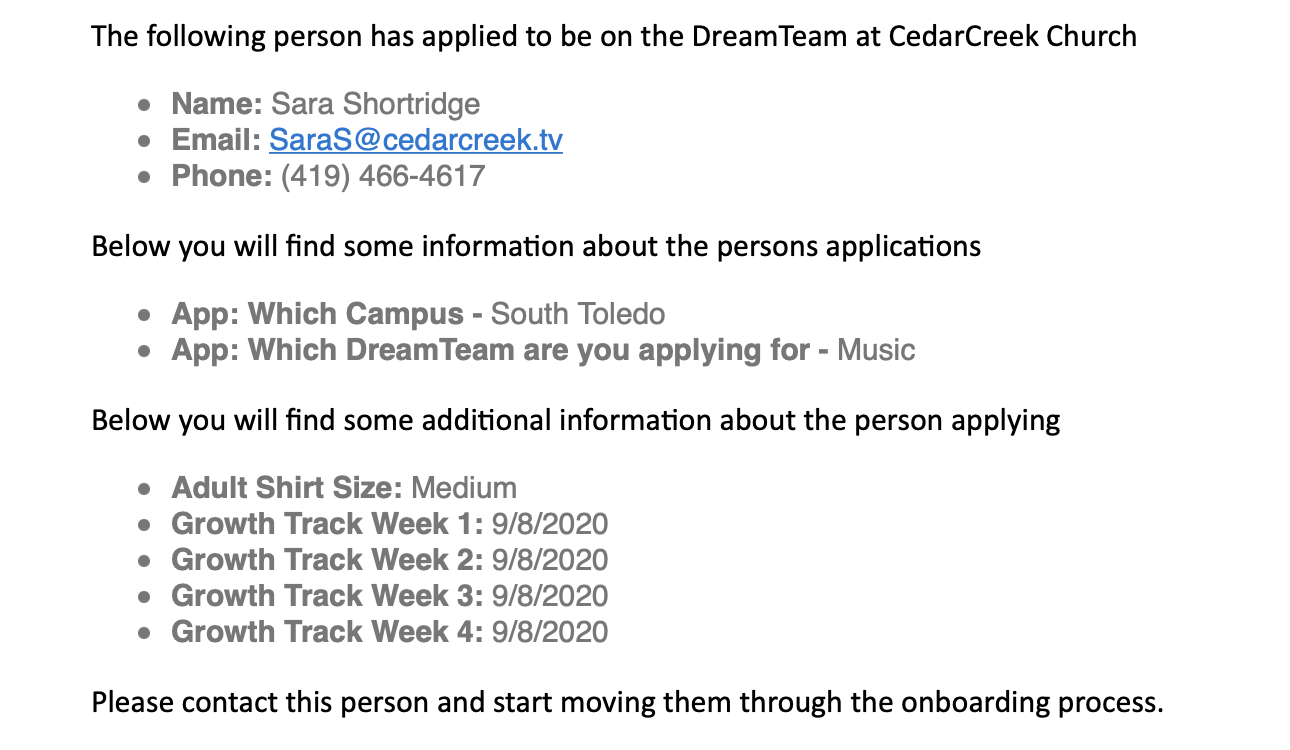
- This will be your prompt to schedule the Interview!
- Once you have determined that they would like to join the Arts team, you will send them an application. You do so by going to their Rock profile select “Send DreamTeam Application” under the “Actions” tab.
- DreamTeam Interview
- Schedule an Interview with your potential DreamTeam member.
- While conducting the interview, you will use the Interview form on Rock.
- Similar to sending the Application, navigate to the Rock profile of the interviewee and select Arts Interview from the Actions tab.
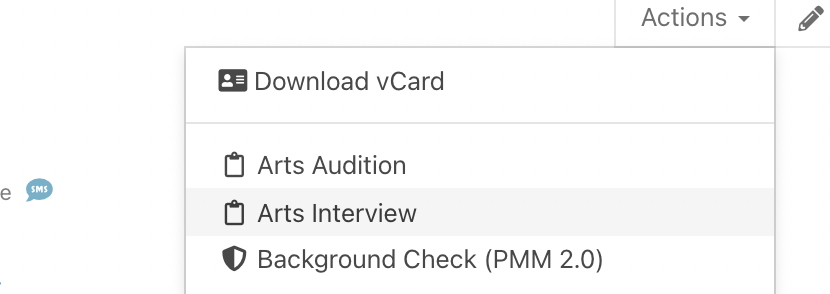
- While conducting the interview, fill in the text boxes summarizing their answers.
- Questions with a RED DOT are REQUIRED, while those without are to help guide your conversation depending on your level of knowledge of the person you are interviewing.
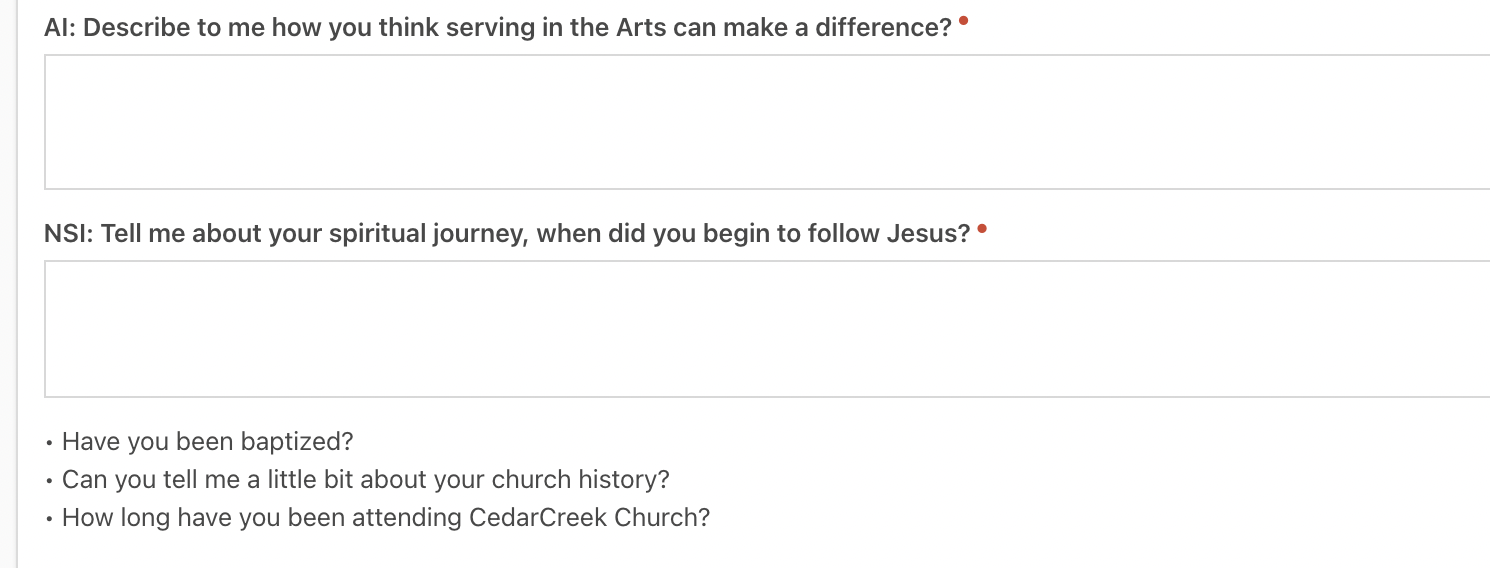
- Questions with “AI” in the title are specific to the Arts Interview. Questions with “NSI” in the title are on interview forms for each area of the church.
- Press SUBMIT at the bottom of the interview once completed. The interview will now be on that person’s Rock profile!
- DreamTeam Audition
- Schedule an Audition with your potential DreamTeam member.
- While conducting the audition, you will use the Audition form on Rock.
- Similar to conducting the interview, navigate to the Rock profile of the interviewee and select Arts Audition from the Actions tab.
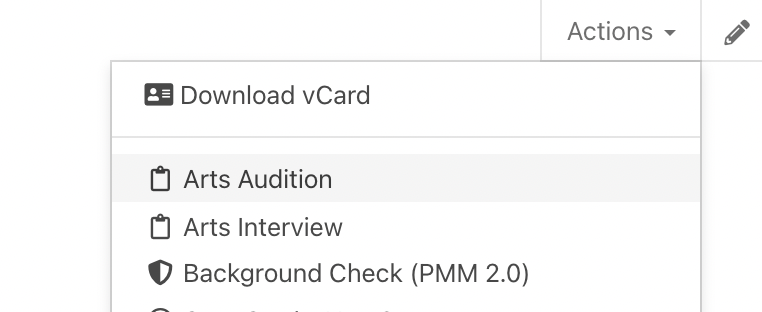
- While conducting the Audition, select the appropriate answers from the Dropdowns.
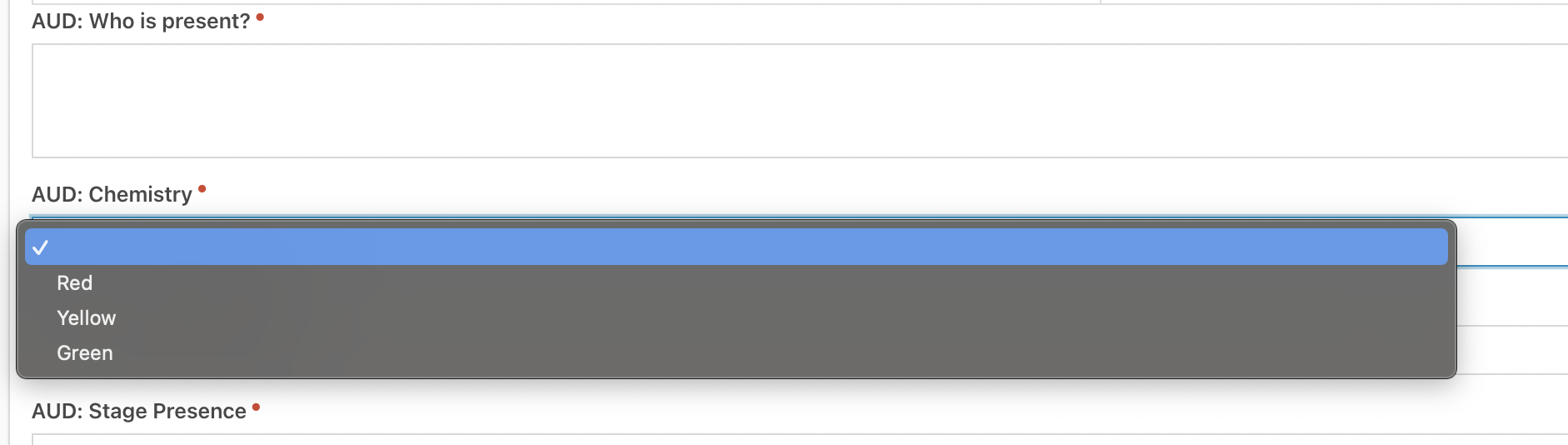
- If you answer RED or YELLOW, please fill in the text box with an explanation of why.

- BEFORE submitting the form, select APPROVED or NOT APPROVED (do not select any of the other options!)

- After pressing SUBMIT, the audition form AND your conclusion will be on the person’s Rock Profile!
- DreamTeam Shadowing Process
- Schedule a Shadow Weekend with your potential DreamTeam member, making sure they are available to attend all rehearsals, run-throughs, and services.
- If possible, schedule the weekend with the Coach or Coordinator of their desired serving team for optimal training. If the Coach/Coordinator is not available, a reliable team member is acceptable.
- Help walk through the flow of a normal weekend, while also giving them training on their desired position (i.e. best practices, tips and tricks, etc.)
- Details of each individual’s Shadow experience may vary – this is to the discretion of the Arts Director.
- Repeat as many times as necessary to provide adequate training/onboarding.
- Assign to Team
- To add a new member to your team, you will add them to the appropriate roster in Rock.
- In Rock, click on the People tab on the left hand menu. Then click “Group Viewer”
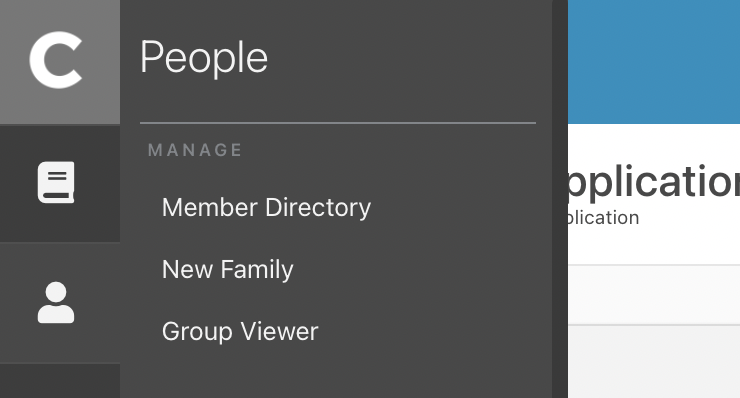
- Next, click the carrot next to DreamTeams, then your campus, then Arts, then click on the team you would like to add the person to.
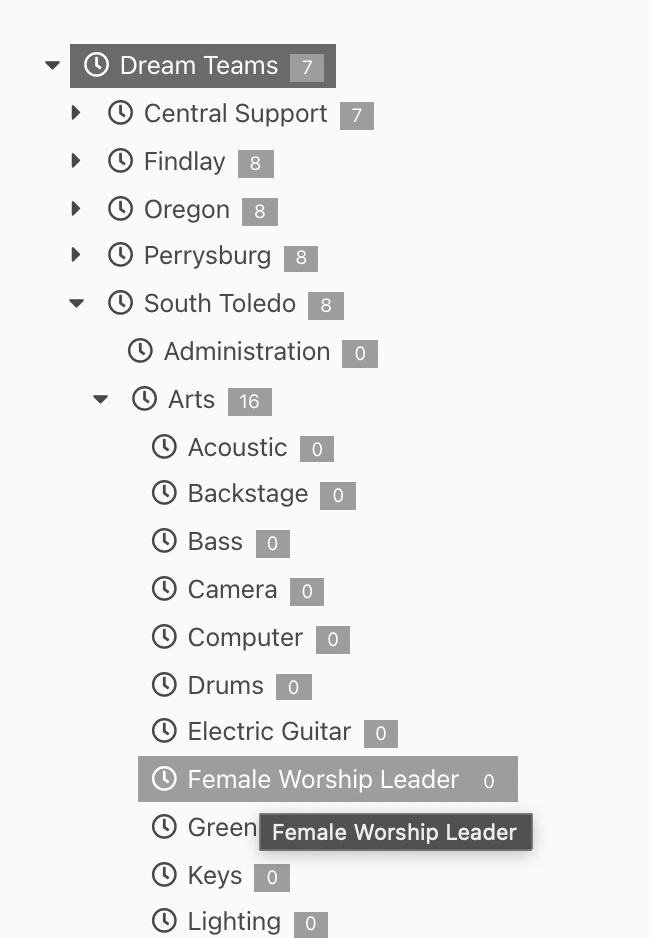
- Once on the correct team, scroll to the bottom and click on the + sign.

- Search for the person, click the empty circle by their name, then click “select”.
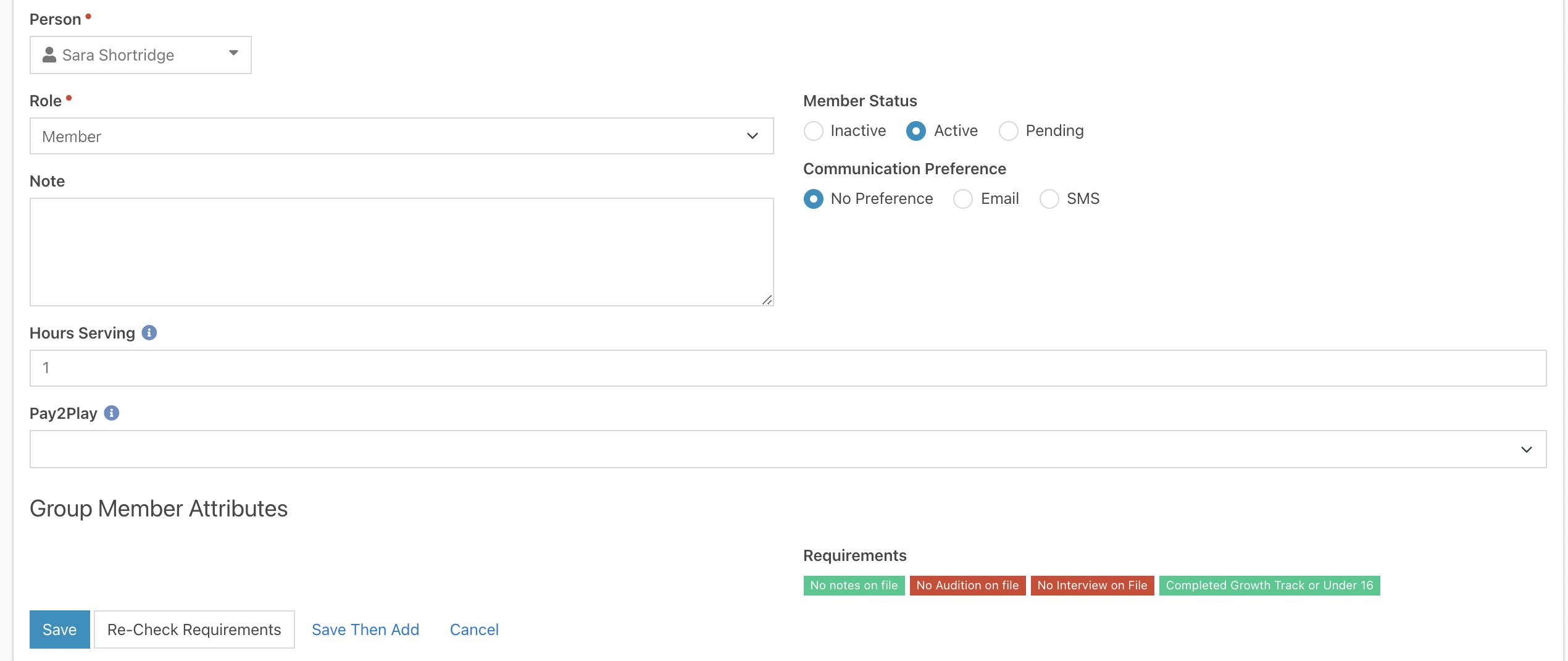
- You’ll notice 4 items under “Requirements” in the lower right side of this page. These are the 4 requirements for someone to be able to be on your team. ***The Audition and Interview will be “soft” requirements until October of 2022. After this, you will not be able to add someone to the team, and check in will not be allowed for someone without these complated.***
- Once you click “Save”, the person is now on that roster for your team, and will be able to check-in to serve on the weekends!
