Display video from another source (WT-GS)
1.) Power on the AV rack by using the button. Be sure to turn this switch off when finished.

2.) Turn on the TV with the remote that looks like this

3.) Plug in the HDMI cable that’s labeled ‘Aux’
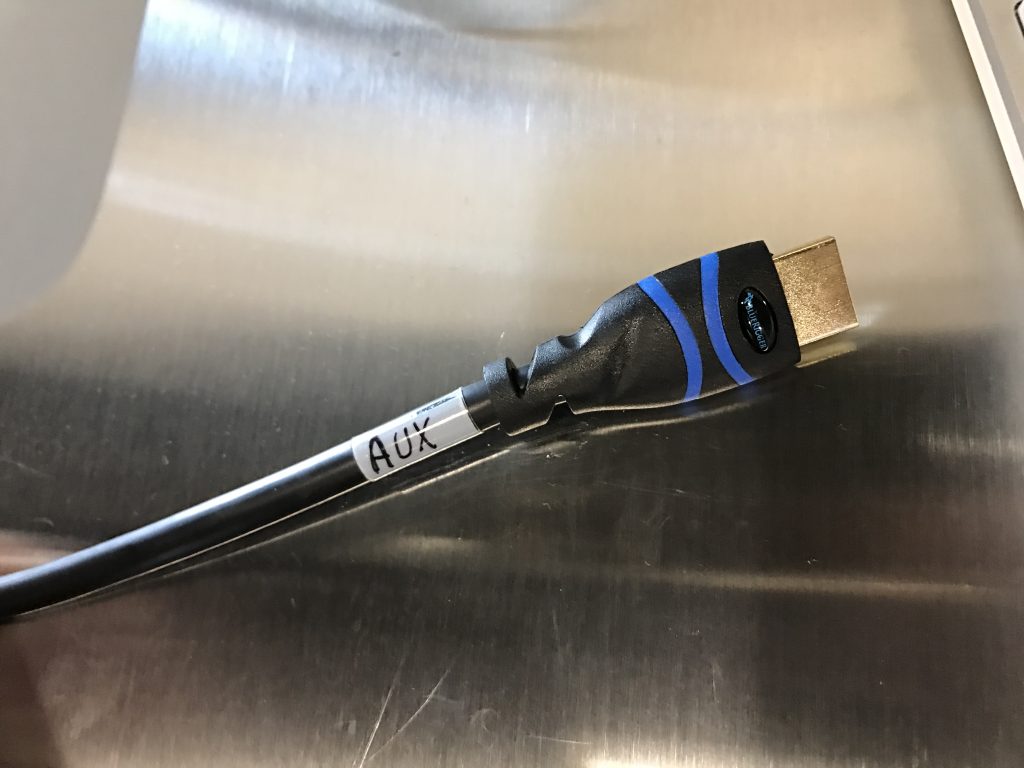
4.) Using the video switcher, switch the source by pressing the button labeled ‘HDMI Aux’.
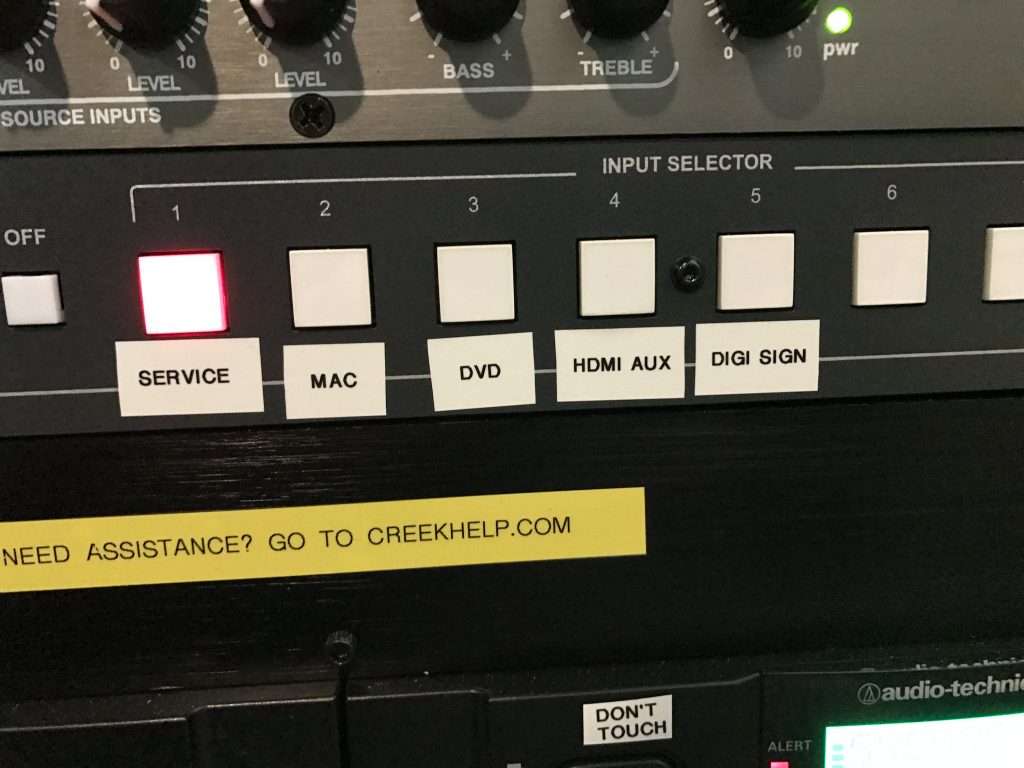
If you are plugging in a laptop, here are a few things to change so you can view your display on the TV.
***IF USING A PC***
• Right click the desktop and click ‘Screen Resolution’. A popup will appear and change the option to ‘extend these displays’ to ‘Duplicate Displays.’ You should now see what you are doing on the computer, being displayed on the screen
***IF USING A MAC***
• On the top bar of the computer screen, click the small TV icon. A drop down will appear and click ‘Mirror Displays.’ You should now see what you are doing on the computer, being displayed on the screen.
